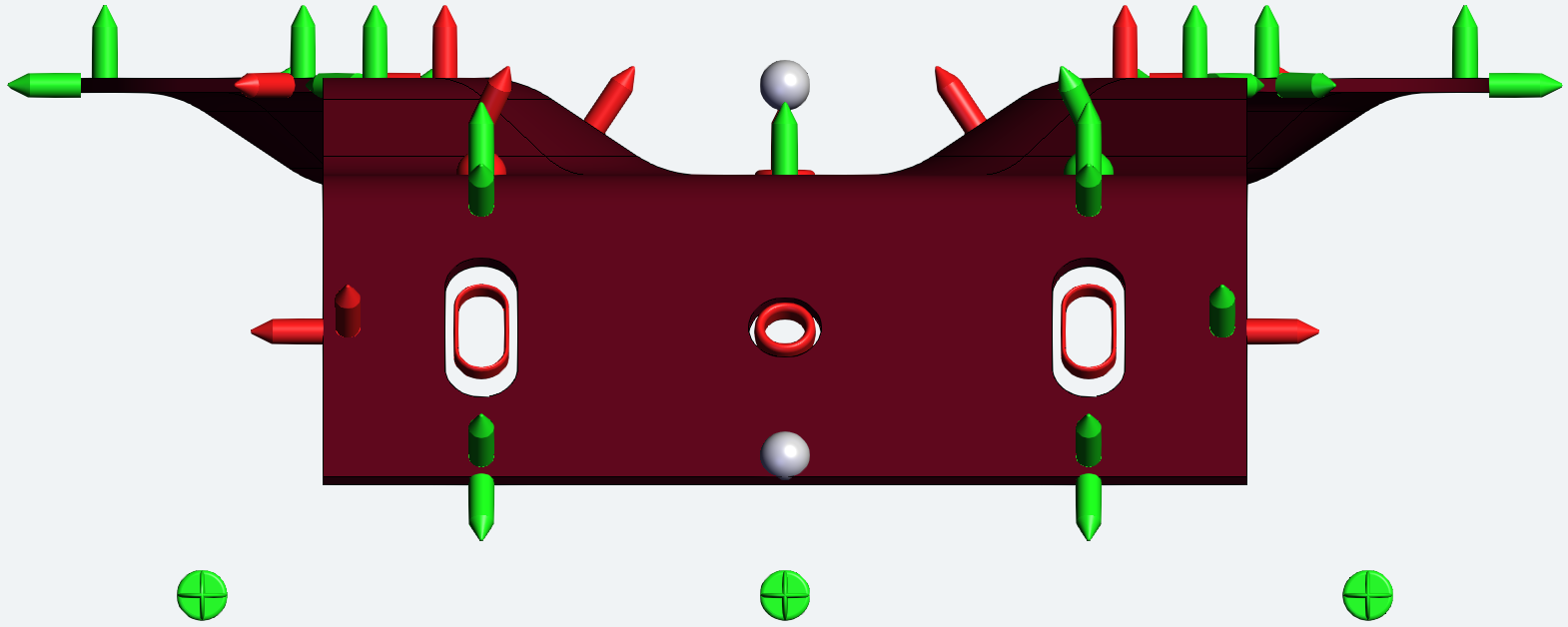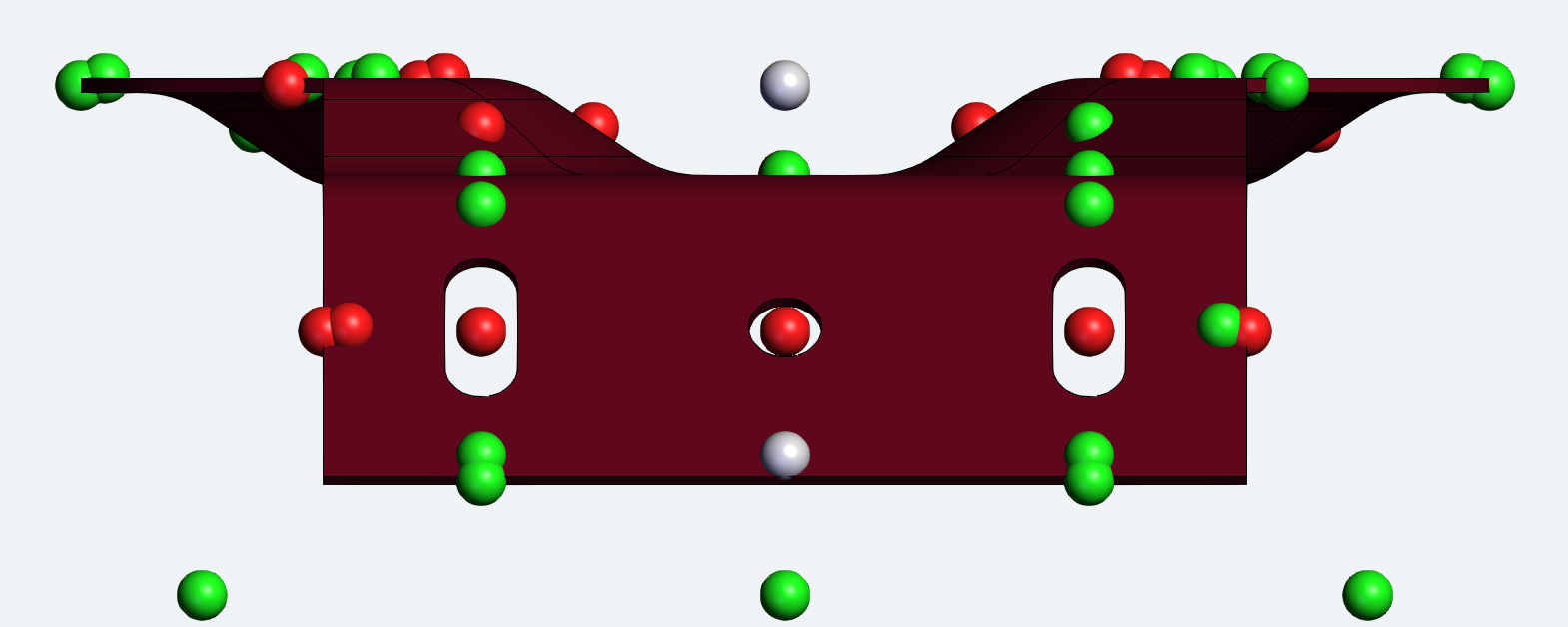|
The 3D Viewer Feature Marker Settings include options for Feature marker modes and resolutions. These options may effect the load-time performance for Feature markers. | ||||||||||||||||||||||
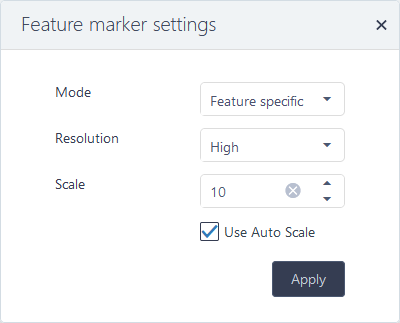 |
To open the feature marker settings, click the
|
||||||||||||||||||||||
|
|||||||||||||||||||||||
Modes and Resolutions
Below is a quick comparison between the Feature Marker Settings - Mode and Resolution.
|
|
|
||
|
Feature Specific [Multiple Feature Types] |
Sphere [Multiple Feature Types] |
||
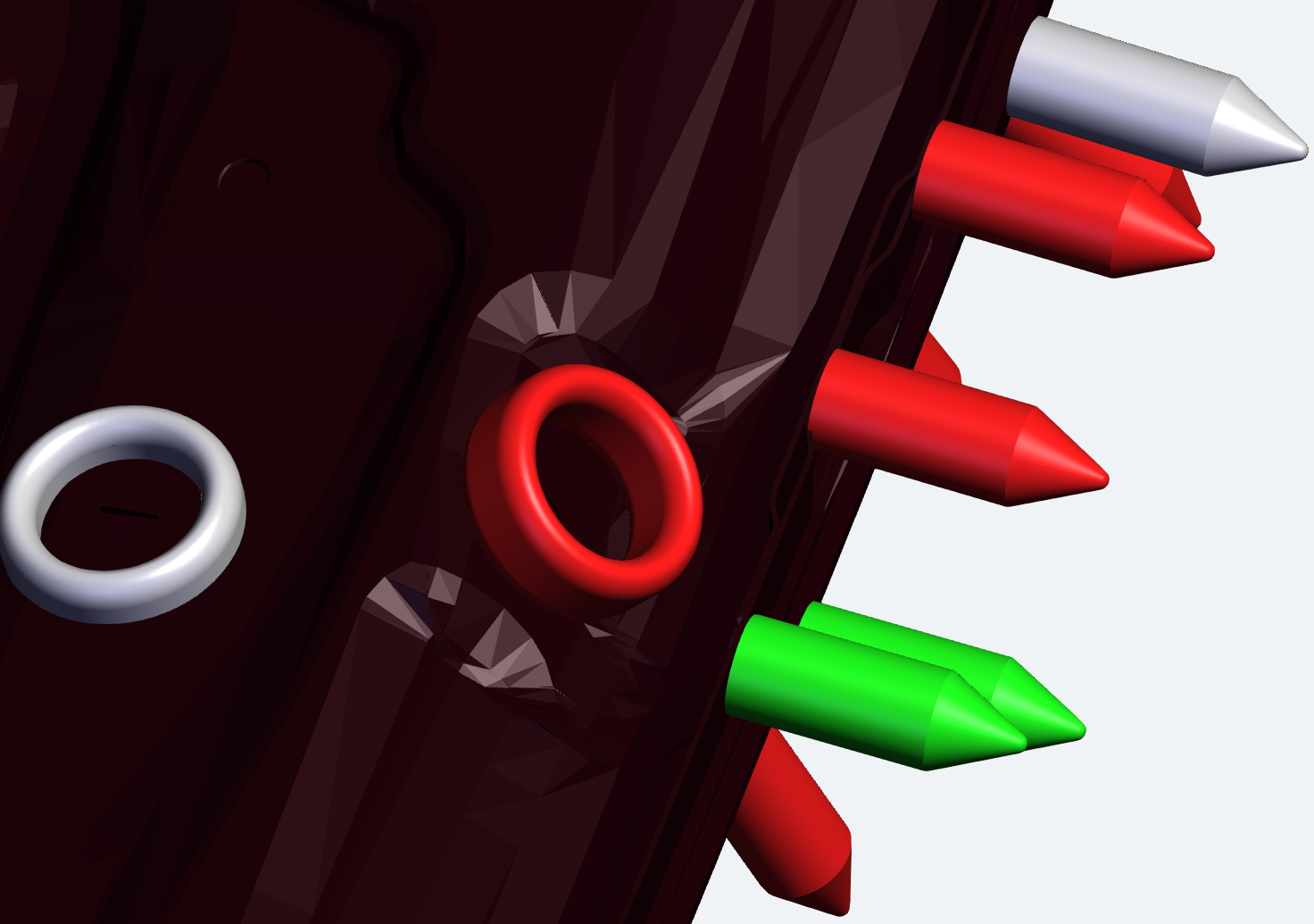 |
 |
||
|
High Resolution [Feature Specific] |
Low Resolution [Feature Specific] |
||
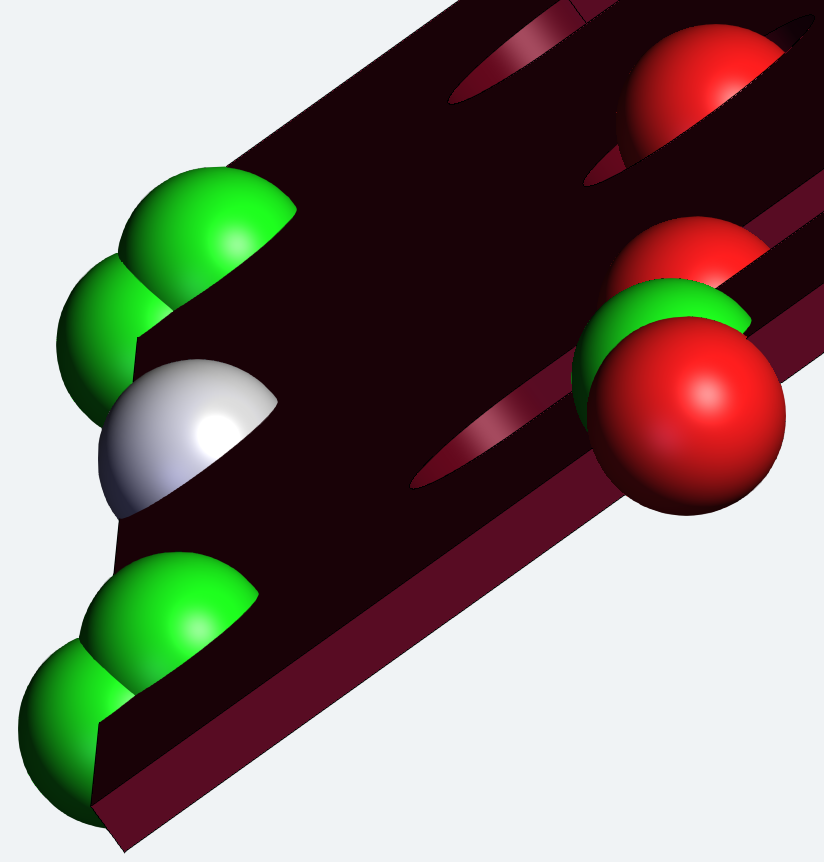 |
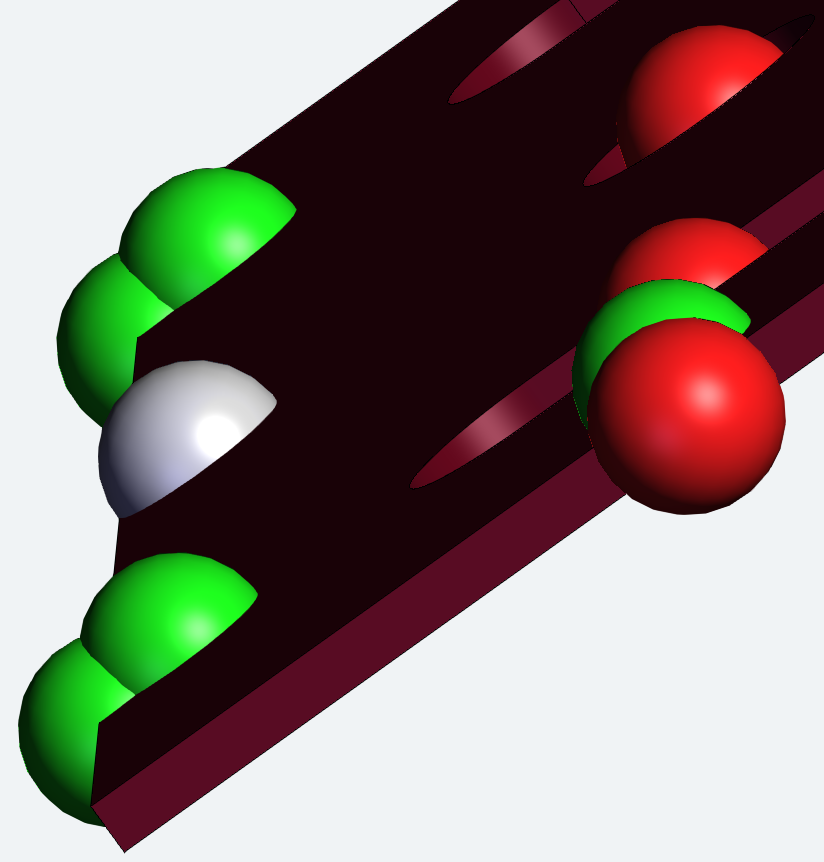 |
||
|
High Resolution [Sphere] |
Low Resolution [Sphere] |
||
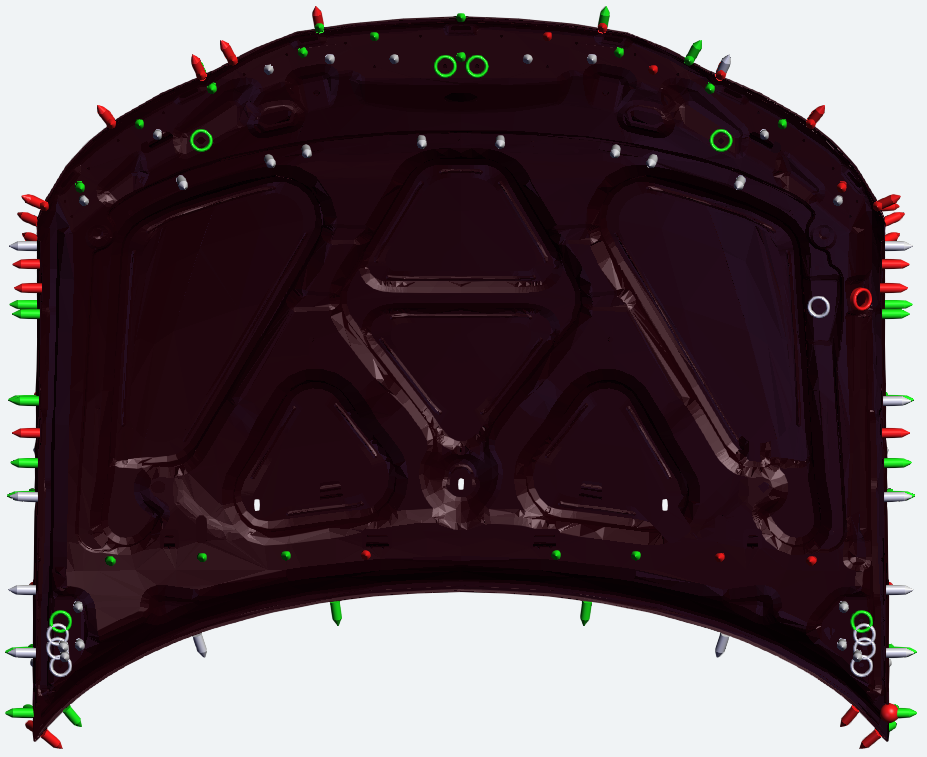 |
 |
||
|
Auto Scale - ON |
Auto Scale - OFF |