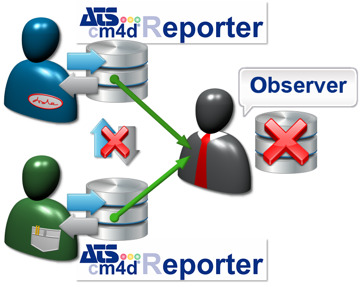
Topic Contents: Hide
CM4D Reporter Observer is a version of CM4D Reporter that is used for looking at data in Reporter databases in your network. Observer does not have its own database. It can view the data from any number of databases, but cannot process data into any of them.
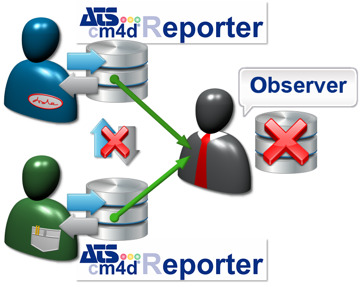
For example, if a site had five seats of CM4D Reporter, each of those five would process data into its own database, but could not ‘see’ each other. The CM4D Reporter Observer seat could be configured to connect to all five of those seats and generate reports from any of the data.
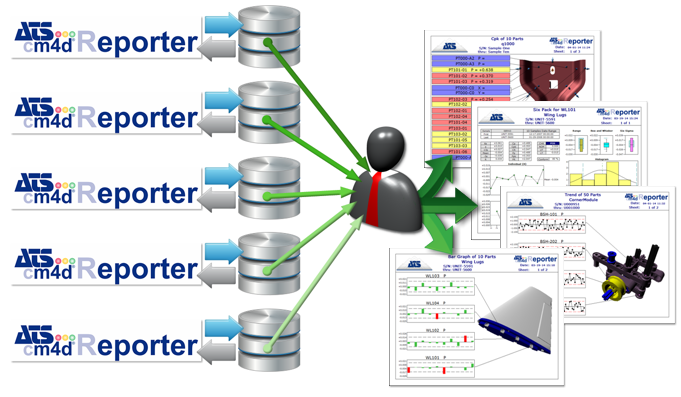
Observer only connects to SQL Server databases that use Windows Authentication.
CM4D Reporter Observer requires some specific setup. To run Reporter in Observer mode, you must have the following:
2. SQL Server (with Windows Authentication) Reporter Databases in the Network
3. 4Reporter.4config Settings
In order for an installation of Reporter to run in Observer mode, you must have an Observer Named License (in addition to the normal Reporter Named Licenses) for the machine that will be running Observer.
If a computer is Named for an Observer license, that computer cannot run a standard Reporter install unless the Named Lease is removed.
After you have licensed your installation as a standard Reporter, you must use the same Machine ID to assign a Named Lease for the Observer license file.
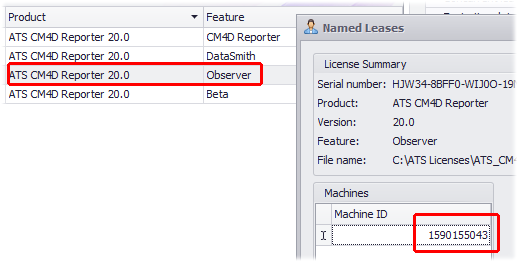
See the topic Licensing for more details on assigning named leases in the ATS Licensing Server.
Reporter Observer can only connect to instances of Reporter that use a SQL Server database setup and are within the same network. Observer cannot connect to SQLite databases (the default database type installed by Reporter) or SQL Server databases that use SQL Authentication.
See the topic Reporter Databases for more details.
Before running Reporter Observer, you must edit the database connection information in the 4Reporter.4config file.
1. Open the file: C:\CM4D Reporter\User Config\4Reporter.4config
2. Change the line <database type="SQLite"/> to <database type="sqlserver">
3. Add the following line: <databaseServer name="ReporterDB1"/>
4. If you are connecting to more than one Reporter database, repeat Step 3 to create a line for each Reporter computer.
5. Add the line: </database>
The database section of your config file should look similar to the following:
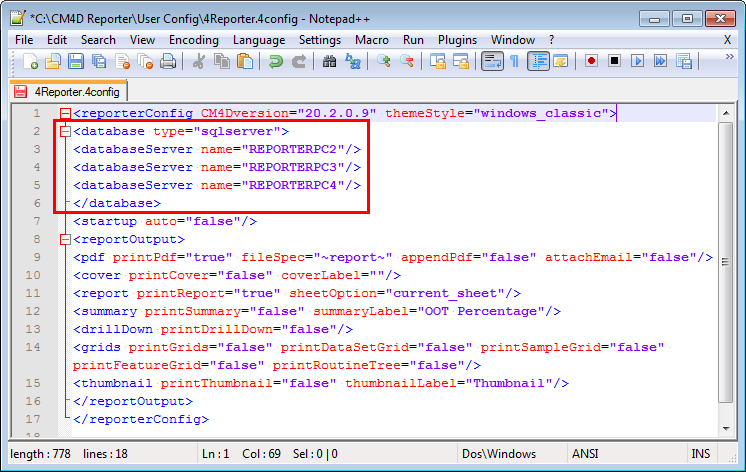
Once you have configured everything, run Reporter as you would with the standard Reporter.
1. When the user interface opens, notice the Routine Selection Tree. Instead of a list of Routines, in Observer mode you will see a list of connected Reporter databases.
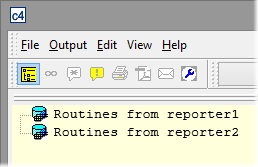
2. Double-click on a Database to load the available Routines within that Database.
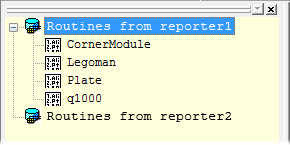
3. At this point, all of the reporting functionality is the same as with a standard Reporter instance.
4. Double-click a Routine to load some data into the report, select a Report Type, Output reports, etc.
If part images are not loading in Observer, you may not have your Reporter installations configured to share the images from those systems.
If you are using Reporter Observer to connect to this instance of Reporter, you must share the CM4D Reporter folder, including all subfolders. If this folder is not shared correctly, part images will fail to load in the Observer reports.
1. Browse to the root of the Reporter file directory. By default, this is located here: C:\CM4D Reporter.
2. Share the CM4D Reporter folder. You must keep the share name “CM4D Reporter”.
3. Apply the share permissions to all subfolders.
4. You should now have a UNC share with the following structure: \\servername\CM4D Reporter\User Data\Images\
5. Repeat these steps for all instances of Reporter that will be connected to an instance of Observer.
6. Run Observer and load a Routine from the connected Reporter database(s) to confirm that images are successfully loading in the reports.
See also, Installed Folders.