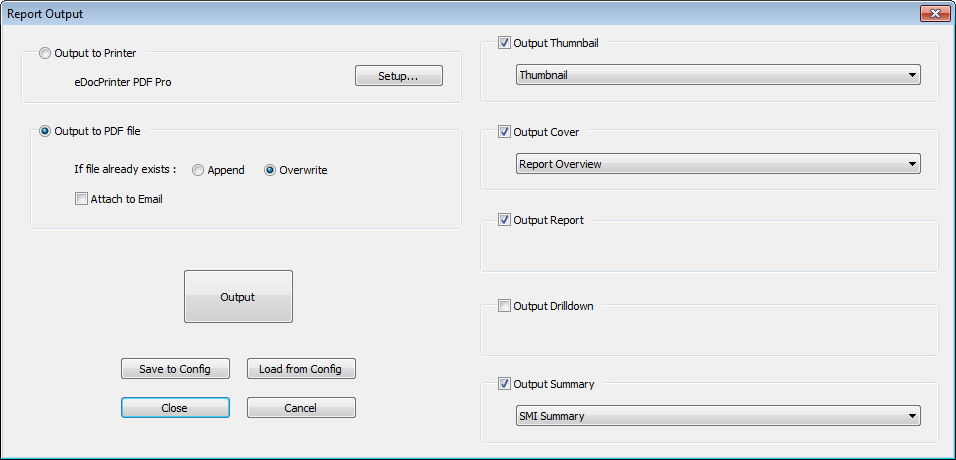
Topic Contents: Hide
The Report Output dialog allows you to select your default printing options, as well as which parts of the report you want to print.
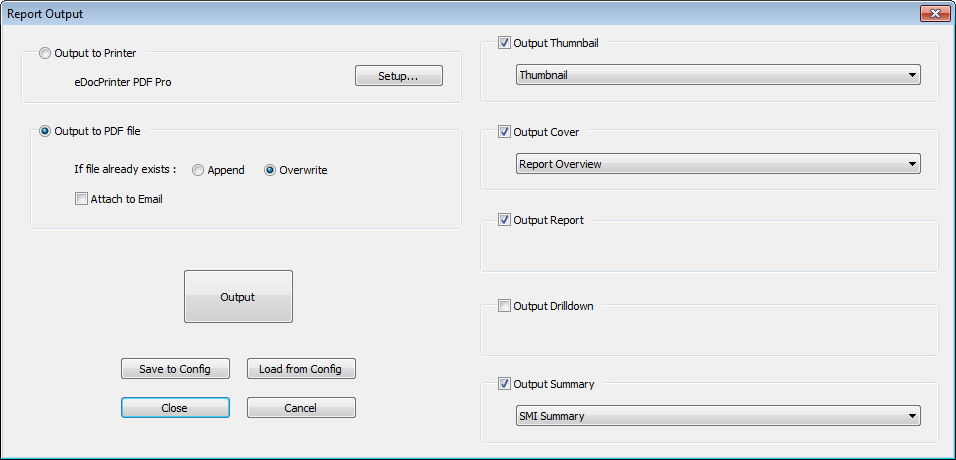
The report will be printed in the order in which the options appear in right side of the dialog. So, for example, if all options are selected, the pages of your printed report will print in this order: Cover, Report, Drilldown, and then Summary. The Thumbnail page will not be printed as part of the PDF, but rather it is output as a separate PNG image file with the name of the PDF as the file name.
The Output to Printer sends the current report directly to the default
printer when the report output is executed. Click Setup...
to open the Printer Setup dialog and
select your printer. This setting is used with the Output
> Quick Print and Print
Direct ( ) options.
) options.
The Output to PDF file prints the current report to a PDF. PDF reports are always saved to the CM4D Reporter\User Data\Reports folder.
While PDF's are printed using a PDF writer built into Reporter, a PDF reader (such as Adobe Reader) must be installed on your computer to view your printed PDF's.
The report filename is printed in the following format: Routine Label, Report Label, [yyyy-mm-dd_hh.mm.ss].pdf
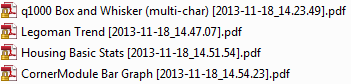
If your report already exists, choose the behavior:
· Append - adds pages of the new report to the end of the existing report
· Overwrite - replaces the existing report with the new report
Attach to Email sends the report output to an E-mail, as a PDF attachment. This option only works if you have an E-mail client (i.e., MS Outlook) installed on your computer.
The Output button executes your output selections and prints your report. On clicking the Output button, a message appears in the status bar that shows what is being printed.

The Save to Config button saves the current Output configuration options to the 4Reporter.4config file. If you do not save your changes, these options will be lost once you exit Reporter.
The Load from Config button reverts the Output dialog to the settings saved in the 4Reporter.4config file. If you re-open Reporter, the options saved to the Config will be used, or the default options if none have been saved.
The Close button shuts the Output dialog and retains the settings for the session, but does not output (print) the report. These settings will be used if a Bookmark is created during the session.
The Cancel button shuts the Output dialog without retaining any changes made to the settings or printing the report.
The Thumbnail report page will not be printed as part of the PDF, but rather it is output as a separate PNG image file. The image label is the same as the name of the PDF report that is output with the thumbnail.
For example, if the output report is labeled "Plate Single [2016-06-24_11.48.18].pdf", the corresponding thumbnail is labeled "Plate Single [2016-06-24_11.48.18].png".

The dimensions of the thumbnail image file is determined by the size of the sheet in the template. For example, if the size of the sheet is 1680.0 x 1050.0 (sheets in CM4D are in millimeters), then the resulting image will be 1680 pixels by 1050 pixels.
Report Sheet Size in CM4D |
Resulting Thumbnail Image Size |
|
|
Units: Millimeters (mm) |
Units: Pixels (px) |
The Thumbnail report is specifically designed to be used as the Thumbnail Output, but any Summary Report available may be used.
The Cover sheet is a single sheet that is printed at the beginning of the report. Select a report from the dropdown to assign the report as a Cover.
Only Summary Reports are available in this dropdown.
Output Report includes all sheets of the current report in the printed report.
Output Drilldown includes one Drilldown page for each feature in the printed report.
The Summary page is a single sheet that is printed at the end of the printed report. Select a report label from the dropdown to assign the report as the Summary page.
Only Summary Reports are available in this dropdown.