
Topic Contents: Hide
The menus available in CM4D Reporter contain options that are available via toolbar buttons, as well as options that are not available elsewhere.

The File menu contains options for saving your document.
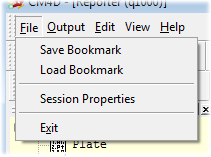
· Save Bookmark: Saves your current report as a bookmark for the loaded Routine.
· Load Bookmark: Loads the bookmark.
· Session Properties: Opens the Session Properties dialog; view various connection and folder path information.
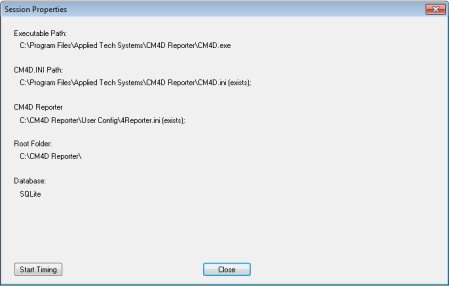
· Exit: Closes CM4D Reporter.
See also, Bookmarks.
The Output menu contains options for printing your report.
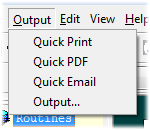
· Quick Print: Sends your current report (using the Output options) directly to the default printer. You can select your default printer in the Report Output dialog.
· Quick PDF: Prints your current report (using the Output options) directly to a PDF. Your report is printed using a PDF writer built in to Reporter, but you must have a PDF reader installed on your computer to view the printed PDFs. The PDF reports are automatically saved to the Reports folder.
· Quick Email: Sends your current report (using the Output options) to an E-mail as a PDF attachment. This option only works if you have an E-mail program installed on your computer.
· Output: Opens the Report Output dialog that allows you to select your default printing options, as well as which parts of the report you want to print.
See also, Report Output.
The Edit menu contains options that will only be enabled if the particular action may be taken on the currently selected feature.
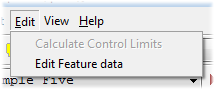
· Calculate Control Limits: The Calculate Control Limits option is only available for reports on which process control limits may be calculated (e.g., XMR or XBar & R). When you select Edit > Calculate Control Limits, Control Limits will automatically be calculated on the data that is in the report.
· Edit Feature data: Features of a Routine may be edited using the Feature Editor dialog.
§ To edit all features, do not select anything in the report and select Edit > Edit Feature data.
§ To edit a single feature, select the feature from the report (so that it is highlighted pink) and then select Edit > Edit Feature data.
The View menu contains options for customizing the CM4D Reporter interface.
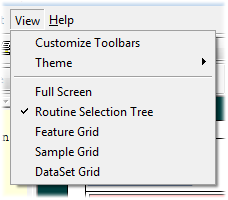
· Customize Toolbars: Opens the Customize dialog for making changes to the toolbars.
· Theme: Select one of three styles for the Reporter interface - Classic Window, Office 2003, and Office XP.
· Full Screen: When selected, the Routine Selection Tree and any open Grids will be closed. When unselected, the Routine Selection Tree and all three grids will appear in their default positions.
· Routine Selection Tree: Enables or disables the Routine Selection Tree.
· Feature Grid: Enables or disables the Feature, or Green, Grid.
· Sample Grid: Enables or disables the Sample, or Red, Grid.
· DataSet Grid: Enables or disables the DataSet, or Blue, Grid.
The Help menu contains options to open the CM4D Reporter Help or view the CM4D Reporter about box.
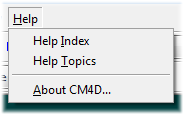
· Help Index: Opens the Index of the CM4D Reporter Help Documentation.
· Help Topics: Opens the Table of Contents of the CM4D Reporter Help Documentation.
· About CM4D: Displays your current version and license information. If you need to unlicense CM4D Reporter from the current machine, click Remove License.