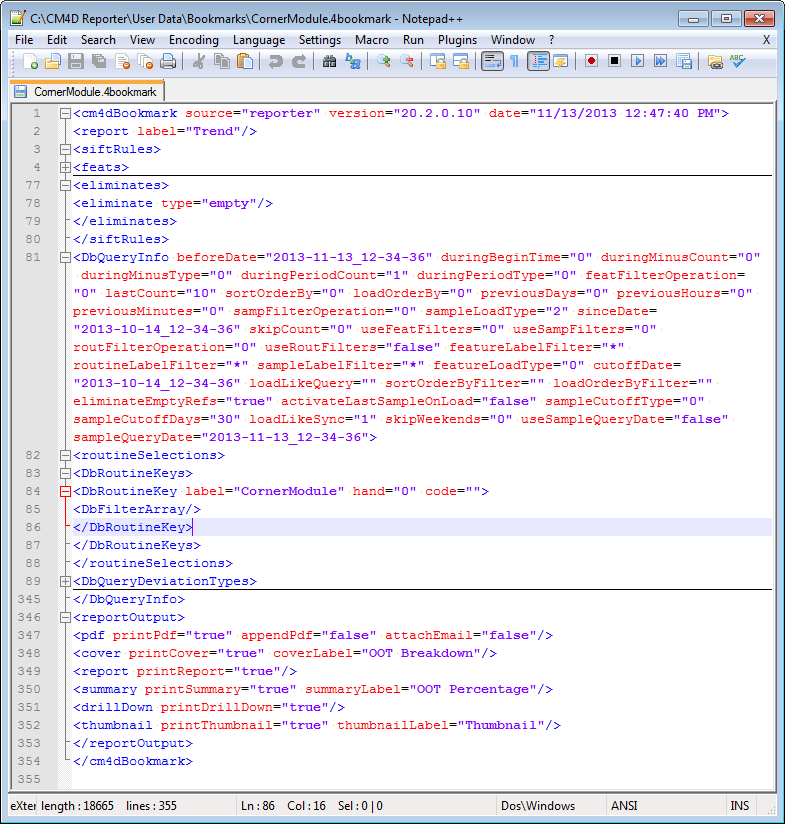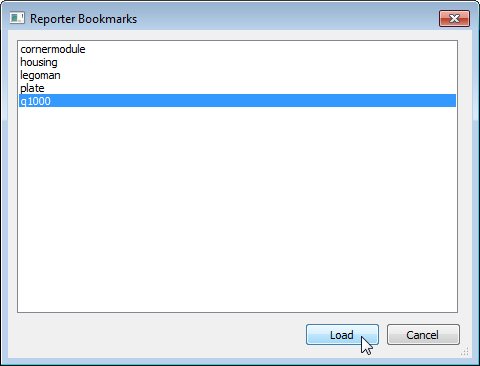
Topic Contents: Hide
CM4D Reporter has a session-based memory. Adjustments to what is displayed in the reports (such as selecting different Sift Rules, altering Query settings, View orientation, etc.) are discarded and reverted to the default settings each time Reporter is closed. To preserve those changes for use during a future session of Reporter, you can save a Bookmark.
A Bookmark is a placeholder that facilitates quick access to a specific state of data in a report. Bookmarks save the following information:
· Query Information
· Sift Rule Settings
Bookmarks are intended to be used as a general marker rather than a precise copy of the original report. Changes to the Routine data may alter the appearance of your Bookmark when it is re-loaded in the Report. If information is missing or changed, CM4D Reporter attempts to load the report as close to the original as possible, but you may need to manually make some adjustments once the data is loaded.
Only one Bookmark can be saved for each Routine. When you load a Bookmark in Reporter, the Routine associated to that Bookmark is loaded along with the saved Report and data settings.
Use the File menu to Save or Load a Bookmark.
Bookmarks can be moved easily between instances of CM4D Reporter. To share a bookmark, simply place a copy of the *.4bookmark file in the User Data\Bookmarks folder on another machine that is running Reporter. As long as the new instance of Reporter has the same Routine data available, the bookmark can be loaded. If the new machine is using different Routines, you can manually edit the bookmark to load the bookmark with the new Routine.
When Reporter is running with Auto Mode turned on, Bookmarks can be used to automate the display and Output of Reports. If new data is added to the database, Reporter checks to see if there is a bookmark associated to the part Routine. If a bookmark exists for the Routine, the bookmark is loaded and executed.
When a Bookmark is executed by Auto Mode:
· Report and load options saved in the bookmark are loaded in Reporter
· Output options saved in the Bookmark are used to print the Report
If a bookmark is loaded while Auto Mode is turned Off, the bookmark Report settings are loaded but Output options are not executed.
1. Load a Routine.
2. Load the report you want to use by selecting a Report from the Report Type dropdown menu.
3. Modify your report by selecting Sift Rules, sheet size or orientation, and Output settings.
4. Select File > Save Bookmark.
1. Click File > Load Bookmark.
2. Select the Bookmark and click Load.
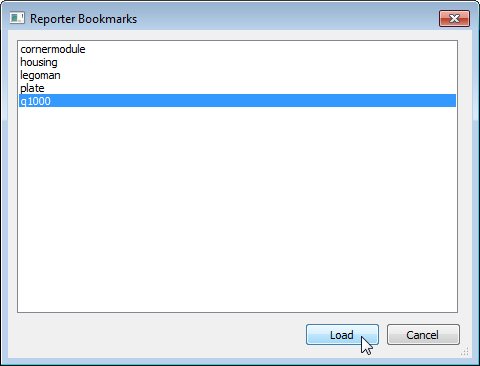
If Output settings are defined in the bookmark, the settings are loaded into the Output dialog, but the output is not executed automatically.
To delete a Bookmark, browse to the User Data\Bookmarks folder and delete the bookmark file.
Bookmarks are saved as routinename.4bookmark files that are stored in the User Data\Bookmarks folder. Bookmarks are formatted as XML, so if you want to adjust specific settings without running Reporter, you can edit your bookmarks manually in a text or XML editor.