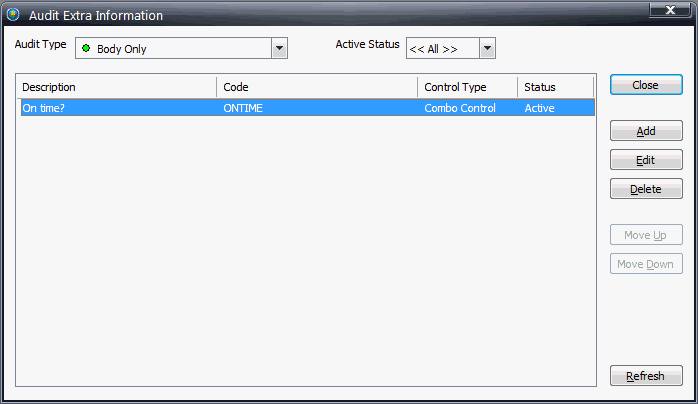
The auditor can enter any additional information that is required. To make this available the additional questions must first be specified here, together with the appropriate possible answers.
Once this is done, the questions can be specified in the Audit - Edit screen in Layout Manager as shown here.
1. Open Inspect Admin.
2. Click Audits > Extra Information.
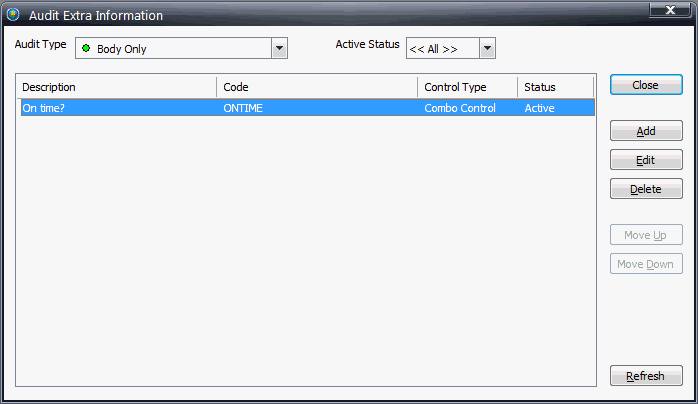
3. Click Add.
4. Enter a description and code.
5. Select the Audit Type that the extra information will appear for.
6. Select a Control Type. See below for further information on Control Types.
7. When you have finished click OK. The list of Extra Information is shown containing the new additions.
If you cannot see the Extra Information you just created you may need to change the Audit Type filter at the top of the dialog box.
8. Click Close to exit the screen.
There are three different Control Types that can be selected:
Presents a drop-down list to the auditor who can then select a pre-defined value. To define these values do the following:
1. Select Combo Control from the Control Type drop-down list.
2. Click Add.
3. Enter a value and click OK. The value appears in the list.
4. Repeat until you have added all the values that you want the auditor to choose from.
5. Click OK to save the Extra Information.
Allows the auditor to select a date.
Allows the auditor to enter the required information on a keyboard that appears when the keyboard icon is clicked.