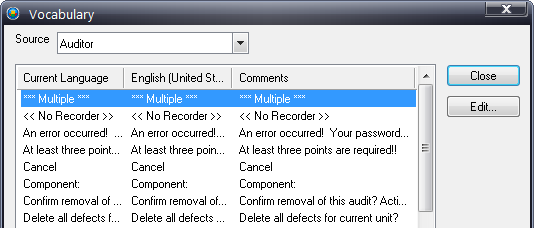
The vocabulary in Inspect can be customized by administrators for their specific facilities. For example, when Inspect is installed, it uses Identity #1, Identity #2, Identity #3, etc. to identify products – these can be changed by the administrator to more accurately reflect the needs of their facility.
Vocabulary can be customized for the following Inspect programs and services:
● Admin
● Auditor
● Data Collect
● Mobile Apps
● Travel Ticket
● Reporting
● Advanced Reporting
For information on how to modify the names of items entered into the database (eg. parts, locations, etc.) see here.
1. Click Configuration > Language Setup > Vocabulary.
2. Use the Source field to select the application whose vocabulary you wish to change.
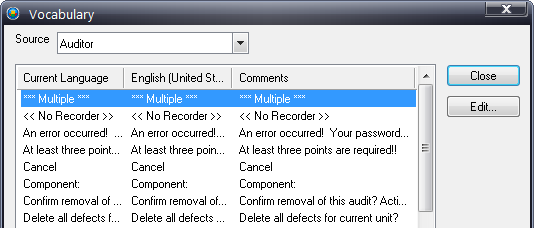
3. Highlight the text you wish to change.
4. Click Edit.
5. Type the new vocabulary text in the Current Language field.
6. Click OK.
7. Repeat as necessary to make other vocabulary changes.
When vocabulary changes are made, the columns Current Language and Default Language will change. The column labeled Comment never changes – it will always contain the default vocabulary for user reference.
8. When finished, click Close.
After making changes to an application's vocabulary, it is usually necessary to shut down and restart the application before the changes will take effect.