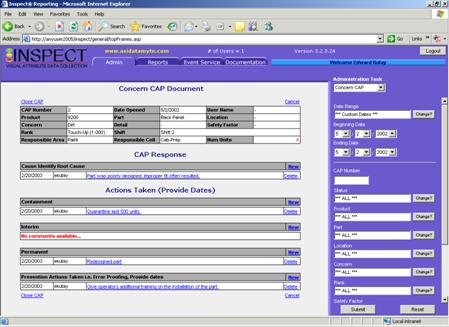
A CAP (Cause, Action, and Prevention) is an electronic document that collects all the appropriate information needed to prevent a critical problem from reoccurring. It is available to all plant users with access to the Admin section of the Reporting application.
A Concern CAP is created automatically via Event Service whenever a Defect Trigger is activated. Please refer to the Event Service section for further information about Defect Triggers. See here.
1. Open the Inspect Reporting application.
2. Click the Admin tab.
3. Select Concern CAP in the Administration Task drop-down list.
4. Modify the criteria as required.
5. Click Submit – a list of available CAPs will be displayed.
6. Select the desired CAP to view it.
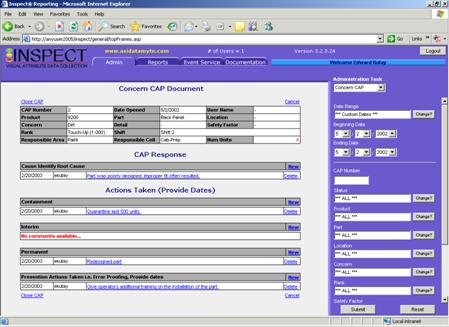
The Concern CAP contains the following information:
● CAP Number – Sequential number assigned automatically by Inspect. It is the CAP identifier used for viewing and editing the document.
● Date Opened – Creation date.
● User Name – User name of the inspector who entered the defect that created the CAP.
● Product – Product description of the unit on which the defect was entered.
● Part – Part that had a defect entered.
● Location – Location, if applicable, of the part that had a defect entered.
● Concern – Problem found in the part.
● Detail – Extra level of information entered for the defect (optional).
● Safety Factor – A "severity" tag for any part and concern that can affect product or customer safety.
● Rank – Severity of the defect, as identified by the inspector.
● Shift – Shift when the defect was entered, based on the actual defect collection time.
● Responsible Area – Area that caused the defect, selected either by default or by inspector/repairperson input.
● Responsible Cell – Cell within the responsible area that caused the defect, selected either by default or by inspector/repairperson input.
● Num Units – Number of units that had the defect stated in the previous elements of the CAP.
● Close CAP – Sets the CAP status to Closed after confirming your selection.
● Cancel – Go back to the previous screen.
The CAP response is a description of the root cause of the defect, entered by the person responsible for managing the CAP.

If you want to set a new root cause description, click the New link. A dialog similar to that shown below appears, allowing you to define the new root cause and the effective date (if different from the current date).
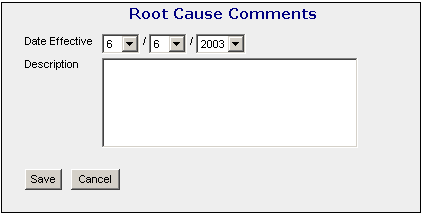
Once the root cause has been identified and documented, other steps need to be taken to ensure the problem will not happen again. The following items describe the various sections of the "Actions Taken" section of the CAP.
● Containment
Enter the description of the actions performed to contain the problem, avoiding defective products from leaving the manufacturing plant.
● Interim
Enter the description of the temporary actions performed to eliminate the problem, while the permanent actions are completed.
● Permanent
Enter the description of the permanent actions performed to eliminate the problem.
● Prevention Actions
Enter the descriptions of the actions performed to prevent the problem from reoccurring.
When viewing a CAP, clicking the Close CAP link will set the CAP status to Closed.
Once closed, a CAP cannot be modified.