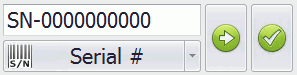
In this Topic Hide
Select Unit Using Identification Number
Display the Last Inspected Unit at Startup
The Goto Unit control allows you to select a unit using the unique serial number or other identifying number.
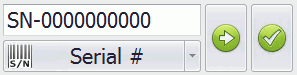
For further information on unit identifiers see here.
The names of the different identifier types will vary between industries. For example, Serial # could be Unit #.
1. Click on the name of the identifier type to rotate through the list of available identifier types. Alternatively, click on the down-arrow next to the identifier type to view a list of identifier types to choose from.
2. Enter the unique ID of the required unit.
3. Click the Go
button ( ) to open that unit.
) to open that unit.
When you run Data Collect some stations will be configured to display the last unit that was inspected at the station.
The last inspected unit can be displayed by enabling the Auto-load previous unit on login property for the station in Cockpit. See here.
The Unit List control displays all of the units that have passed through the tracking point that the station is associated to. If a unit has passed through more than once only the latest pass will be shown.
Select a unit in the list to go directly to it.
Tracking point passes are never inserted if you pick a unit from the Unit List. If you use one of the Go buttons, then a pass is inserted.
If your station is configured for it you can add units to the system when they arrive for inspection.
To modify the station to do this the On Commit property of the station must be set to Prompt and the Create Unit form must be properly configured.
For more information on setting up the form see here.
Click the Commit button on the Go to unit control.

The Create Unit form opens and you can enter the required details.
When you click OK the unit will be created and selected at the station.