The Travel Service controls the routing of the station information for travel tickets.
In order for Travel Service to work correctly it must be configured to a domain user account. For further information see here.
How Does the Travel Service Work?
The following graphic shows how the Travel Service creates a PDF from a ticket request.
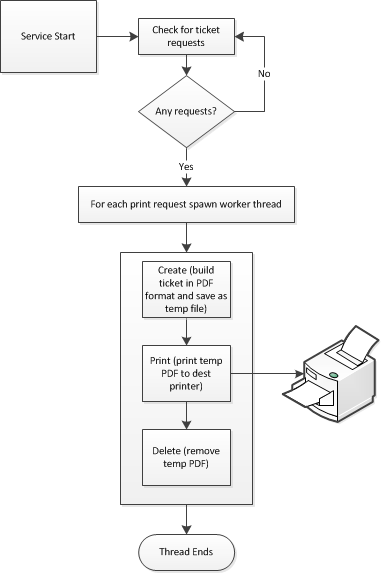
Add a Travel Service
Configure the Travel Service so that operators can print travel tickets from Data Collect stations.
Select the Services tab.
Click Travel.
The following screen will appear. It will display all travel tickets that have been created for the currently selected server but have not yet been printed.
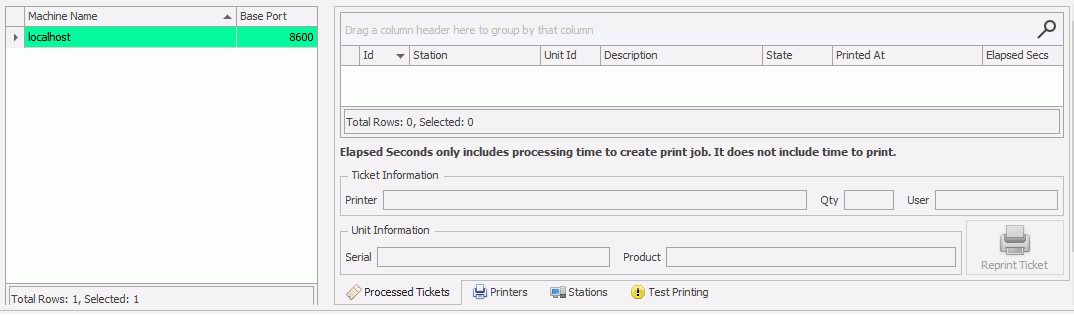
Click the Add button (![]() ) in the bottom left corner.
) in the bottom left corner.
In the Machine Name field, type the name of the server.
Enter the machine name only. Do not add the domain name or any other information.
Modify the Port if required. The default is 8600.
Click the Save icon (![]() ) in the bottom left corner.
) in the bottom left corner.
Start the ATS Inspect WCF Travel Service on the server.
Network printers must be present and accessible on the machine using the travel service. If there aren't any the service will not start.
If a system has network printers installed on it, the Travel Service will have to be set to log onto the system using a local system administrator account that is also a domain user. If it isn't the network printers will not be available when the Travel Service is started.
Cockpit is able to connect to a service even if it isn't associated to the same database. This will allow you to view the information but you will not be able to select it to print travel tickets. See here.
View Print Queue
Select the Services tab.
Click Travel.
Select the required Travel Service.
Click Connect.
Select the Processed Tickets tab.
The tickets that have been printed on the selected travel service are displayed.
It's possible to reprint a ticket in the queue by clicking the Reprint Ticket button.
The server will disconnect automatically when you close it or select a different server.
View Printers
Select the Services tab.
Click Travel.
Select the required Travel Service.
Click Connect.
Select the Printers tab.
This will display the printers available on the Travel Service machine.
View Stations Travel Service is Assigned To
Select the Services tab.
Click Travel.
Select the required Travel Service.
Click Connect.
Select the Stations tab.
This will display the stations that the travel service has been assigned to together with details on print jobs.
Assign a Station to the Travel Service
A station can be assigned the Travel Service in the station properties. See here for further information.
Ticket Types
Select the Services tab.
Click Ticket Types
This will display the built in ticket types, listed below.
Defect (portrait)
Checklist (portrait)
Defect (landscape, defect barcode)
Defect + Checklist (2 column, max 20 questions)
Defect + Checklist (portrait, large page, with signoff)
Tickets can be created, edited, activated, deactivated and deleted in this screen. For examples of Travel Tickets, click here.