ATS Inspect Classic Reporting and ATS Advanced Reporting (ARS) has been superceded by ATS Reporting Portal.
About Inspect Reporting - Reporting Portal
ATS Inspect reports are available using the ATS Reporting Portal. The ATS Reporting Portal is a web interface for organising and viewing reports from multiple reporting sources in a multi-document (tabbed) structure. Each ATS application has a separate set of pre-made reports designed to get the most out of the available data. If there are reports missing that you believe would be useful for your company just contact your ATS representative and they can create the report for you.
ATS Reporting Portal
For further information on ATS Reporting Portal, please select one of the links below.
Running a Report
When you first enter the ATS Reporting Portal the reports will be listed down the left-hand side within categorized folders.
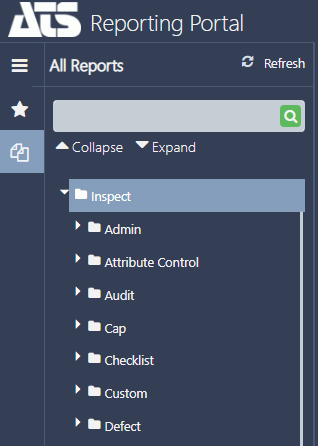
Expand the category you require.
You can use the arrows next to each category to expand and collapse all the folders.
Click Refresh, if required, to refresh the list of reports.
When you hover the mouse over the name of each report a brief description will be displayed.
Click on the report you require.
The possible parameters will be displayed down the right-hand side.
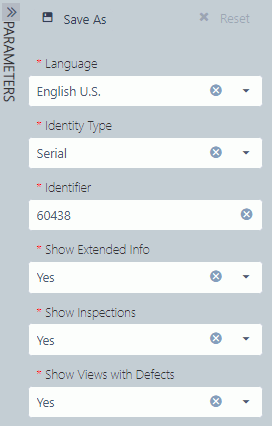
Select the parameters you require.
The parameters you select can be saved for future use by pressing Save As. For further information on saving parameters, please click here.
Click Run at the top of the parameters list.
The report is generated and displayed.
If you need more space to view the report you can hide the Reports menu by pressing the Overview button (![]() ) and the Parameters side panel by clicking the double-arrow icon (
) and the Parameters side panel by clicking the double-arrow icon ( ) at the top.
) at the top.
Use Drill down
In many reports it's possible to view further information about an item. This is possible when the text is displayed as a hyperlink (blue and underlined by default).
Below you can see an example. It lists concerns in order of frequency.

If you now clicked on Chem Process: Staining you would be given further details as shown below.

It lists all the components that had that defect. You could then go into further detail again by clicking on one of the components.
In addition, some reports my contain custom information that can filter the report data. Again, these items will be displayed as a hyperlink that can be used to drill down further in to the reports data.
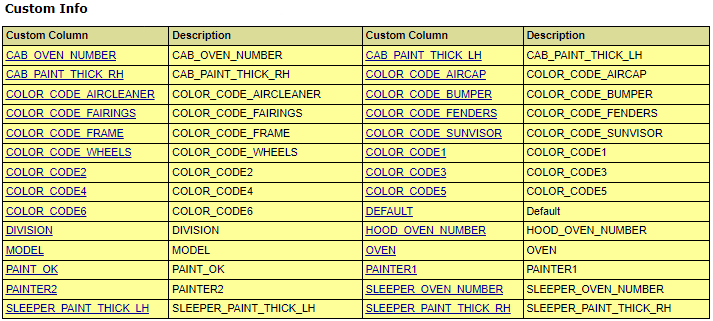
The items available for drill down and the extra detail that they give varies from report to report.
Export Results
It is possible to export a report to any of the following formats:
CSV (comma delimited)
Excel
MHTML (web archive)
Word
XML file with report data
Generate a report.
New icons are displayed above the report.
Click the export icon ( ).
).
Select the format you wish to export to.
The report will be exported in the selected format and saved to the users Downloads directory.
Automatically Generate and Send Reports
ATS Reporting Configuration can be used to schedule reports to be generated and sent automatically.
For further information on how to schedule reports in ATS Reporting Portal, please click here.