
Components are created by associating parts to locations. In the case of an aerospace manufacturer, for example, the part could be a Vertical Stabilizer and the location could be Left or Right. Examples of part and location relationships are displayed below:

Components can also be created when adding them to the View (see here).
1. Select the Management tab.
2. Click Part/Locations.
The Part/Locations window opens. Parts are shown in the left-hand pane and locations in the right-hand pane.
Parts that already have locations associated to them will have an arrow next to them. Click the arrow to see which locations are associated.
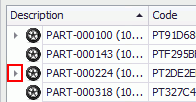
3. If required, use the folders or search options to filter the lists.
4. Drag and drop locations in the right-hand pane onto parts in the left-hand pane to associate them.
You can create a new part or location by clicking the Add button ( )
beneath their respective panes.
)
beneath their respective panes.