Many items can be imported from a spreadsheet by clicking the Import button ( ).
).
Create the spreadsheet
Create a new spreadsheet.
Fill in the information as required. A common example is having the description in the first column and the code in the second column.
There will be one item in each row as shown below.
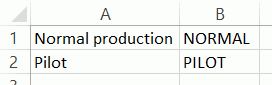
There is no header row.
Save the file with a descriptive name.
Import the spreadsheet
Click the Import button ( ) for the required item.
) for the required item.
The Import Wizard window opens.
Click Next.
Either enter a file path or click the folder icon to locate and open the spreadsheet.
The spreadsheet information is checked to see if it is valid. Invalid data will be highlighted in red.
If required, select the Errors tab to see which data is incorrect.
Errors must be fixed in the original spreadsheet. You can then click the Refresh button ( ) in the wizard to re-import the spreadsheet.
) in the wizard to re-import the spreadsheet.
Click Next.
If required, disable any items you don't want to import.
Click Next.
Click Finish.
The data is imported to the Inspect database.