Select Top Concerns
Select the Plants tab.
Click Stations.
A list of the existing stations is displayed.
Select Data Collect from the drop-down list above the right-hand pane.
If you are looking for existing Data Collect stations you can also filter using the Area drop-down list.
Click the add icon (![]() ) below the right-hand pane.
) below the right-hand pane.
The station creation dialog opens.
Select the Top Concerns tab.
The operator using Data Collect will see the selected top concerns first in the desired order (provided they are associated to the selected part).
Enable concerns in the lower pane.
Drag and drop the enabled concerns from the lower pane to the upper pane.
The selected concerns are moved to the upper pane. These concerns will be displayed at the top of any concerns list where they're associated to the station and the selected part.
Use the arrow icons ( and
and  ) to change the order of the top concerns.
) to change the order of the top concerns.
Click OK.
The station is saved.
The top concerns will now be highlighted with a pin in the corner in Data Collect.
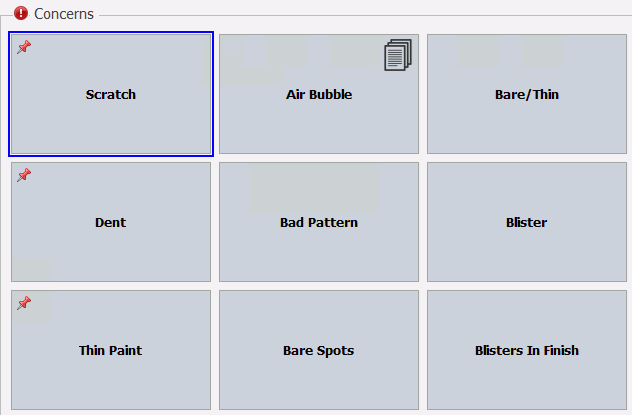
Copy Top Concerns to Other Stations
You can also copy the selected top concerns to other stations by enabling the stations in the right-hand pane of the Top Concerns tab and clicking OK.