Variable Data Collect stations collect variable data from the production line.
Select the Plants tab.
Click Stations.
A list of the existing stations is displayed.
Select Variable Data Collect.
Click the add icon (![]() ) below the right-pane.
) below the right-pane.
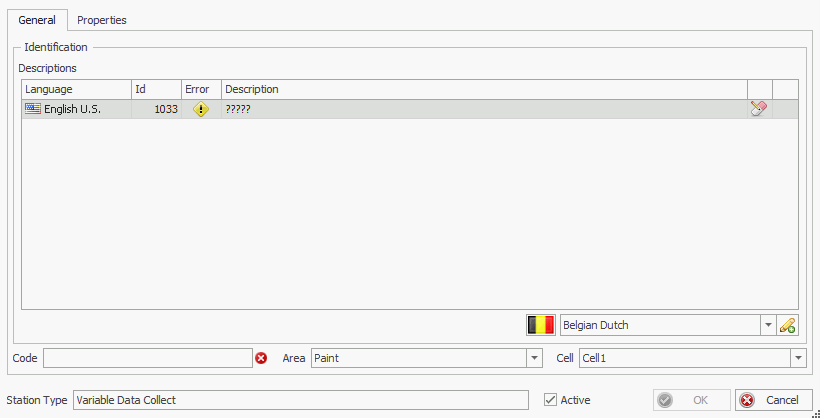
General Tab
In the Description field enter the unique station name. The text here will be displayed at the station and in reports.
If required, enter a description
in another language by selecting the language from the drop-down list
and clicking the add icon (![]() ). You can then
enter a description in that language.
). You can then
enter a description in that language.
Enter the unique station identifier in the Code field.
Select the Area and Cell where the station is located.
Ensure the Active checkbox is enabled. Only active stations can have defects entered on the plant floor.
Properties Tab
Select the Properties tab.
Modify the properties listed below as required.
Enable Show Advanced Properties to view all properties. If needed, you can change which properties are viewed as advanced.
Click OK.
|
Options |
|
|
Allow window move/close |
Allow operator to move the Data Collect window or close the application by clicking on the application close icon in the top-right corner. |
|
Allow multiple instances |
Should multiple instances of Data Collect be allowed to run at the same time on the same PC? |
|
Form Template |
The form template created in Form Composer. This is the collection of screens that the end user will see. |
|
Disable Violations |
Enable to disable violations when entering data at this station. |
|
Max Chart Days |
The maximum number of days that a chart can span. |
|
User Options |
|
|
Auto logoff after inactivity |
Should the user be automatically logged out after a period of inactivity |
|
Auto logoff interval (in seconds) |
After what length of time should the user be logged off. |
|
Allow user to change theme |
Enable to allow user to change the theme of Inspect. |
|
Use User Code for login |
Allows user to login using a user code. |