Forms can be exported and imported individually as files with extension .fdl.
Import a Form
If the standard template forms have been installed with ATS Inspect, they will be located in the following directory:
$\Inspect\Content\Forms
Select the Forms tab.
Click Open.
Click Import.
Locate the folder containing the required form (*.fdl) files.
Select one or more of the files.
Click Open.
If a form with the selected name already exists the following screen will appear.
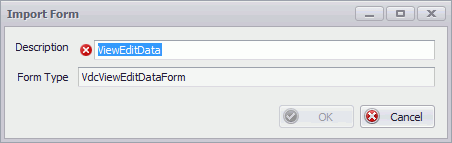
Enter a name for the form in the Description field.
Click OK.
The forms are added to the available list.
Export a Form
Select the Forms tab.
Click Open.
Select a form by enabling it in the Selected column.
Only one form can be selected for export at a time.
The Export button is enabled.
Click Export.
Select a file location and file name.
Click Save.
The file is saved with extension .fdl.