How Are Layers Used?
By creating a layered view you can produce a more realistic inspection for the operator. By adding and removing layers the operator can highlight defects from the same view without the need for extra views at different angles.
For example, if you want to highlight a faulty wire connection in a car you may not be able to if it is hidden behind a pipe. With a layered image you could remove the pipe from the view and highlight the defect on the wire. Without a layered image you would need to have a separate view or else use a button-driven inspection.
When you use a multilayer view in Data Collect, if your user interface displays an image of the product with the defects on it, then the image will be a composite of all layers rather than just the layer on which the currently selected defect was placed.
Adding Layers
When you first create a view you'll have one layer. If you don't want to use layers then you won't need to add any more and you can just work within the default layer. If you do want to add layers do the following:
Select the view name at the top of the View Explorer.
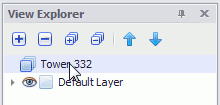
Select the Design tab in the ribbon.
Click Add Layer.
Enter a description for the layer.
Click OK.
The new layer is added at the bottom of the list of layers. It will be shown above the other layers.
Re-Ordering Layers
In the View Explorer the layers are listed with the uppermost at the top and the lowermost at the bottom. For example, layers ordered in this way:
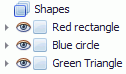
Would appear like this
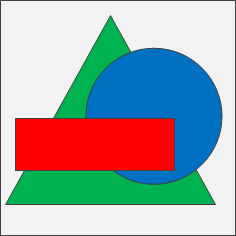
Change the order of the layers as follows:
Select a layer in the View Explorer.
Click the Move Up ( ) or Move Down (
) or Move Down ( ) buttons.
) buttons.
The layer changes its position.
Show/Hide Layers
A layer or an item within a layer can be hidden by clicking on the eye icon next to it. It can be enabled by clicking on the eye icon again.
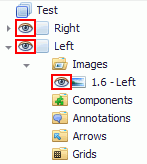
When an item is hidden it won't be seen by the operator and defects cannot be created on it.
Layer Properties
Each layer has several properties which you can modify.
|
Property Name |
Description |
|
Comments |
Provides details about the layer which can help during configuration. |
|
Description |
The name of the layer. Make this as meaningful as possible and not just numbered in order. |
|
Is Visible |
Disable it if you don't want the layer to be shown to the operator. |
|
ZIndex |
Used to order the layers. The higher the number the higher the layer will be. Any layers with "0" are unsorted and will be at the bottom. |
|
Is Active |
Disable it if you don't want the operator to be able to place defects on this layer. It will still be visible even if it's disabled. |