Zoom In / Zoom Out
Zoom in and out by scrolling the middle mouse button.
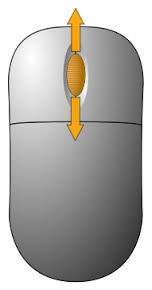
Move Around the View
Right-click and hold on the view and drag it around. This won't move the components or shapes. It'll just move you around the view.
Fit the View in the Window
If you want to see how the view looks overall:
Select the Design tab in the ribbon.
Click Fit and Center View.
The view will fit in the window with the maximum width or height.
Selecting Overlapping Items in a View
If there are several overlapping items in a view (such as a grid, image and components) you can access the lower items by holding the shift key and repeatedly clicking on the view.
The focus will then cycle through all the items at that location.