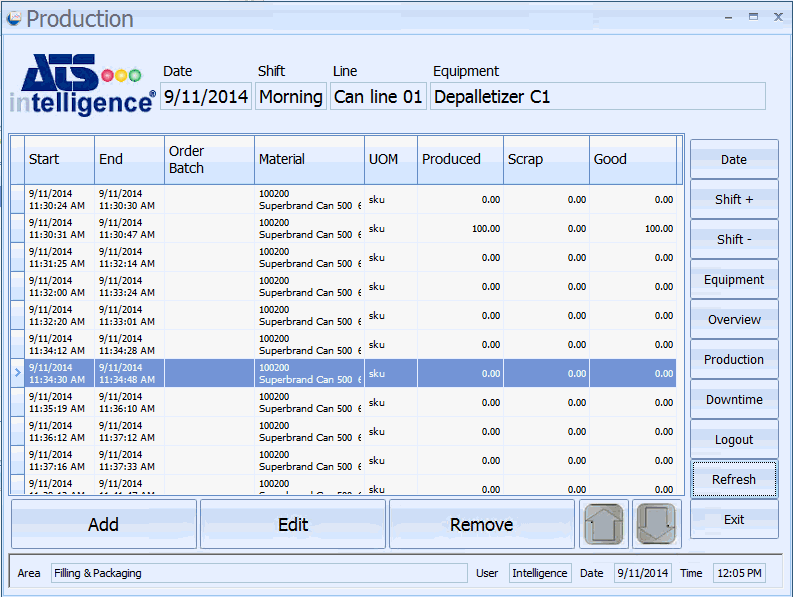
The Production screen allows the operator to record the amount of material being produced, as well as scrapped, over a selected time period.
The way it works depends on the automatic and manual options set up for the equipment (see here). The start and end times, the material and the produced quantities can all be collected either automatically or manually.
1. Click Production.
A screen similar to the following one will appear, listing all the materials that have been produced on the selected machine/shift/date:
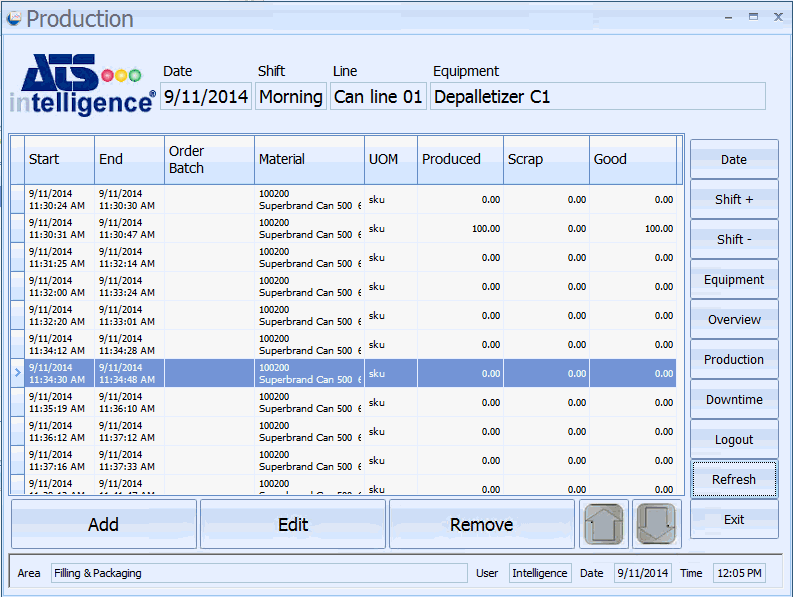
2. Click Add.
The Add Production Run screen is displayed.
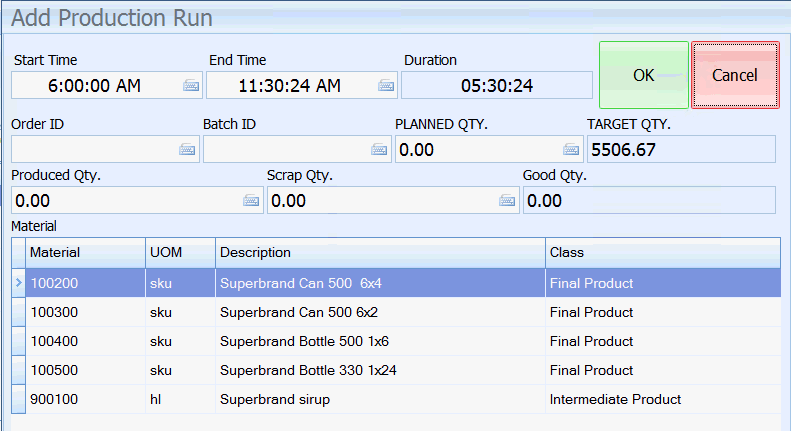
3. Enter the start and end time for the production run.
Unlike downtimes, production runs cannot be created over multiple shifts. The start and end time must fall within the current shift.
If a design speed (the rate at which products are produced) has been specified for the equipment (see here) then the Target Quantity will show the expected maximum possible production for that length of time.
4. If required, enter the Order ID and Batch ID. These can be used when generating reports.
The Planned Quantity is only required if you are entering a production plan. This number is only for reference and is not used as the actual amount produced.
5. Select the material that's been produced.
6. Enter the total quantity produced and the quantity of that which was scrapped.
If the equipment is set up to receive the production counts automatically (see here) then these items will be disabled. In that case the values will be calculated when you save the production run.
Automated quantities cannot be updated once they are created. However they will be modified automatically if the start and end times are updated.
7. Click OK.
The production run is added to the list.
You can edit and remove existing production runs using the Edit and Remove buttons.