Connecting to a remote service might fail because the firewall is blocking access to a specific port. This chapter describes how to allow traffic to a specific service on a Windows host.
Click Start.
Type firewall.
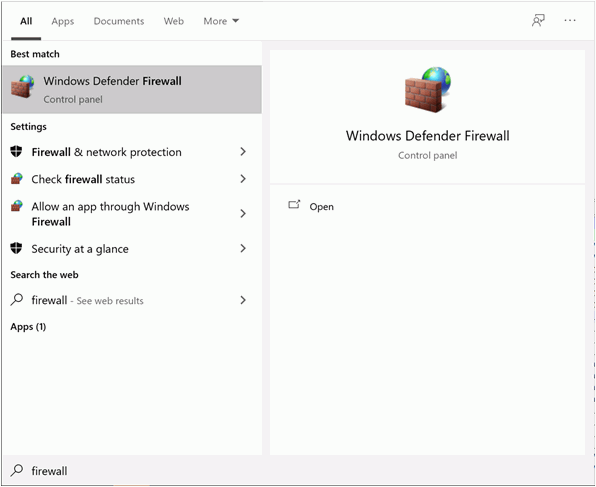
Select Windows Defender Firewall with Advanced Security.
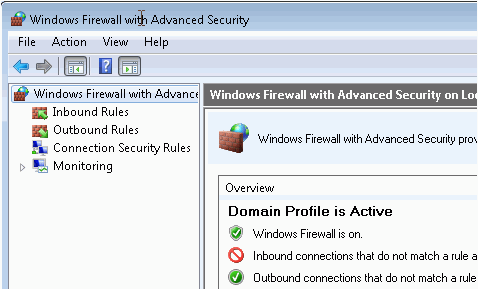
Right-click on Inbound Rules.
Select New Rule.
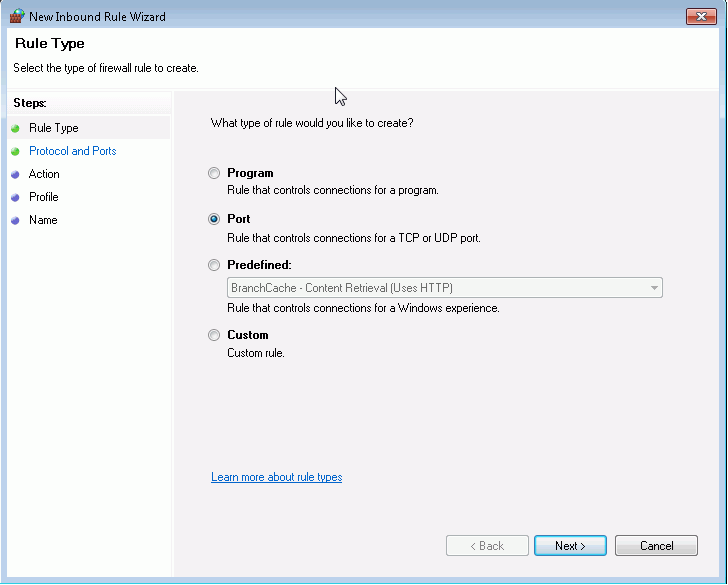
Select Port.
Click Next.
Select TCP or UDP as required.
Select Specific local ports.
Enter the port for the service:
9502 for the ATS Intelligence Data Service
9504 for the ATS Intelligence REST API
9506 for the ATS Intelligence Security Manager Interface
9508 for the ATS Intelligence OData interface
9512 for the ATS Intelligence Collector Service
Click Next.
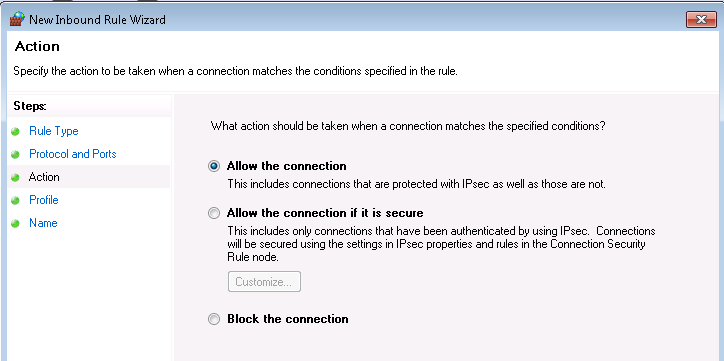
Select the connection type to use.
Click Next.
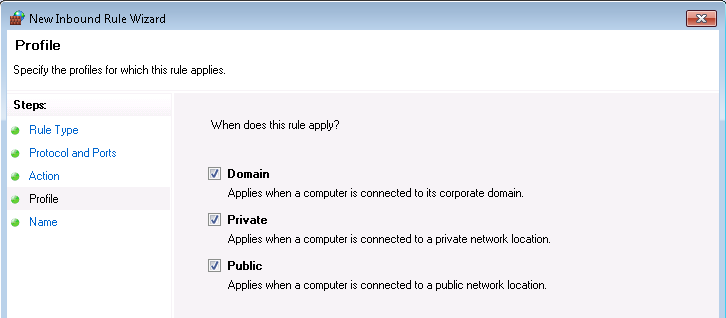
Select which profiles should be able to use the port.
Click Next.
Enter a name and a description for the port. The number of the port will be sufficient.
Click Finish.
The port is now ready for use.