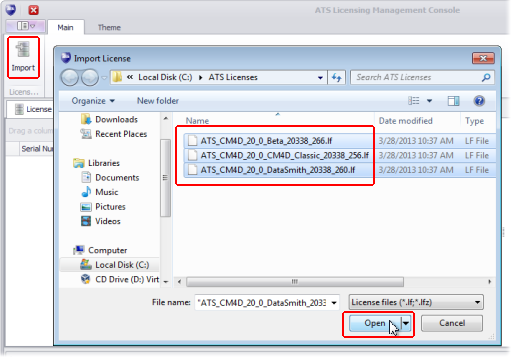
To obtain valid ATS License files please contact ATS Technical Support. This should be done in advance as it may take time for the files to be supplied.
Once a license has been imported it will need to be modified from a Demo to a Full license. See here for information on how to do this.
To import one or more license files into the licensing database carry out the following steps:
1. Copy the required license files to the license folder created during the ATS Licensing Server installation.
License files have the extension *.lf or, if it's a group of license files, *.lfz. By default the files should be located in C:/ATS Licenses.
2. Open the Licensing Server Manager .
3. Click the Import icon.
The file selection dialog opens at the folder specified in the connection settings.
4. Select one or more licenses.
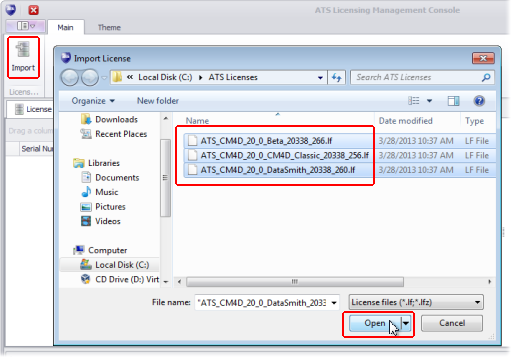
5. Click Open to import the files into the license database.
Progress of this operation can be viewed in the log view at the bottom of the Licensing Server Manager window. If the files are validated, green check marks appear at the beginning of the row.
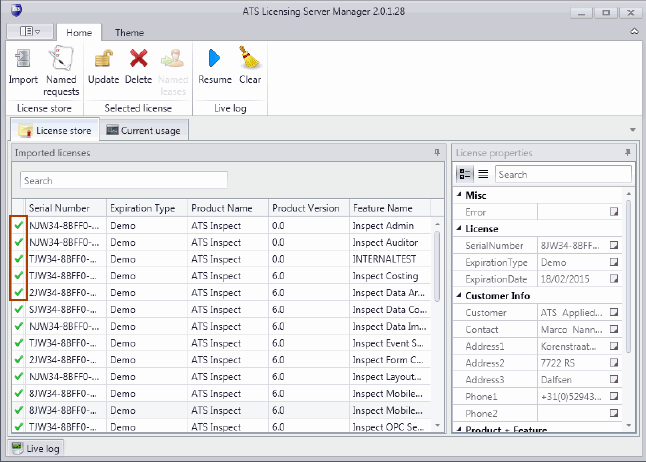
If there is an issue with license validation, a red X will be shown next to it. Selecting the license will display the license details and the issue will be highlighted in red.