To obtain a valid ATS License files please contact ATS Technical Support. This should be done in advance as it may take time for the files to be supplied.
To import the license file into the ATS Licensing Server, please carry out the following steps:
Open ATS Configuration Manager and navigate to Licensing Manager Card.
Go to the License Store from left side menu and click on Import License File.
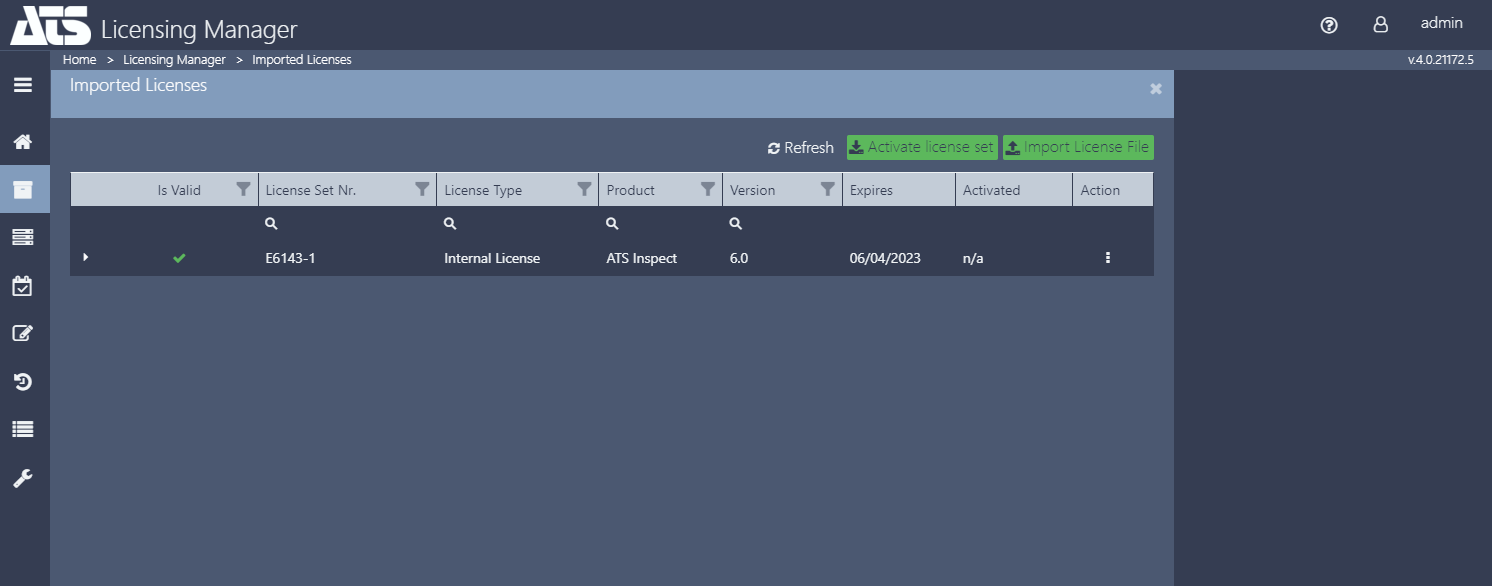
A new blade will open.
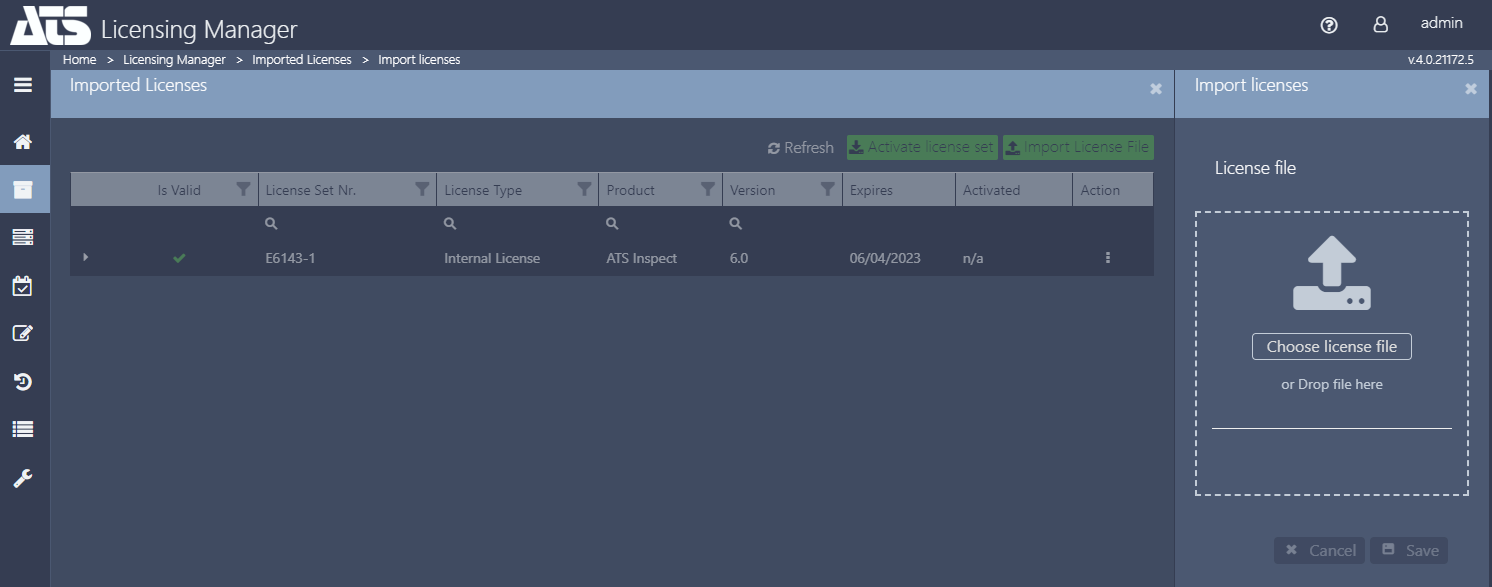
Drop files in marked area or click on Choose license file button.
After selecting the license, the Cancel and Save buttons will be enabled. Click on Save.
You will receive a notification message with status of the license import.
Import of the license can be viewed in Live log from the left side in Licensing Manager menu
The licenses are displayed within license sets. Click  next to a license set to see the licenses it contains.
next to a license set to see the licenses it contains.
If the licenses are valid, a green check mark is shown at the beginning of the row.
If there is an issue with license validation, a red X is shown at the beginning of the row.
Once a permanent or leased license has been imported it will need to be activated. See here for information on how to do this.