Users logged in to ATS Configuration manager have the following user options:
Change theme
Change language
Change password
Settings
Log out
These user options are available from the User options menu which loads when you click on your user name in the top right corner of the page.
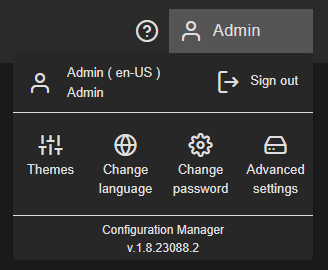
Change Theme
Two themes are available in ATS Configuration Manager: Dark and Light. To change the theme:
Move the mouse over or click on the Themes option in the user options menu.
Select the theme (by clicking on it).
The new theme is loaded.
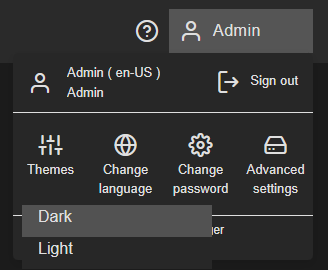
Change Language
To change the language:
Move the mouse over or click on the Change Language option in the user options menu. The available languages menu list is displayed..
Select the language.
The new language is loaded.
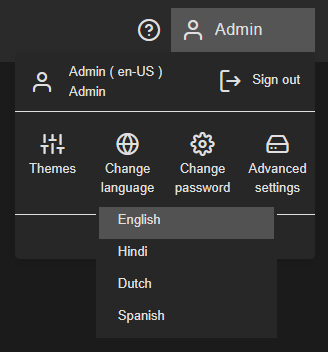
The selected language will be applied to any loaded plug-in if supported. When the plug-in provides no translation for the selected language, the default English language will be used in the plug-in.
For further information on Languages, please click here.
Change Password
To change a password:
Click on the Change password option in the user options menu.
The Change Password page/form loads with the user name pre-filled.
Provide the current password, a new password and confirm the new password.
Click Change to change the password or Cancel to cancel the password change.
After successfully changing the password, the Password change confirmation screen appears with a Log in link.
Click the Log in link.
The ATS Security login page is loaded.
Enter the new credentials and click Sign in.
Advanced Settings
The Advanced settings page offers configuration for Personal Access Tokens.
For further information, please click here.
Logout
To logout from ATS Configuration Manager or any of the "plugins":
Open the user options menu.
Click on the Sign out button.
After successfully logging out, the user is redirected to the ATS Security login page.