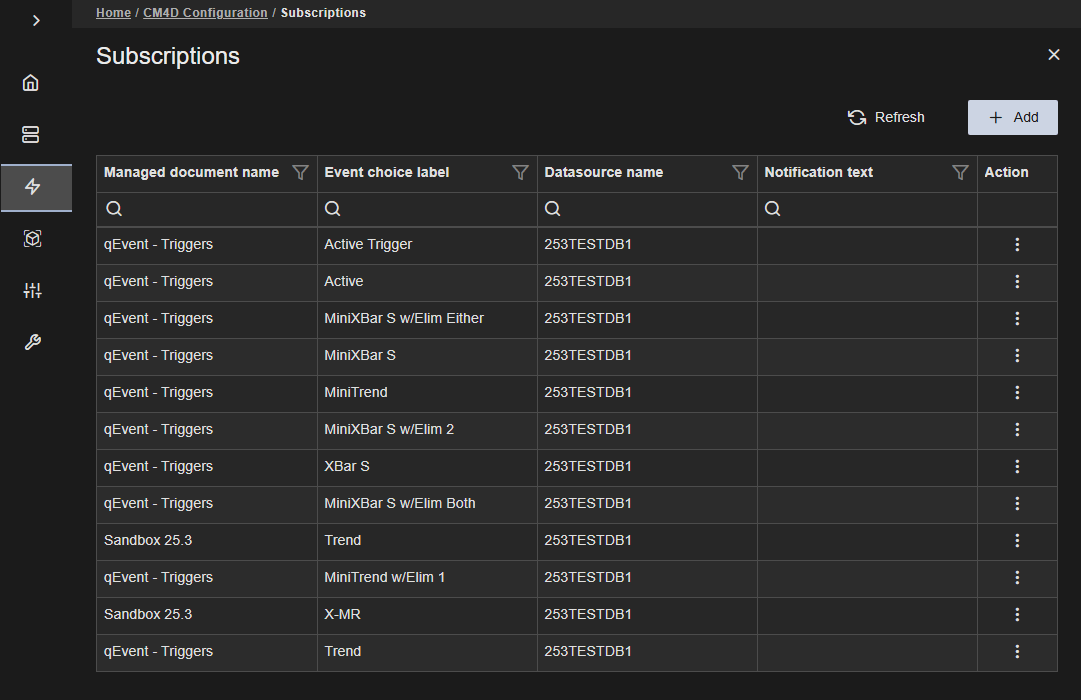The EventSmith Subscriptions blade is where you to subscribe to Events and create or modify custom Notification Text for any email you may get as a result of a particular event.
What is an Event?What is an Event?
Self-subscribing only requires access to the database. Unless you have additional User Roles assigned, the CM4D Configuration plugin access is limited to the EventSmith Subscriptions area.
Administrators with the required privilege level can bulk subscribe to events for multiple users. To see the Subscriptions (Admin) tab, the Event Administrator and Event Manager roles are required. See the topic EventSmith - Subscription Administrators for more details.
- Add - Create a new Subscription.
- Refresh - Reloads the grid to show any updates to the current status of the contents.
- Properties - Click on a grid row to modify the properties, or use the Action menu ( Open).
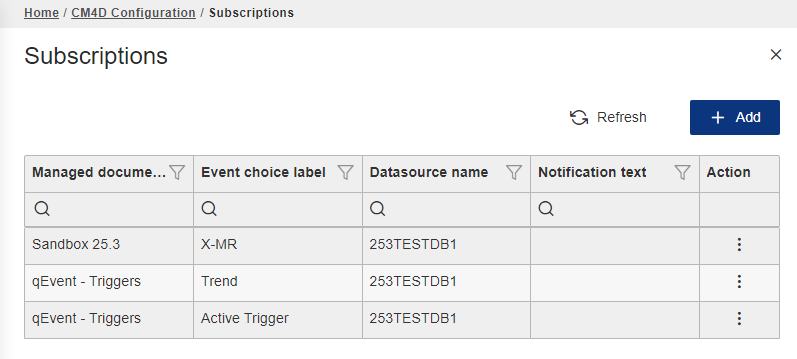 |
|
| Action | Click the three dots to open the menu of available actions for the selected row.
|
| DataSource Name | The label of the DataSource to which the event is attached. |
| Event Choice Label | The label of the DataSet where the event is configured. |
| Managed Document | The label of the Managed Document in which the event is located. |
| Notification Text | [Optional] Enter any custom text that you want included in your email notifications regarding the event. |
Subscribe to Events
By subscribing to an event, you receive email notifications whenever data enters the database with a specified condition. The email primarily contains text describing the event and may include an attached image of a sheet from the report that triggered the event.
The contents of the email is determined by the settings saved in the Managed Document(s) that make up the Managed Report.
To subscribe to events, log in to ATS Configuration, open the CM4D Configuration plugin and expand the EventSmith section.
- Go to the Subscription tab.
- Click Add on the top right of the Subscriptions card. The Add events blade is opened.
- Select at least one check box to add the event to your subscriptions.
- Click Save and Close at the top of the screen.
The selected event(s) are displayed in the Subscriptions grid.
Add Notification Text
Each event can have a custom message attached to provide any relevant information about the event.
To add Notification Text:
- Click on a grid row to modify the properties, or use the Action menu ( Open).
- In the Event blade, enter your information in the Notification Text field.
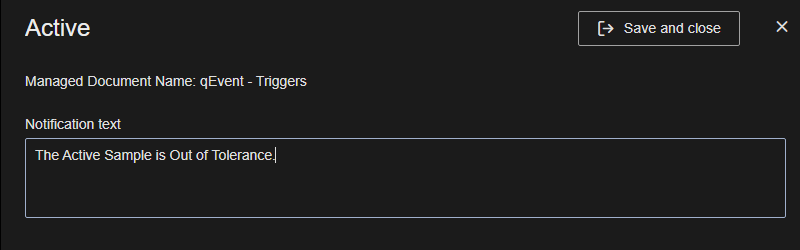
- Click Save and Close.
Unsubscribe from Events
If you no longer wish to be subscribed to an event, click Add and deselect that event. After saving the changes, the event is removed from the grid.