This topic details the steps for installing CM4D Peruse and its supporting services. This installation process requires a user with administrative access to ATS Security and Configuration Manager.
Before Installation
|
Prepare ATS Security and Configuration Manager. |
||
| Install the ATS Security and Configuration Manager. | ||
| Log in to ATS Security and Configuration Manager as a user with Administrator privileges. | ||
| Upload the ATS Licensing Server plugin (only needed if not already running v4.0+) in ATS Security and Configuration Manager. | ||
| Upload the ATS CM4D Configuration plugin in ATS Security and Configuration Manager. | ||
| Install the ATS CM4D API Service. | ||
| Download ATS CM4D installers. | ||
| ATS CM4D Peruse | ||
| Download and Install Prerequisites. This is only required if you plan to run the installer on a machine without an internet connection. With an internet connection, any prerequisites are downloaded automatically when needed during installation. | ||
| Microsoft Visual C++ 2013 Redistributable (x64) - v12.0.21005 or higher | ||
| Microsoft Visual C++ 2015-2019 Redistributable (x64) - v14.26.28720 or higher | ||
| Obtain Required SSL Certificates for Peruse and HOOPS Communicator. See here for more information on SSL Certificates. | ||
| SSL Certificate for the Peruse web application. | ||
| SSL Certificate File (*.pem) for HOOPS Communicator Server. | ||
| Private Key File (*.key) for HOOPS Communicator Server. | ||
Run the Installer
The ATS CM4D Peruse installer requires an active internet connection.
- Run the CM4D Peruse install executable (as Administrator).
- Prerequisites - If required, follow the prompts to install the required redistributables. Restart if prompted.
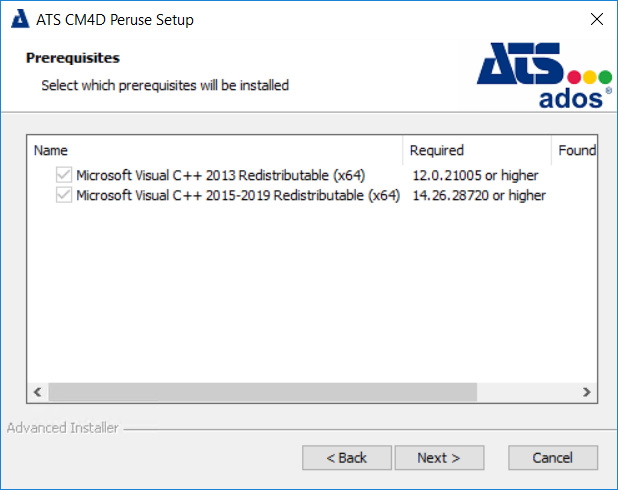
- Click Next.
- Accept the terms of the license agreement.
- Click Next.
Installation Folder
- Set the installation folder for Peruse. The default path is C:\Program Files\Applied Tech Systems\ATS CM4D Peruse\.
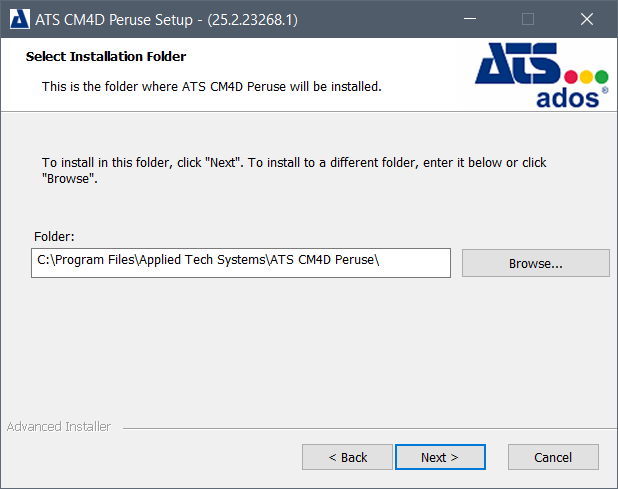
- To change the install folder, click Browse.
- Select the new folder and click Select Folder.
- Click Next.
CM4D Site Database
- Provide the connection information for the CM4D Site Database. The user entered here must have access to the database.
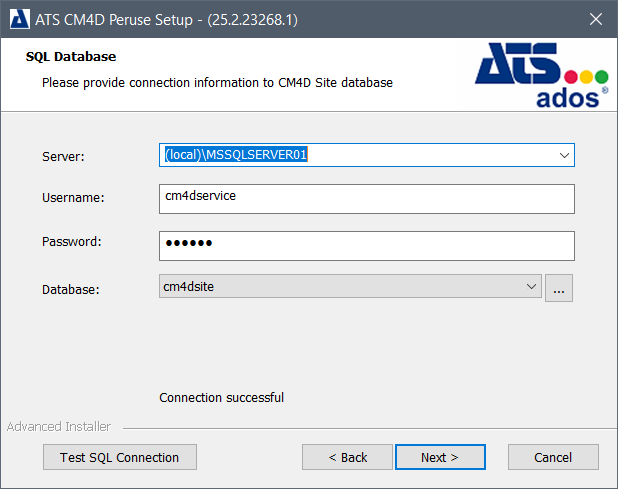
- Server name: The machine name of the server hosting the CM4D databases. If you are using a Named Instance of SQL Server, the server name must include the instance name (e.g., servername\instancename).
- User name: Enter the user name for the credentials which will be used to connect Peruse to the CM4D Site database. This user is for SQL Authentication and must be a valid login with sufficient permissions to access the database.
- Password: Enter the password for the user credentials provided above.
- Database: Enter the name of the CM4D Site database, or click the ellipses to load a list of available databases. If databases are available, click the dropdown and select the Site database.
- Test SQL Connection - Click to check that the information entered is valid before continuing on with the installation.
- Click Next.
Server & Ports
- Configure the SSL certificate, server name and ports for Peruse.
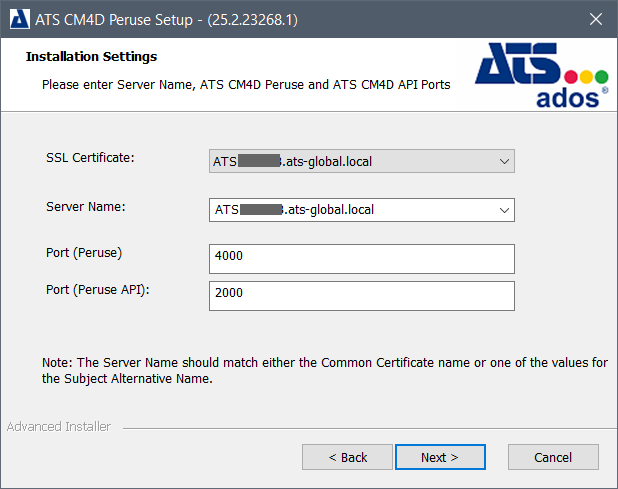
- SSL Certificate: Select a trusted root certificate from the dropdown menu.
- Server name: The machine name of the server hosting Peruse. The Server Name must match the Subject Alternative Name (SAN) or Common Name (CN) value for the selected SSL Certificate.
- Port (Peruse): The default port for Peruse is 4000. To change the port, enter a new port number.
- Port (Peruse API): The default port for the Peruse API is 2000. To change the port, enter a new port number.
- Click Next.
ATS Licensing Server
- Provide the configuration information for the ATS Licensing Server, including the port. Enter the full endpoint URL for the ATS Licensing plugin Web URL, including the port (https://servername.domain.local:44335/).
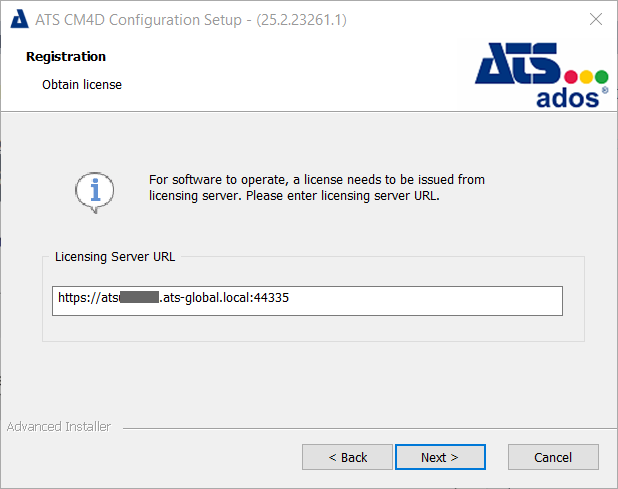
Security Manager and CM4D API Endpoints
- Provide the configuration information for the Security Manager endpoint and the Application ID for Peruse. This step requires that you have access to the Security plugin in ATS Configuration Manager and sufficient privileges to create or modify an Application.

- Security Manager Endpoint: Enter the endpoint URL for the ATS Security Manager, including the port (https://servername:5000/). The default address may be provided for you, but confirm that it has the correct connection type and port number.
- CM4D API Location: Enter the endpoint URL for the server running the CM4D API service, including the port (https://servername:5200/). If the endpoint is incorrect or unreachable (e.g., CM4D API service is stopped), a warning is returned. You must correct the URL before the installation can continue.
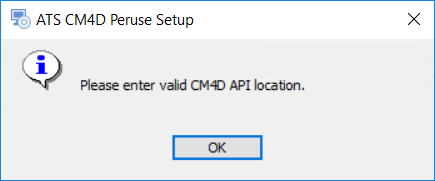
- Test Security Manager Endpoint: Click to check the connection information entered can connect successfully. If any of the entered information is incorrect, the test will show the connection failed and you must correct it before you can continue with the installation.
- Click Next.
HOOPS Communicator Server
- Configure the SSL certificate, server name, ports and certificate files for the HOOPS Communicator server. The HOOPS Communicator server requires trusted certificate and key files to authenticate connections and secure data transfers.
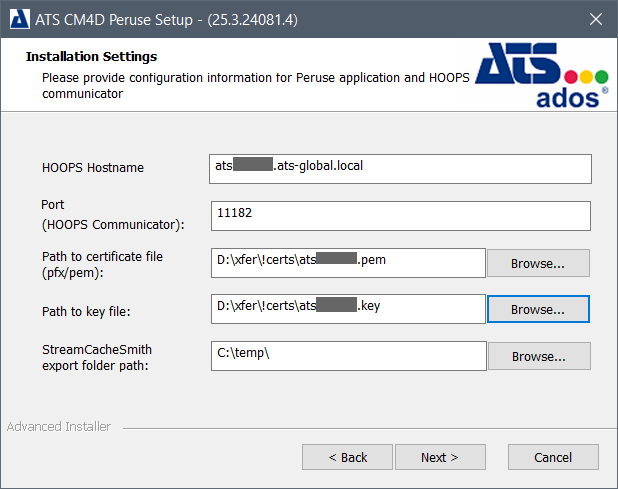
- HOOPS Hostname: The machine name of the server hosting HOOPS Communicator. If you are using a domain, be sure to enter the FQDN in this field.
- Port (HOOPS Communicator): The default port for HOOPS is 11182. To change the port, enter a new port number.
- Path to certificate file (pfx/pem): Browse to the HOOPS certificate file.
- Path to key file: Browse to and select the HOOPS key file.
- StreamCacheSmith export folder path: The path to the folder used by StreamCacheSmith to store 3D model files for CM4D Peruse that are exported from CM4D. The StreamCacheSmith service creates any necessary subfolders in this root location. HOOPS Communicator references this directory to load 3D Models in CM4D Peruse.
If you installed the CM4D Results Services before installing Peruse, make sure to set the StreamCacheSmith Export Folder Path to the same location as defined during the StreamCacheSmith Service installation. If unsure of the defined path, check the appsettings.json file for StreamCacheSmith.
- HOOPS Hostname: The machine name of the server hosting HOOPS Communicator. If you are using a domain, be sure to enter the FQDN in this field.
- Click Next.
Finish the Installation
- Click Install.
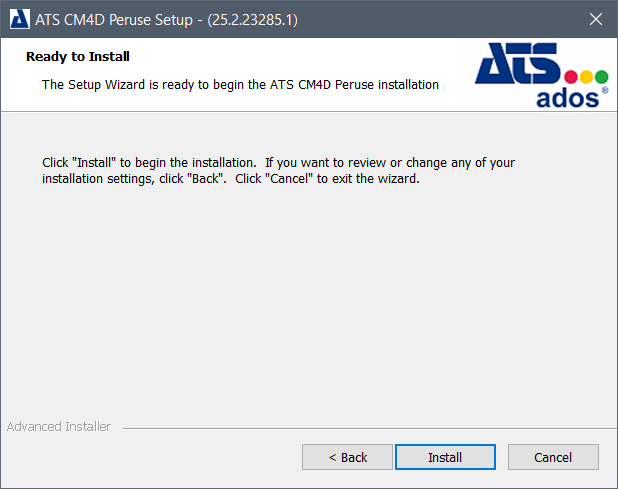
- Click Finish.
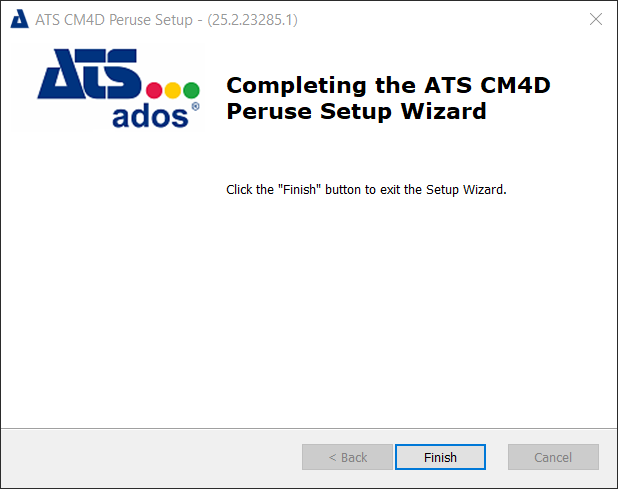
See also, CM4D Peruse Configuration.