The DataSmith Batch Proxy Agent service must be installed on the same machine as DataSmith Batch Service. If your organization utilizes multiple instances of DataSmith Batch, you must install the Batch Proxy Agent on each of those machines.
Run the DataSmith Batch Proxy Agent Installer
- Run the DataSmith Batch Proxy Agent install executable (as Administrator).
- Click Next.
- Agree to the terms and conditions, then click Next.
Install Folder
The default installation folder is C:\Program Files\Applied Tech Systems\ATS CM4D DataSmith Batch Proxy Agent\.
- To change the install folder, click Browse.
- Select the new folder and click Select Folder.
- Click Next.
Service Endpoint
- Provide the endpoint information for Security Manager and CM4D API, plus the PAT to allow the proxy to establish a connection with the CM4D API. This step requires that you have access to ATS Security and Configuration web application.
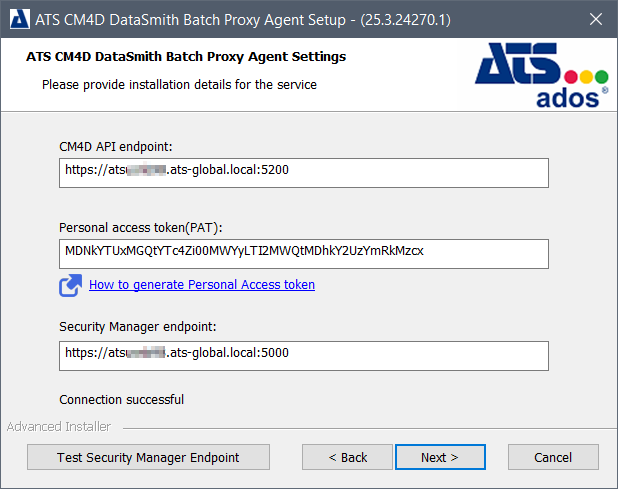
- CM4D API Endpoint: Enter the endpoint URL for the server running the CM4D API service, including the port (https://servername:5200/). If the endpoint is incorrect or unreachable (e.g., CM4D API service is stopped), a warning is returned. You must correct the URL before the installation can continue.
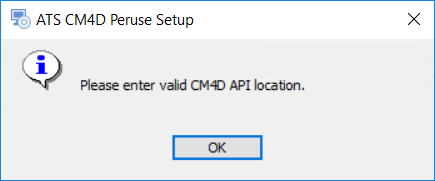
- Personal Access Token (PAT): Personal Access Tokens are alternative passwords that are used to access ATS Global applications. For the DataSmith Batch Proxy Agent, the PAT allows the service to self-register as a Service Endpoint for CM4D. Refer to the ATS Security help documentation for more details.
- Security Manager Endpoint: Enter the endpoint URL for the ATS Security manager, including the port (https://servername:5000/)
- Test Security Manager Endpoint: Click to check the connection information entered can connect successfully. If any of the entered information is incorrect, the test will show the connection failed and you must correct it before you can continue with the installation.
- CM4D API Endpoint: Enter the endpoint URL for the server running the CM4D API service, including the port (https://servername:5200/). If the endpoint is incorrect or unreachable (e.g., CM4D API service is stopped), a warning is returned. You must correct the URL before the installation can continue.
- Click Next.
Finish Install
- Click Install.
- Click Finish.
Once the DataSmith Batch Proxy Agent installation is finished, continue with the DataSmith Translator installation. If the DataSmith Translator is already completed, complete the configuration of the CM4D modules in the ATS Security and Configuration Manager.
Related Tasks: