All items can be given descriptions in more than one language. This means that when a user logs in to ATS Bus Cockpit they'll be able to see the items in their own language. However, if a description has not been entered in the user's language then it will be shown as an asterisk.
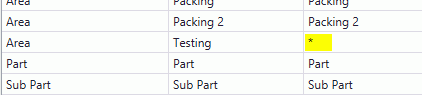
Select a Default Language
A default language is always selected. When creating or editing an item the default language must be filled in.
Select the General tab.
Click Languages.
The Languages window opens.
Select the language that will be the default.
Click Edit.
Enable the Default checkbox.
Click Save.
A message opens stating that descriptions will be empty if they are not available in the default language.
Click Yes.
The language is now set as the default.
Modify List of Available Languages
When working in multiple languages it may speed up configuration if the list of languages only shows the ones you are working on. To do this you will need to activate only the languages you want.
Select the General tab.
Click Languages.
The Languages window opens.
Select the language to be included in the list.
Click Edit.
Enable the Active checkbox.
Click Save.
The language will now appear in the list.
You can remove languages from the list by deactivating them in the same way.