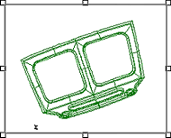

The View annotation allows you to display selected features as a Wireframe or a 3D Image. Click one of the images below to learn how to load each type of image:
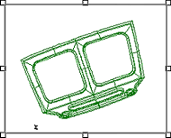

Multiple View annotation can be placed on a sheet. View annotation are created using the View  tool, located on the annotation toolbar.
tool, located on the annotation toolbar.
1. Select the Wire tab on the Tree bar.
2. Right click within the Tree bar.
3. Select New Wireframe from the menu.
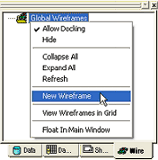
4. Browse to the wireframe file (*.wyr) file you want to load, select it, and click OK.
5. Your wireframe should appear in the center view of your document sheet. If you do not see your wireframe or your wireframe is not centered within the frame, right-click on it and select Zoom, then select Max from the menu.
1. Right click a routine in the Tree bar and select Properties from the menu.
2. In the Routine dialog, click the Image tab. Under Image Type, select 3-D Image.
3. Under Image Source, browse to the location of the 3D image file you would like to load. Click Open to load the image.
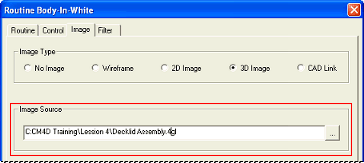
4. Click OK to save your settings and exit the Routine dialog.
5. Use the view tool to draw a view on your sheet. Right click on the view and click Properties.
On the View tab of the Annot Properties dialog box, select DataSource Image from the View Image Type menu (located in the upper right hand corner of the View tab).
On the DataSource tab of the Annot Properties dialog box, select the query.
Click OK to exit the Annot Properties dialog box and return to the CM4D User Interface.
If your 3D image does not appear within the view's frame, you may need to use the Zoom Max function to see it.
Right click on the view's frame and select Max from the Zoom menu.
Use the 3D Toolbar to adjust the positioning and size of your 3D image.