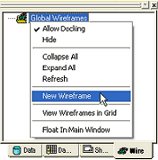
The Wire Tab is only available in a document which supports Old Visualization. See the topic v10 to v11 for more information on the differences between documents using Old Visualization and documents using New Visualization in v11.
Wireframe data that has been stored in a CM4D wireframe (.wyr file) format can be brought into CM4D one of two ways. First, it can be brought in from the Wire tab of the tree bar. To do so, right click on Global Wireframes and select New Wireframe. This will bring up the Open dialog box where you can select the desired wireframe file. Loaded wireframes will be listed in the wireframe node. This can be repeated until all desired wireframes are in the template. CM4D does not store the actual image inside the template, but it does store a pointer to the image location. For this reason it is imperative that the location of the wireframe does not change, because this would involve renaming any of the nested folders in which the images reside. Once the desired wireframe is loaded, the properties of individual wireframes such as color, hand, and layer are able to be modified by accessing the properties of the wireframes. This can be useful when looking at the images in a view.
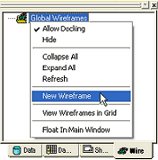
The second way an wireframe can be brought in is through the Routine properties, under DataSource image. This can be done with CM4D or CM4Di. Once an image (wire or surface) is associated to a routine, it is stored in the database so that every time that routine is accessed, the image is available. Unlike adding wireframes through the Wire tab, only one image file can be loaded in the routine properties.
Once associated to the template, images can be viewed by creating a View annotation. To do so, click the New View  button on the toolbar. Click the left mouse button on a page and hold it while dragging to establish the opposite corner of a box.
button on the toolbar. Click the left mouse button on a page and hold it while dragging to establish the opposite corner of a box.
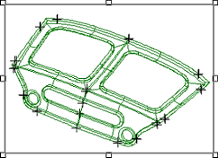
Global Wireframe is the default image type, but a DataSource image can be selected from the View Image Type menu on the View tab of the Annot Properties dialog.
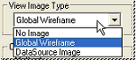
If there are multiple layers in the wireframes, you can choose which layers you want to see by accessing the view's properties and selecting the desired layers from the Layers tab.
Your wireframe loads into CM4D with the properties assigned to it within WireSmith. You can override any of these properties by right clicking on the wireframe file name within the Wire tree, and selecting properties. Select the properties you want to change by clicking on the check box. Change the property by selecting options in the menus and then click OK.
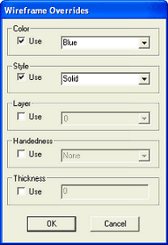
You can remove a wireframe from the document by right clicking the wireframe filename and selecting delete from the menu.