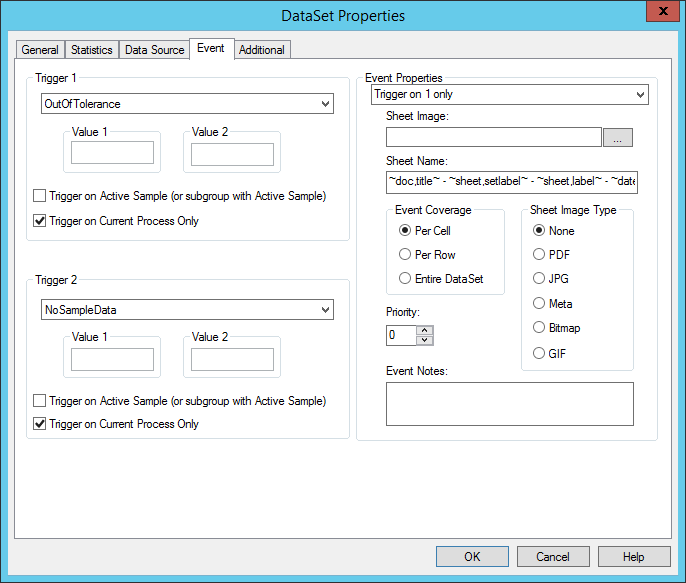
The Event tab of the DataSet Properties dialog allows you to set up internal and external CM4D events.
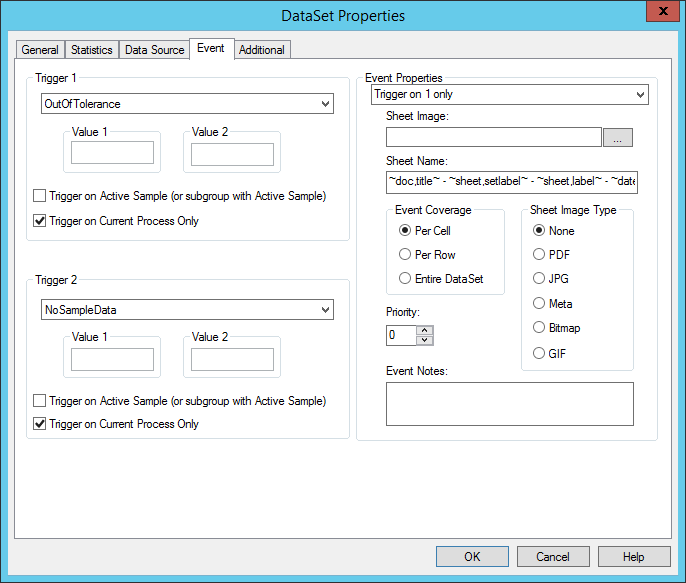
The left half of the Event tab is used to set the triggers for the data within the DataSet. These triggers are used for internal events, or events which are triggered for annotation within CM4D and CM4Di. Various annotation allow you to apply an event action, but to do this, you must have a DataSet with at least one Trigger set.
If you select Draw only if Triggered as the event action for an annotation, you must set the event Trigger 1 or Trigger 2 (e.g. setting a red X to appear if the value of a sample exceeds a set amount).
Selecting a type of trigger will determine the circumstances under which a trigger will occur. Fill in the Value 1 and Value 2 fields when applicable to the selected trigger type.
Some examples of event triggers are as follows:
A process baseline is in Collecting Data mode when control limits have not yet been calculated or have been deleted for that process baseline
This option will trigger an Event on data which fits the criteria of being out of control AND not having a Cause assigned.
When this trigger is used, all the Event Triggers assigned to the individual DataSets inside of a DataStack will be used to trigger events, instead of the DataStack itself. When this Event Trigger type is selected for one Trigger, the other will automatically be set to the same type. The Event Properties for the DataSets will be ignored, and the Event Properties for the DataStack will be used for generating the Event notification.
If you have multiple Event Triggers that you want to monitor, but only want a single e-mail notification to be sent if any of those Events has triggered, use Keep Event from Merged DataSets.
See the topic Triggering an Event for more information on how to setup event triggers using annotation.
Selecting the check box "Trigger on Active Sample (or Subgroup with Active Sample)" will cause the trigger selected from the list to be applied only on the active sample.
The Trigger on Active Sample option can be used in a CM4Di template to show only the active sample.
When dealing with multiple processes, CM4D triggers events only on the current process by default. If you want events to trigger on all process baselines, deselect this option.
The right half of the Event tab is used for triggering external events, such as sending events to EventSmith or Scheduler. The Event Properties settings are a direct correlation to what EventSmith is going to do.
In order for the Event Properties section to be enabled, your document must be a Managed Document.
The drop down menu at the top of the Event Properties section contains five triggering options (all examples here refer to the figure of the table below).
· Never Trigger - Events will never be generated, regardless of whether or not data has been triggered within the DataSet
· Trigger on 1 only - Events will only be generated if data within the selected DataSet is triggered on the set Trigger 1. For example, this would occur if any of the data in the DataSet is "Out of Tolerance"
· Trigger on 2 only - Events will only be generated if data within the selected DataSet is triggered on the set Trigger 2. For this example, this would occur if any of the data in the DataSet is "Out of Control"
· Trigger on both - Events will only be generated if data within the selected DataSet is triggered on the set Trigger 1 AND Trigger 2. For this example, this would occur if any of the data in the DataSet is "Out of Tolerance" AND "Out of Control"
· Trigger on either - Events will only be generated if data within the selected DataSet is triggered on the set Trigger 1 OR Trigger 2; one or the other would be sufficient. For this example, this would occur if any of the data is "Out of Tolerance" OR "Out of Control"
Click the browse button to open the Sheets dialog. If you select a sheet from the list, an image of the selected sheet will be included in the notification e-mail sent by EventSmith. The Array sheet may be used, although if the Array sheet is used as the Sheet Image, PDF's must be selected from the Sheet Image Type to get all of the sheets in the SheetSet.
Summary tables showing an overview of triggered cells is one example of commonly used Sheets for Sheet Image.
The Sheet Name section contains 5 default variables to resolve a composite name for the Sheet Image. Other CM4D Variables or user-defined character strings may be used instead.
CM4D looks through the DataSet cell by cell to determine when a notification will be sent to a subscribed user's e-mail. The Event Coverage selection will determine how often a notification will be sent.
· Per Cell - 1 e-mail is sent for each cell that is triggered within the DataSet. For example, if a DataSet grid with 100 rows contains 35 rows with triggers, individual e-mails will be sent for each cell within those 35 rows that contain triggers.
· Per Row - 1 e-mail is sent for each row that contains a triggered cell, regardless of how many cells are triggered in that row. For example, if a DataSet grid with 100 rows contains 35 rows with triggers, individual e-mails will be sent for each row that contains triggers (i.e. 35 e-mails).
· Entire DataSet - 1 e-mail is sent for each DataSet that contains a triggered cell, regardless of how many cells are triggered in that DataSet. For example, if the DataSet grid contains 35 out of 100 rows that contain triggers, one e-mail will be sent with the 10 page report attached.
Determines what file type will be used when sending an image of the sheet included with the e-mail notification. Only PDF's should be used when the Array Sheet is used as the Sheet Image.
A user-defined number which can be used to alert users of a particular event priority defined by the EventSmith Administrator. This number will in no way affect how events are processed.
Any text may be entered in the Event Notes field, including a few select CM4D variables that will resolve in the Event notification e-mail.
Keep in mind that if variables are used, the type of Event Coverage selected will effect how the variables resolve.