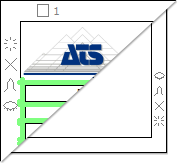
Topic Contents: Hide
When the Array Sheet is used in conjunction with ReportTweak reports, you can easily work with data that is spread out across a SheetSet. If you have multiple annotation from a single DataSet spread across multiple sheets in a SheetSet, you can view the entire DataSet at a glance using the Array Sheet. You can also move annot from one sheet to another, copy a single view to all sheets in the SheetSet, or search for specific data all on a single sheet.
If you are working with a large number of sheets, consider Altering the Array Sheet.
While in the Array Sheet, and ReportTweak is toggled on, special buttons are displayed in the margins of the top right and lower left corners of the sheet.
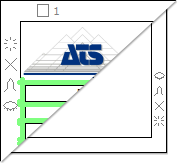
· If the box is filled in, the sheet is currently the Active Sheet
· The Active Sheet has menu options that may only apply to a sheet marked as Active
· Select all Annot from Active Sheet
· New - creates a new sheet in the array
· ctrl + - creates a new sheet and copies the view that is on the sheet you clicked the New button on to the new sheet
· The new sheet will be added adjacent to the button used to create the sheet
§ If the button on the top left border of the sheet is clicked, the new sheet will be added prior to the current sheet
§ If the button on the bottom right border of the sheet is clicked, the new sheet will be appended
· Delete - deletes the sheet that you click the Delete button on
· ctrl + - the sheet that you click the Delete button on will be removed without the confirmation dialog
· Ghost - only "ghosts" the annot on the sheet that you click the ghost mode button
· ctrl + - puts the entire SheetSet into "Ghost" mode
· Shows annot in Ghost form, i.e., only text (DataSet row or Feature Label and Characteristic, and DataSet label) and view outlines are displayed
· Draws reports faster when there are numerous sheets and annot in the SheetSet
· Allows for quick navigation and layout of your documents

· Hide - conceals the sheet in the array
· To hide the sheet, click the Hide button on the sheet that you want to hide

· Show - reveals a hidden sheet in the array
· Shows the sheet that is adjacent to the one on which the Show Sheet icon is selected
§ If the button on the top left border of the sheet is clicked, the sheet hidden to prior to the current sheet will be shown
§ If the button on the bottom right border of the sheet is clicked, the sheet hidden to after the current sheet will be shown
· ctrl +  - shows all consecutive hidden sheets that are adjacent to the selected Show button
- shows all consecutive hidden sheets that are adjacent to the selected Show button
· The number of consecutive hidden sheets will be displayed inside the glyph