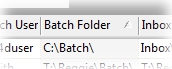

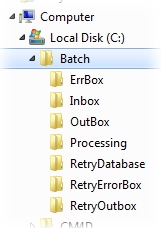
In this topic: Hide
DataSmith Batch utilizes two folder types: the Batch folder and the Log folder. The Batch folder is created when the DataSmith Batch Service is started and is configured via the DataSmith Batch Manager user interface, while the Log folder is created during installation and may be customized via the Cm4d.ini file.
The Batch folder is the central hub of the Batch Processor, and must be on a local drive on the system where the Batch Processor is running. When the Batch Service is started, the Processing folder and the three Retry folders will be automatically generated as subfolders of the Batch Folder.
Where the Batch Service generates the Inbox, Outbox, and Errorbox is dependent on the paths entered in each respective field within the DataSmith Batch Manager.
By default, the Batch Folder will contain the Inbox, Outbox, and Errorbox sublevel folders. Unless another path is specified for those three folders, your Batch folder hierarchy will appear similar to the image below:
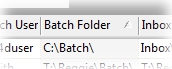 |
 |
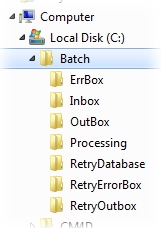 |
The Inbox, Outbox, and Errorbox can be set to locations other than the default relative directory. If this is the case, then the Batch Folder would contain only the Processing folder and the three Retry folders (the remaining three folders could be located on network drives), as shown in the images below:
 |
|
|
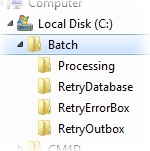 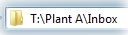 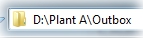 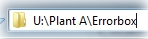 |
The Errorbox folder stores any files that the DataSmith Document could not process for one reason or another. When a file is moved to the Errorbox, an *.ERR log file is generated to correspond each data file, listing the reason for the error. The Errorbox is defined as a relative folder (Batch\Errbox\) by default, but can be assigned any user-defined directory (local or UNC path).
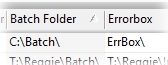
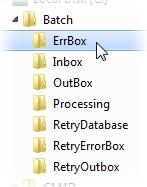
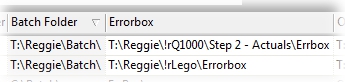
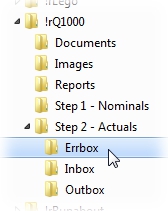
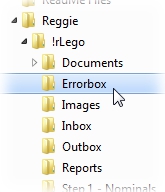
The Inbox is the first destination for all data files that will be processed by DataSmith Batch. The DataSmith Batch Processor will retrieve data from the folder designated as the Inbox and transfer it to the Processing folder to be processed. The Inbox is defined as a relative folder by default (Batch\Inbox\), but can be assigned any user-defined directory (local or UNC path).
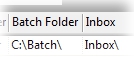
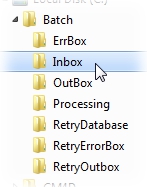
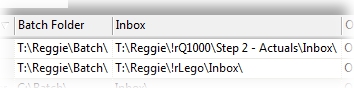
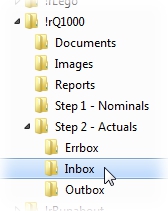
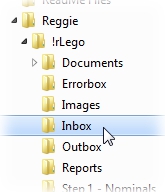
The Outbox folder contains a copy of all the files that DataSmith Batch successfully processed and marked with a date/time stamp. The Outbox is defined as a relative folder by default (Batch\Outbox\), but can be assigned any user-defined directory (local or UNC path).

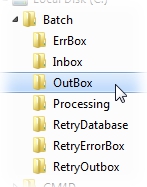
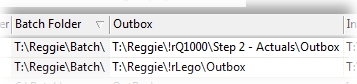
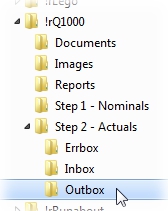
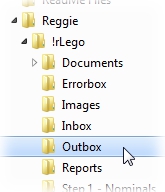
The Processing folder is where the data files are run through the DataSmith translator (*.4datasmith) file. Files are transferred from the assigned Inbox folder to the Processing folder, where a Timestamp will be added to each file and processed. After processing, the file will go to the appropriate result folder (Outbox or Errorbox).
If Batch is unable to process data because of a loss of a Database connection, all unprocessed files will be sent to the RetryDatabase folder. When the time in the Retry Every __ Minutes elapses, Batch will automatically attempt to reconnect to the Database, and send the unprocessed files back to the Inbox to be processed. The RetryDatabase mechanism will continue until the files are no longer in the folder (i.e., the files were able to be processed, or the files were manually removed from the folder).
The Batch Error Box is one of two possible output destinations for files being processed. If a file contains an error, but the assigned Error Box folder cannot be found, Batch will send the erroneous file to the RetryErrorbox folder within the main Batch Folder. Once there, Batch will make an attempt according to the set Retry Every __ Minutes to reconnect to the Error Box. The RetryErrorbox mechanism will continue until the files are no longer in the folder (i.e., the files were able to be processed, or the files were manually removed from the folder).
The Batch Out Box is one of two possible output destinations for files being processed. If a file has processed successfully, but the assigned Out Box folder cannot be found, Batch will send the processed file to the RetryOutbox folder within the main Batch Folder. Once a file has been placed in the RetryOutbox, Batch will attempt to reconnect to the OutBox folder according to the Retry Every __ Minutes setting. The RetryOutbox mechanism will continue until the files are no longer in the folder (i.e., the files were able to be processed, or the files were manually removed from the folder).