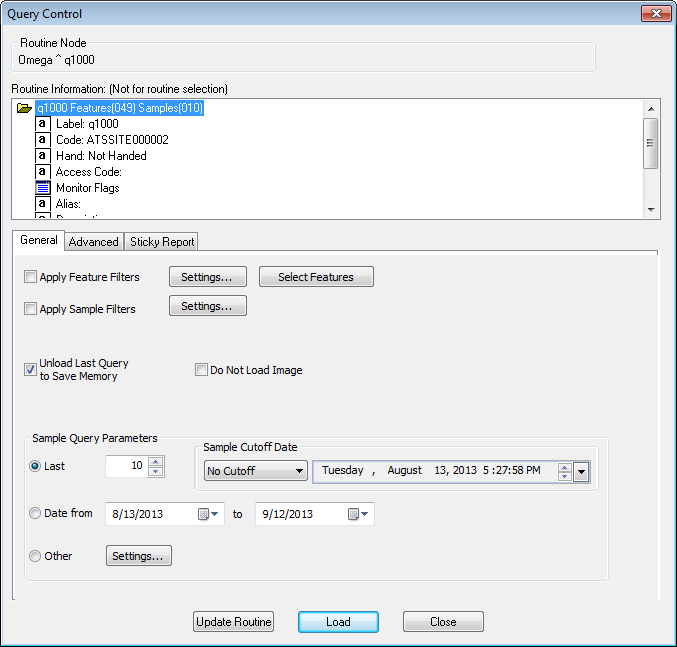
Topic Contents: Hide
The Query Control contains options for loading sample data into the report for the selected routine. Within the Query Control dialog, there are options for modifying how you load the Routine from the database. To access this dialog, right-click on a Routine label in the yellow Nav Tree and select Properties.
Click on the image below to learn more about the various sections of this dialog.
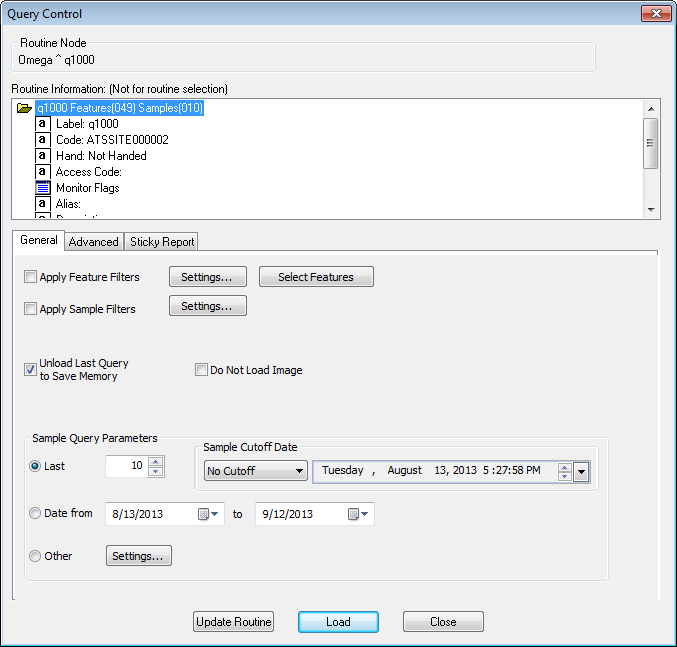
The Routine Node displays the name of the Routine Node that was selected in the CM4Di Tree.
Double clicking on the name of the routine will expand information about that routine. If you have the correct privileges, you can edit Routine Information such as: subgroup size, routine label, access codes, images, etc.
If a routine in the query control has a red circle with a line through it, you do not have access to that routine and it will not load. If a routine has a teal circle with a line through it, you only have partial access to the query. To view the privileges you have for the current CM4Di session, open the Session Properties dialog.
To add and image to a Routine or to modify an image already assigned to the routine, expand the Images node within the Routine Information section of the Query Control dialog.