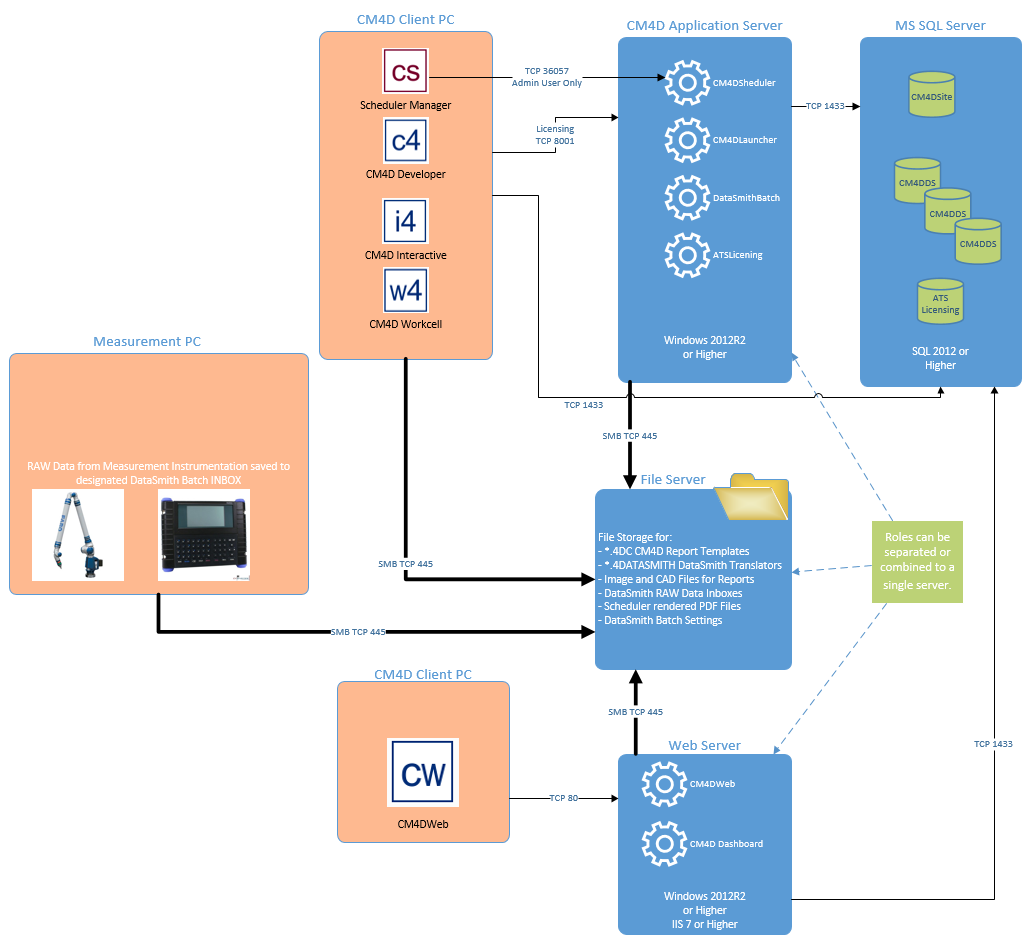The CM4D Server Installation includes the core CM4D products, automation, scheduled reporting, alarm notification, web reporting, and database user privileges. This type of installation is installed on a network Server and licensed with a Named Network License. If you have an existing CM4D installation, please refer to the topic Upgrading an Installation. The following instructions are only a simple example and your local system Administrator should always be consulted.
CM4D Server Installations require a Named (Node Locked) Enterprise License to run the CM4D Scheduler, CM4D Launcher and DataSmith Batch services. This license is requested automatically in ATS Licensing Server when any of those services attempt to start for the first time.
See also:
Quick Reference Guide - Install CM4D Server
Quick Reference Guide - CM4D Server Upgrade
Installing CM4D Server Steps
The following is a quick outline of the general steps involved with installing CM4D Server:
Prepare for Installation - gather licenses, installers, server names and user logins
Configure Server (Pre-Installation)
Create CM4D Service User
Create SQL Authentication User
Start Print Spooler
License CM4D
Install CM4D Server
Create CM4D Databases
Create Site Database
Create CM4D Database(s)
Configure CM4D
Connect to Site Database
Configure Site Manager
Create Results Database
Configure DbMigrator
Run DbMigrator
Configure Server (Post-Installation)
Configure Firewall Settings
Set SQL User Mapping
Configure DataSmith Batch
Start CM4D Services
Configure Print Driver
Install CM4D Clients
Install CM4D Web
Once you have successfully connected to the Site database, copy the CM4D.4ds file from your server to each Client system.
Example Installation Scenarios
The flow chart below demonstrates an example of how an enterprise installation might be setup, including the interactions between clients and servers: