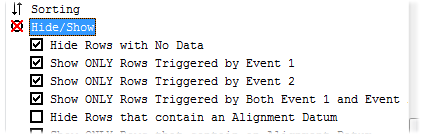CM4D Workcell uses a startup document specific to Workcell. Start with an existing CM4D Interactive startup template or create a new CM4D Interactive document in CM4D Classic.
Define Static Queries
These should be complete, functional queries that refer to a specific routine and include sample load settings. The document can have zero, one, or more static queries.
Define One Dynamic Query
This is a placeholder query similar to the queries used in Dynamic Managed documents used by CM4D Scheduler. This query should not refer to a specific routine. To make a query a dynamic query, select the Dynamic Query checkbox in the Query Properties dialog. The document can have zero, or one, dynamic query.
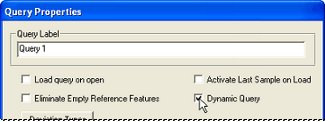
Manage the document as a Workcell Managed Document
The managed document type is the only difference between a Workcell Document and a regular CM4Di Document. A Workcell Managed Document is the only type that will open in Workcell.
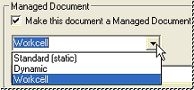
If your document is not a Workcell type managed document, or you are not the owner of the Workcell managed document, the following error message will appear when you try to run Workcell:
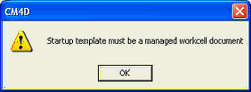
Define DataSets with monitored events
It is best to manage the document as a Workcell type managed document prior to defining the events in the DataSet(s).
- Setup the event(s) as desired.
- It is recommended to select the Trigger on Active Sample if Workcell will be used to Alarm on the Data Processed Monitor option.
This will avoid yielding alarms on previously triggered samples when the new sample triggers the alarm, as any triggers outside of the currently active Sample will be ignored when events are processed.
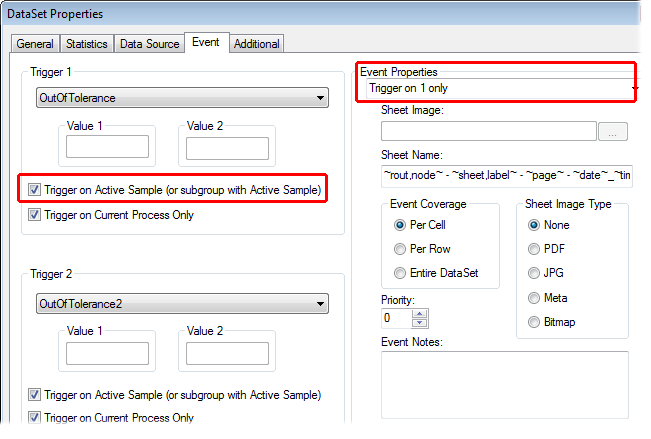
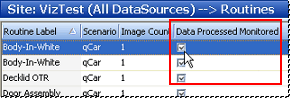
- Select the Process external alarm events checkbox.
- The alarming in Workcell will observe the active rows in the blue (DataSet) grid. If you choose Event Coverage Per Row, the number of rows will reflect the active rows in the blue grid.

Set up sheets with reports
As with CM4Di startup templates, these reports need an annotation in an Auto Report that uses the DataSet as the DataSource.
Setup the Document Sift Rules
The Hide Rows with No Data and the 3 Show ONLY Triggered options may be helpful for setting up a useful alarm report. The Elimination section is generally the only Sift Rules you will use while running Workcell and can be modified from the Workcell User Interface.