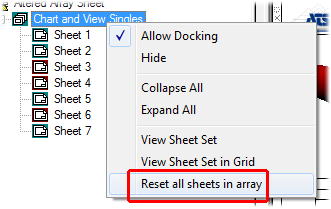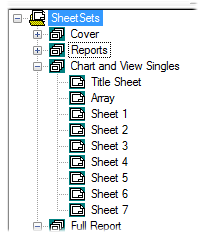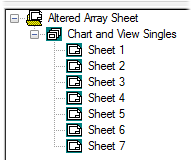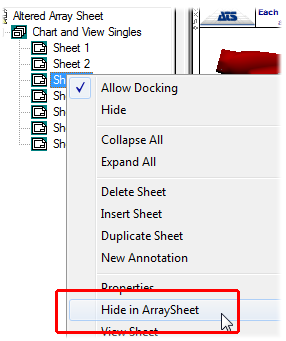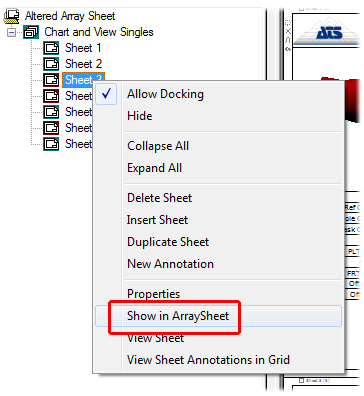Organizing your data within a SheetSet may be difficult if you have a large number of sheets. While in ReportTweak mode, the Array Sheet can be temporarily altered by hiding or moving sheets so that you only have to deal with the sheets that are relevant to the data you are currently working with.
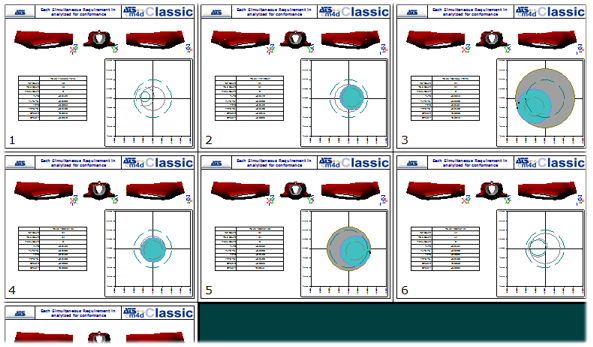
Once something is changed while in the Altered Array Sheet, the desktop background will turn red. In this mode, you can modify which sheets appear in the Array, as well as the order of the sheets. Once ReportTweak is turned off, any alterations to the appearance of the SheetSet will revert to the original state, and the desktop will turn back to green.

These alterations are for display purposes only. When the Array Sheet is printed, the natural, unaltered arrangement is used.
Hide or Show sheets  /
/
Special buttons are available when the Altered Array Sheet is active. Sheets may be hidden and shown using the two "eye" glyphs in the margin of the sheet. The Show button will only appear if there is an adjacent hidden sheet. The number of consecutive hidden sheets will be displayed inside the glyph.
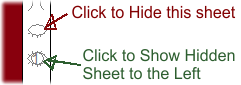
The Hide/Show buttons on the left and right sides of the sheet are independent of one another.
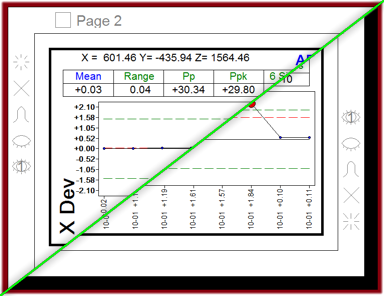
Hidden sheets will still be printed with the rest of the report if you print the Array Sheet. For more information on the buttons in the sheet margins, see the topic ReportTweak - Array Sheet.
Move Sheets
Sheets can be dragged and dropped into new positions within the Array Sheet when the Altered Array Sheet is enabled. To move a sheet:
- Click and hold the cursor in the margin of the sheet that you want to move.
- Drag the sheet to the edge of the new position.
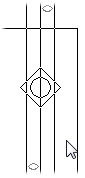
- An indicator cursor will appear in the target position.
- Drop the sheet into position.
If you want to save the position of sheets moved while in the Altered Array Sheet, save your document.
Altered Array Sheet Tree
When ReportTweak is enabled while viewing the Array Sheet, the Sheets tree will change to show the Altered Array Sheet. The "Sheets" node will be renamed "Altered Array Sheet".
|
Original Sheet Tree |
|
Altered Array Sheet Tree |
|
|
|
|
From the Altered Array Sheet tree, you can show or hide sheets by right-clicking on the sheet label and selecting one of the options from the context menu.
|
|
|
Hidden Sheets will appear with a red background in the tree.
Reset Sheets in Array
To restore the last saved state of your SheetSet, right-click on the SheetSet Label and select Reset all sheets in array.