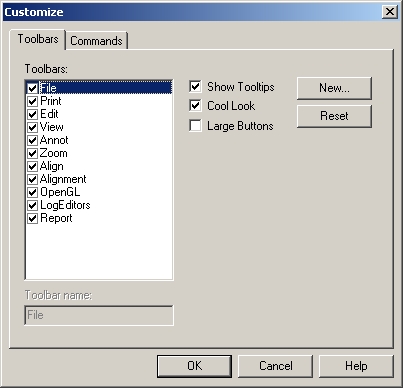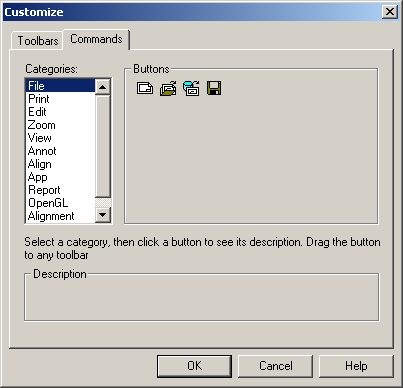The View menu contains options for customizing the CM4D User Interface. Selecting Tree Bar, Info Bar, or Status Bar from the list will toggle them on and off.
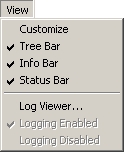
Customize
Selecting Customize in the View menu opens the Customize menu.
On the Toolbars tab, the CM4D toolbars can be toggled on or off by selecting the check box next to its name. Selecting or clearing the check box next to Show Tooltips will toggle the messages which appear as the mouse pointer hovers over toolbars. Selecting or clearing the check box next to Cool Look will change the appearance of the toolbars. Selecting or clearing the check box next to Large Buttons will change the size of the buttons in the toolbars.
A new toolbar can be created by clicking New, typing a name for your toolbar, and clicking OK. The new toolbar will appear in the User Interface. Buttons can be added to the new toolbar using the Commands tab. Select the Commands tab, then select a name of a toolbar from the list. The buttons will appear to the right. Click and drag the buttons to add them to the new toolbar.