A Report Name DataSource is a DataSource that can be defined in a Managed Document to be used for resolving CM4D Scheduler Report Names. The Scheduler DataSource can be used to either create and resolve a Report Name from within the Managed Document, or it can be used to resolve the Report Name given in the Job property in CM4D Scheduler.
In CM4D Scheduler, a single job is limited to a single Report Name, and the variables that can be resolved in the Report Name field are very limited. A Scheduler DataSource provides solutions to both of those problems. It not only provides a specific DataSource for resolving CM4D variables in the Report Name field, it also allows you to set up multiple Report Names for each Managed Document in a Scheduler job.
If there are no Scheduler DataSource(s) enabled in the Managed Document, CM4D Scheduler will process the job as it did before Scheduler DataSources were introduced.
Any string entered in the text field of the Scheduler DataSource dialog will automatically override anything that is entered in the Report Name field in the CM4D Scheduler interface.
If you have a Scheduler DataSource enabled, but you want to use the Report Name set in the Scheduled Job, leave the text field in the Scheduler DataSource dialog blank in the Managed Document.
CM4D Managed Document
When CM4D Scheduler processes a job, it will check two areas within the Managed Document to looks for any enabled Scheduler DataSource(s) and/or Report Name(s). CM4D Scheduler looks for a Scheduler DataSource according to a specific progression:
SheetSet Properties: All SheetSets with a Scheduler DataSource enabled will be printed with the corresponding Report Name(s).
Document Defaults: If a Scheduler DataSource is enabled in the Document Defaults, the all sheets in the report that do not have a Sheet or SheetSet DataSource will be printed with the corresponding Report Name(s).
You can set a Scheduler DataSource in either area, including both. If none of these areas are enabled, Scheduler will use the Report Name from the job settings in Scheduler.
For information on how to use CM4D and creating a Managed Document, please refer to the CM4D Classic topics.
Managed Document Setup
The Scheduler DataSource is defined using the same type of DataSource property tab as the Annot Properties dialog, where you can select a Query, Feature, Sample, or DataSet to serve as your DataSource.
To select the DataSource, click Scheduler DataSource in one of the three dialogs (Sheet, SheetSet, or Document Defaults).
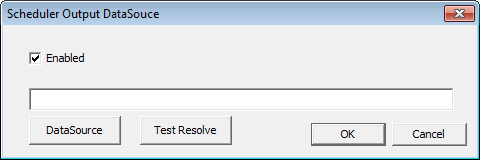
Select the Enabled check box.
In the text field, enter the string that you want to use, including any CM4D Variables.
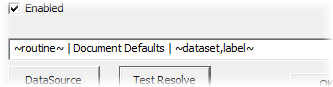
Leave this blank if you want to use the Report Name from the job settings.
Click DataSource.
Select the DataSource you want to use in the DataSource Property dialog.
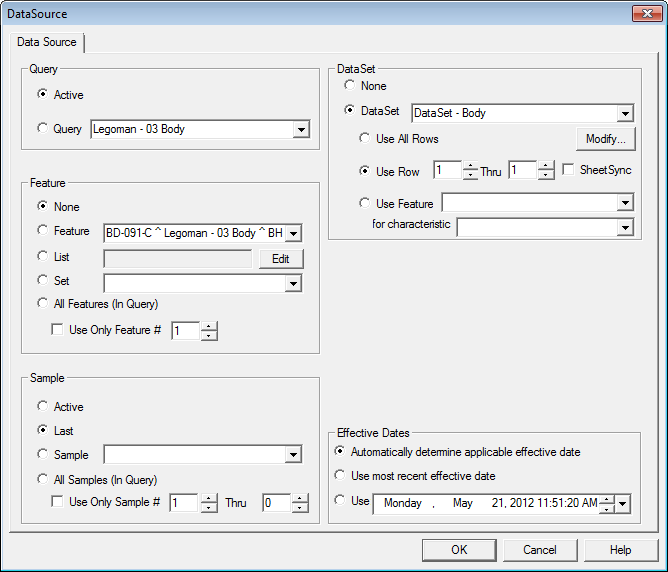
Click Ok.
Click Ok to save your changes.
Save your Managed Document.
Test Resolve
You can test whether or not a variable will resolve with your selected DataSource by clicking Test Resolve. A dialog will display the string that will appear as your Report Name when the job is processed by CM4D Scheduler.
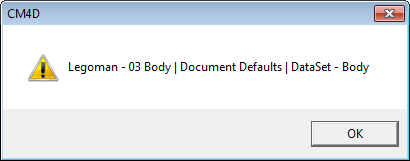
In the example above, the resulting report file name would be "Legoman - 03 Body | Document Defaults | DataSet - Body.pdf".
If any variables are not valid for the selected DataSource, the Test Resolve dialog will display them with error conditions.
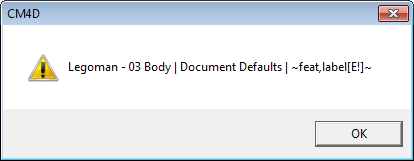
In the example above, the DataSet resolves multiple features, so the ~feat,label~ variable is not valid and will return the error [E!] condition.
Report Name Variables
CM4D Variables can be used in the Report Name to create unique file names. This helps to eliminate accidentally overwriting existing reports. When a Report Name is created or resolved using a Scheduler DataSource, any CM4D variable can be used as long as it meets the following conditions:
A variable must:
be valid for the selected DataSource
resolve to a single result