 Feature Search Parameters
Feature Search Parameters
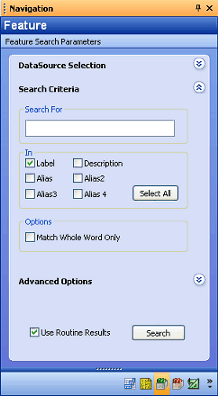 A search for every feature can be performed, or the search can be narrowed down using the Feature Search fields. Set your search parameters and then click the Search button. Only one search can be performed at a time.
A search for every feature can be performed, or the search can be narrowed down using the Feature Search fields. Set your search parameters and then click the Search button. Only one search can be performed at a time.
Search For
Enter any text you wish to search for in feature strings.
In
The six categories (Label, Description, Alias, Alias 2, 3, and 4) refer to which part of the feature string DataUtility will search in. For instance, if only the Label check box is selected, any text entered in the For field will only be matched to feature labels. If the text matches a Description, those results will not appear in the report because the check box for Description is not selected for that particular search. The Select All button will select all six check boxes.
Options
Select the Match Whole Word Only check box to discount partial text matches from the search results.
For example, typing 'E01-P05R' in the text edit field and selecting the Match Whole Word check box would only return features with the label 'E01-P05R'. A feature with a label such as 'E01-P06L' would not be included because only the first part of the label was a match.
Advanced Options
The Advanced Options section of the Feature Search window contains a list of available Feature Filters that can be used as search parameters. Key and Restricted filters will have a selection menu in the second filters column. The menu will be populated with predefined filter labels. Unrestricted filters will have an edit field in the second column where any text can be entered for a search.
Use Routine Results
When the Use Routine Results check box is selected, the Feature Search will only be done within the routines that were returned for your current Routine Search. If no Routine Search was performed prior to your Feature Search, DataUtility will conduct an internal default routine search and use all of the routines found in your selected DataSource. The Use Routine Results option is selected by default.
Feature Results
Certain characteristics of a Feature can be modified in the Display Region of DataUtility. Any changes made to a will be highlighted in red until the change is either Reverted back to the original value, or the change is Committed to the Database.
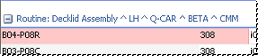
Modifying Single Features
To modify a single Feature Label, for example, double click a Feature Label in the Display Region, enter a new name, then click off the label or hit the Enter key to set the change. Other editable characteristics of an individual Feature can be modified this way as well.
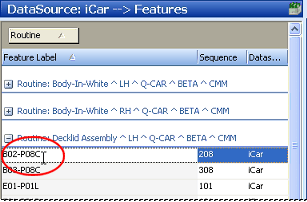
Modifying Multiple Features
Feature characteristics can also be modified using the multiple select function. When more than one feature is selected, right click on a column of the highlighted features and choose one of the Edit options available in the context menu.
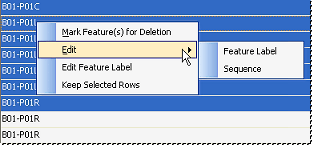
The menu is dynamic, based on the type of column was clicked. The menu will also contain a global Edit menu for every column currently available in the display region. In the example to the right, the menu was opened from the Feature Label column, but the Edit context menu shows Sequence as being available for modification as well. The type of edit dialog that appears depends on the property type being modified. For example, if you are modifying a label, a dialog containing a text field will appear. Numbers will initiate a value dialog (only numerical values will be accepted). Any field that contains a menu when being edited individually will open a dialog containing radio buttons for each of the pre-defined options for that particular column.
Because duplicate Key Labels cannot exist in the Database, if you try to edit multiple label fields, only the first label will be modified.
Duplicate Features
In some cases, a database will end up with duplicate features that need to either be combined or one set will need to be deleted. In order to help you determine which parts of a duplicate feature need to be kept, combined, or deleted, DataUtility provides a tool which allows for easy feature comparison and management.
Manage Duplicate Features
If two features in your database are a duplicate of one another, DataUtility will open a dialog with options to Delete, Rename, or Merge the Nominals and Actuals of one feature or the other.
If a feature has at least one nominal value, DataUtility will not allow the feature to be deleted when using the remove duplicate feature(s) operation.