4JMigrator is the tool that is used to upgrade your DataSmith translators (*.4jr or *.4jx) and DataSmith Batch settings (DataSmithSettings.batch) to new formats that were introduced in v19 of CM4D. The original files will not be deleted during migration, so you can either archive them or delete them after the upgrade is complete.
If you use DataSmith Batch, it is highly recommend that you migrate your DataSmith Batch settings file BEFORE migrating your DataSmith translators.
DataSmith Batch Settings
As of v19, the DataSmith Batch settings file (DataSmithSettings.batch) has been changed to DataSmithBatch.settings. All existing DataSmithSettings.batch files must be upgraded to the new format before they can be used in v19.
We highly recommend migrating all of your Batch settings files BEFORE migrating the DataSmith translators, especially if your Batch files contain numerous jobs. The migration of the Batch settings file will automatically migrate all translator files that are used by jobs in that settings file. The translators will be converted to new files with the *.4Datasmith extension and saved to the same folder as the original translators. All of the Batch jobs included in that migrated settings file will also be updated to use the newly created *.4Datasmith files in the DataSmith Document column.
Once your Batch settings are migrated, you can migrate any additional DataSmith translators that are not used by DataSmith Batch.
Run 4jMigrator Program
Run 4jMigrator.exe.
Select DataSmithBatch Settings (*.batch) from the file type menu.

Browse to the DataSmithBatch.settings file that you want to migrate to v19.
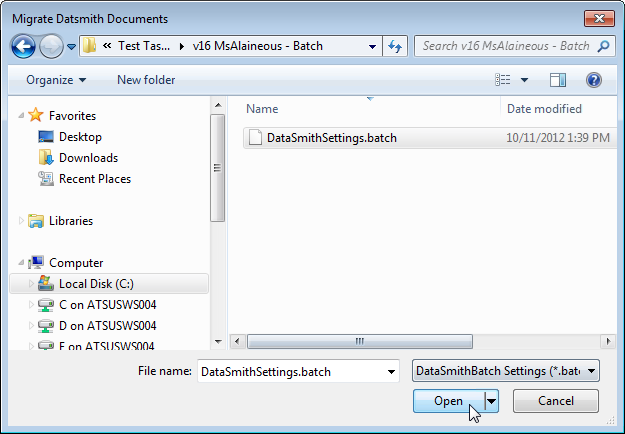
Click Open.
A new file named DataSmithBatch.settings will be saved to the same folder as the original file.

Click OK.
Repeat these steps for all DataSmith Batch settings files that you want to migrate to v19.
DataSmith Translators
As of v19, DataSmith translator files have a new file extension, *.4Datasmith. All existing *.4jr or *.4jx files must be migrated to the new extension before they can be used in v19.
Migration Option 1: Run 4jMigrator Program
Run 4jMigrator.exe.
Browse to and select the *.4jr or *.4jx file that you want to migrate to v19.
Click Open.
A new DataSmith file with the same name as the original file and the new extension *.4Datasmith will be created.
The new *.4Datasmith files will be saved to the same folder as the original translator file.
If a file already exists, a dialog will ask you if you want to overwrite the file.
Repeat these steps for all DataSmith files that you want to migrate to v19.
Migration Option 2: Use 4jMigrator from the Send to Menu Item
Browse to the *.4jr or *.4jx file that you want to migrate to v19.
Right-click on the file and select Send to > 4jMigrator.
A new DataSmith file with the same name as the original file and the new extension *.4Datasmith will be created.
The new *.4Datasmith files will be saved to the same folder as the original translator file.
If a file already exists, or a folder contains a *.4jr and a *.4jx with the same name, the migration will not complete. If you want to have the option to overwrite an existing file, you must use Option 1 to manually allow the overwrite, or the Command Line Parameter AllowOverwrite.
Use AllowOverwrite with caution, as this allow 4JMigrator to automatically overwrite any existing *.4Datasmith files that have the same name.
Repeat Steps 1 and 2 for all DataSmith files you want to migrate for v19.
If you have numerous files location in various directories that are not associated with DataSmith Batch jobs, you can use the Send to option to your advantage. To find and convert all files at once, perform a file search on your system for *.4jr and *.4jx files. In the Search Results window, select all the files, then right-click and select Send to > 4JMigrator. All the selected files will be upgraded to the *.4Datasmith format at one time.
4jMigrator Command Line Parameters
You can also use command line parameters with 4jMigrator to run the migration on your files without using the interface. These command line parameters can be used together, in any order, and are not case sensitive.
You must have write permissions on the folders containing the DataSmith and DataSmith Batch files.
|
Command Line Parameter |
Action |
Example |
|
DefaultBatchSettings |
For DataSmith Batch files. Will migrate any batch file(s) located in the Default Batch Settings file location defined in the System Registry. This will also migrate any DataSmith translators associated to jobs within that settings file. |
C:\Program Files\Applied Tech Systems\CM4D\4jMigrator.exe DefaultBatchSettings |
|
AllowOverwrite |
For DataSmith files. Will allow 4JMigrator to automatically overwrite any existing *.4Datasmith files that have the same name. Use with caution. |
C:\Program Files\Applied Tech Systems\CM4D\4jMigrator.exe AllowOverwrite |
|
"Folder Path" |
For DataSmith files. Will migrate any DataSmith translators that exist in the provided path. If the path has any spaces, double quotes must be added to the beginning and end of the path. The paths can be local, UNC, or mapped, as long as you have write permissions. |
C:\Program Files\Applied Tech Systems\CM4D\4jMigrator.exe allowoverwrite "C:\CM4D\DataSmith Translators\v16.5\PolarPlate ^ _H\DataArchiver Nominal Restore - 1 Common.4jx" |
Example Upgrade Scenario
If you are upgrading to v19 for the first time, you could use the following example command line parameter:
C:\Program Files\Applied Tech Systems\CM4D\4jMigrator\4jMigrator.exe AllowOverwrite DefaultBatchSetting
This would migrate the default batch settings file set in your system registry, all DataSmith translators assigned to jobs within the batch settings, and any duplicate translator files would be automatically overwritten.