The Display Axis View Image Type will only show an image of the axis within the View. The image of the Display Axis is created internally by CM4D, and is intended to be used with the Auto Orient to View function in the View properties. Display Axis Views can only be synchronized to another View that is on the same sheet.
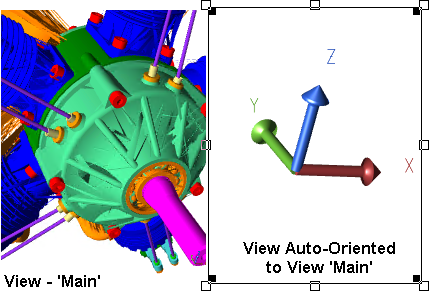
The View Axis Properties (enable/disable, size, locations) for the View annotation do not apply to Display Axis View types.
Setup a Display Axes View
- Create two views on a Sheet.
- Rename each view with labels that are descriptive (e.g., Parent View and Axis View).
- Open the Properties of the Axis View.
- Select Display Axis from the View Image Type dropdown.
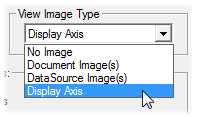
- In the section Each time View resolves, select the Auto Orient check box.
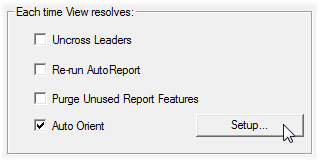
- Click the Setup button.
- Select Orient to View.
- Choose <use closest view> or choose the Parent View.
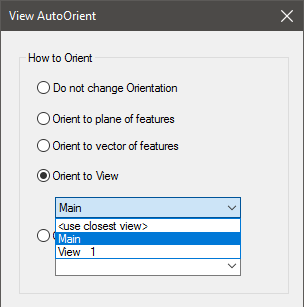
- Click OK.
- Click OK to save the View Properties and exit.
If you select “Auto Orient” and in the Setup select “Orient to View” and pick “<use closest view>” or pick a view then the axis view will sync to that picked (or closest) view’s (which MUST be on the same sheet) orientation. Note also that the “Auto Orient” and “Orient to View” options do not require the display axis type to be used, so a user can auto orient one view to another using any images. I guess in that case they could create their own axis image. Another behavior is that we auto zoom the “Auto Orient” with “Orient to View” on.