Sieves are predefined filters for selecting the feature types and characteristics to be displayed in the 3D view, grids and reports in CM4D Peruse. Sieve definitions include feature type, characteristics per feature type and characteristic deviation type (absolute or actual values, vector deviation or car deviation). If no sieve is selected, all available processes are loaded.
About CM4D Features and CharacteristicsAbout CM4D Features and Characteristics
Feature Type identifies the kind of dimension which was measured. There are two categories of feature types in CM4D:
- Derived Features - Standard measurement dimensions (Surface, Hole, Flush, etc.) with data values which are input via data files processed into the database; type is determined automatically by CM4D based on present characteristics. Close Derived Feature Characteristics Criteria TableOpen Derived Feature Characteristics Criteria Table
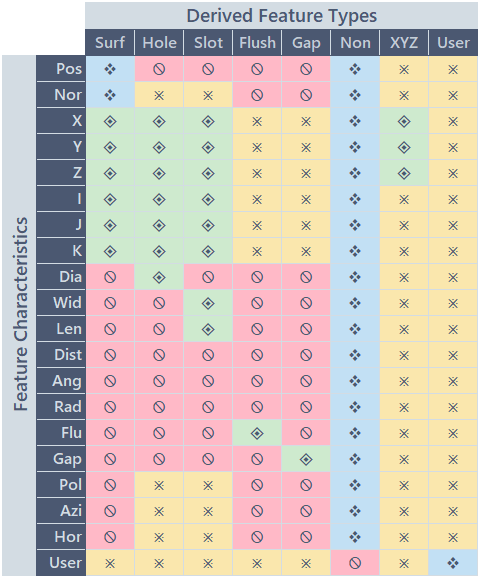

- Constructed Features - Fabricated measurement dimensions (Distance, Midpoint, etc.) with data values which are calculated by CM4D; type is determined manually by Users when feature is created. Close Constructed Feature Characteristics Criteria TableOpen Constructed Feature Characteristics Criteria Table
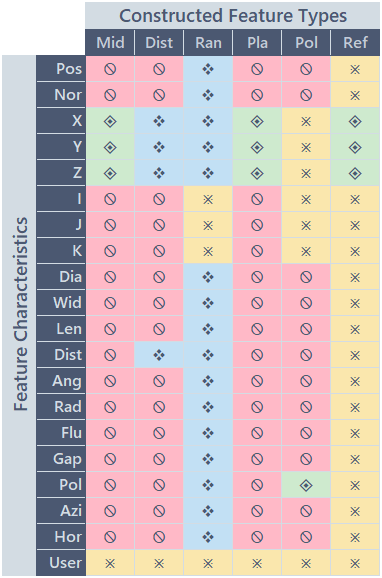

Sieves are defined by selecting Feature types and characteristics and assigning a label. Use Search, Sort and Filter functions on the grid columns to find or narrow down your options.
- Add - Create a new Sieve.
- Refresh - Reloads the grid to show any updates to the current status of the contents.
- Properties - Click on a grid row to modify the properties, or use the Action menu ( Open).
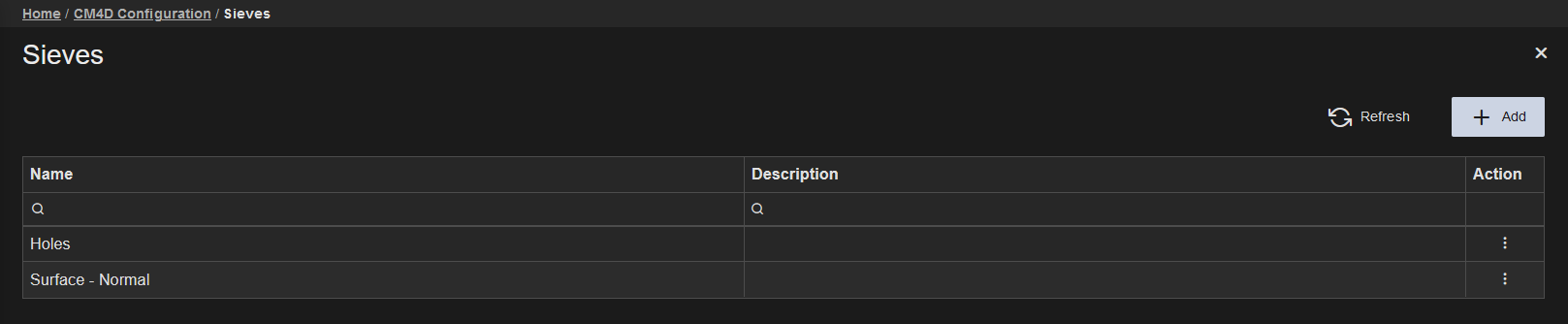 |
|
| Action | Click the three dots
to open the menu of available actions for the selected row.
|
| Description | An optional description field for the Sieve. This could be used to provide a brief summary of the sieve configuration. The description is only used in this grid. |
| Name | The label assigned to the Sieve. This label appears in the Sieve dropdown menu in CM4D Peruse, so it should be identifiable to end users. |
Add New Sieve
|
New Sieves can be created by clicking Add in the top right of the Sieves card. The Sieve Properties blade is opened automatically. To exit the add new sieve blade without saving, close the property blade.
|
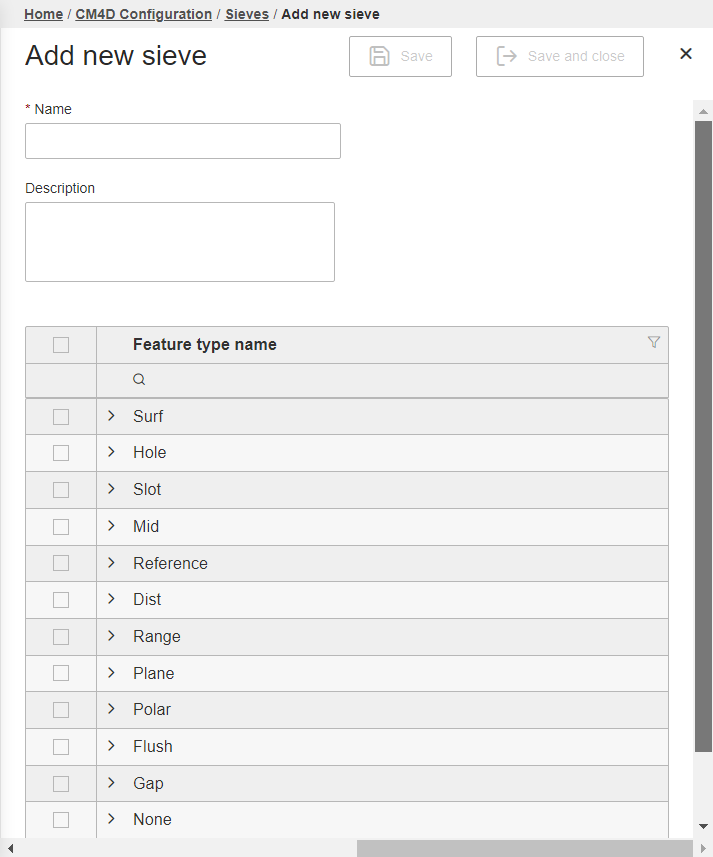 |
Sieve Properties
The Sieve Properties blade contains the options for defining the Sieve. Each Sieve is defined by selecting a Feature Type and one or more Characteristics per Feature. Only allowed Characteristics are listed for each Feature type. If you are familiar with CM4D Classic, sieves are comparable to Sift Rules.
Feature Types
To include a Feature Type (Surface, Hole, Slot, etc.) in the Sieve, select the check box to the left of the Feature Type name. Use Search, Sort and Filter functions on the Feature Type Name column to find or narrow down your options.
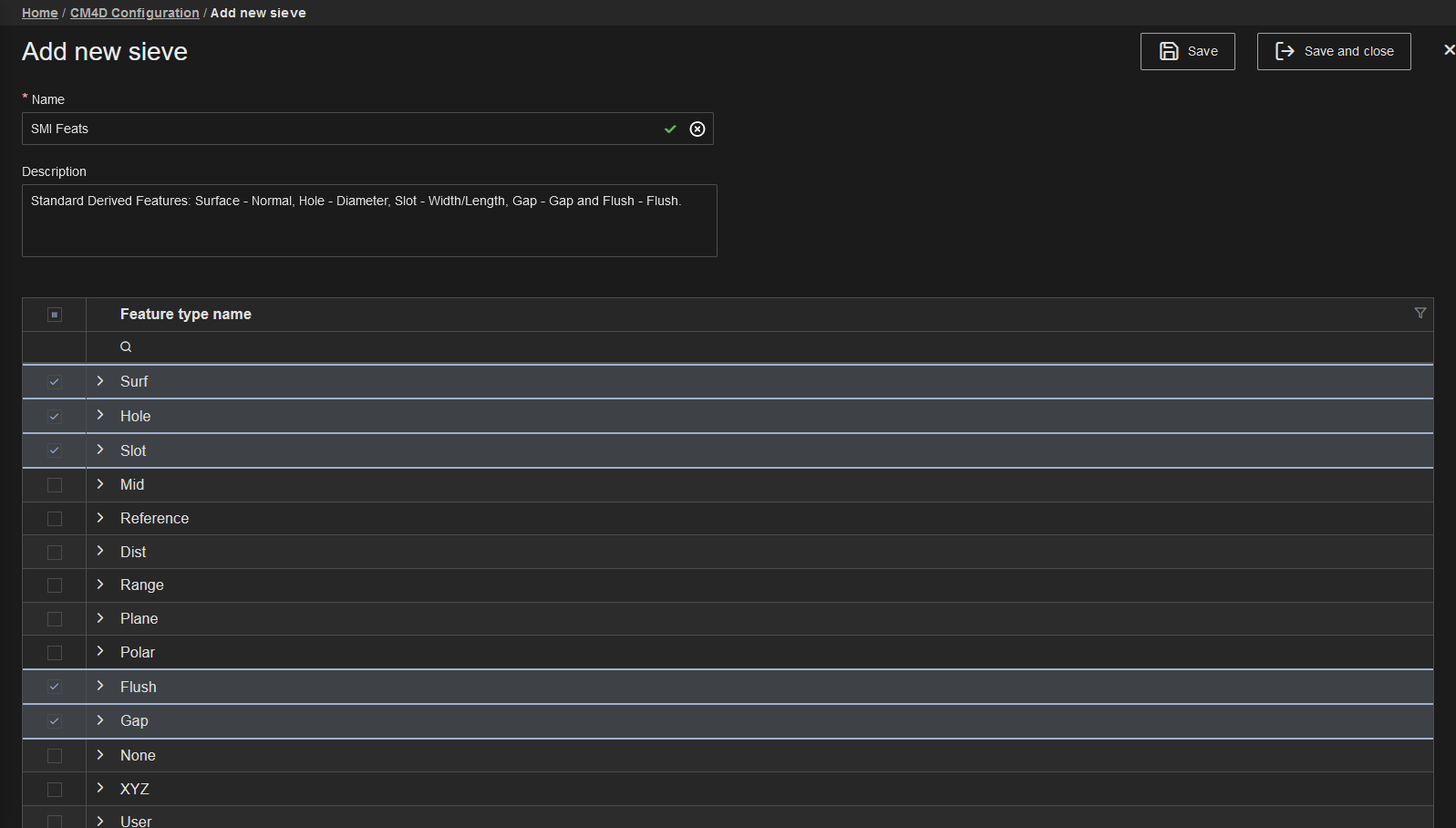
Click to expand the characteristics list for a Feature. Select the check boxes next to each Characteristic Type (Position, Diameter, etc.) you want to include. Choose the Value Type (Act, Dev, Var) in the Characteristic Value Type dropdown menu.
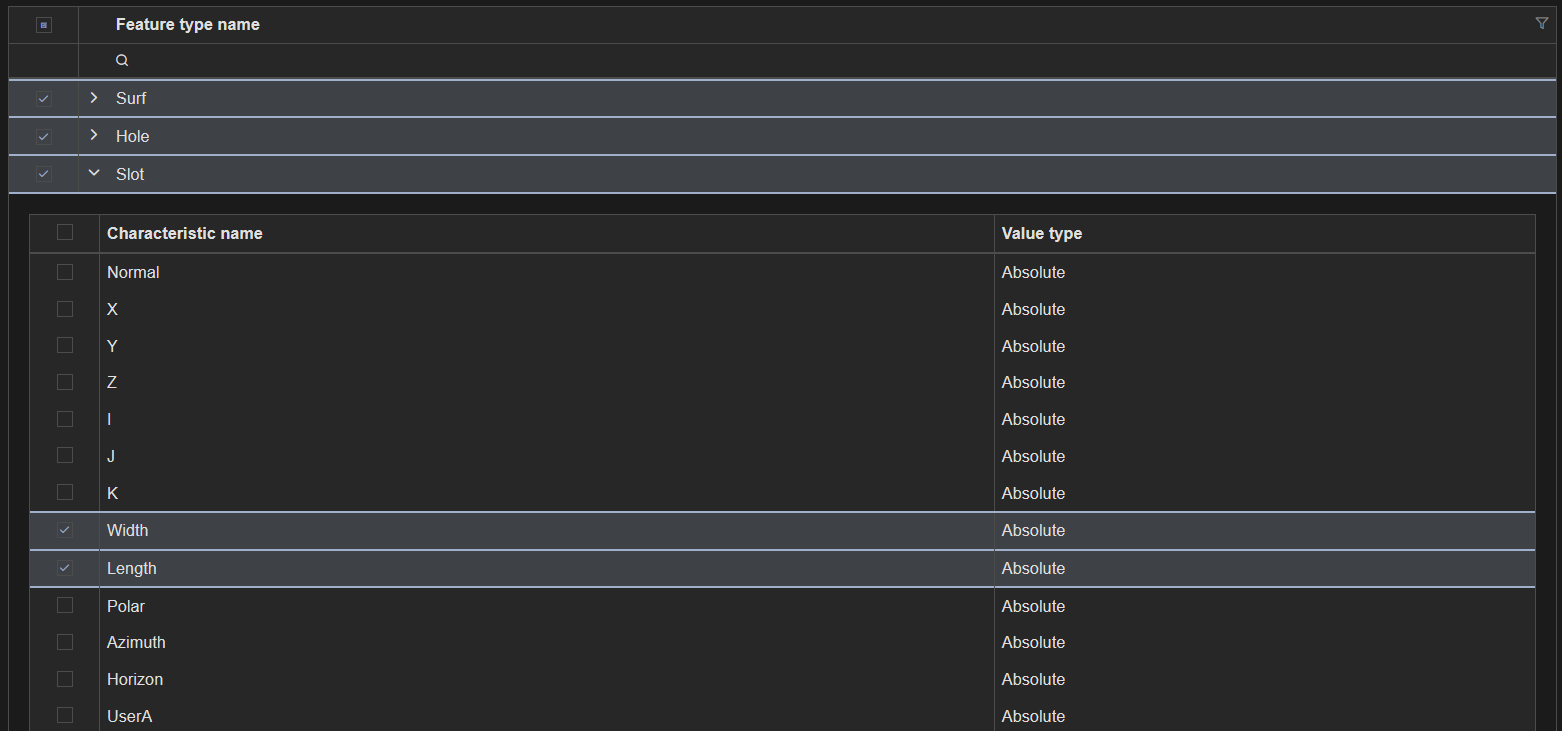
Characteristics
A Features' type is defined by its characteristics. Only allowed Characteristics are listed for each Feature type.
Close Feature Characteristics CriteriaOpen Feature Characteristics Criteria
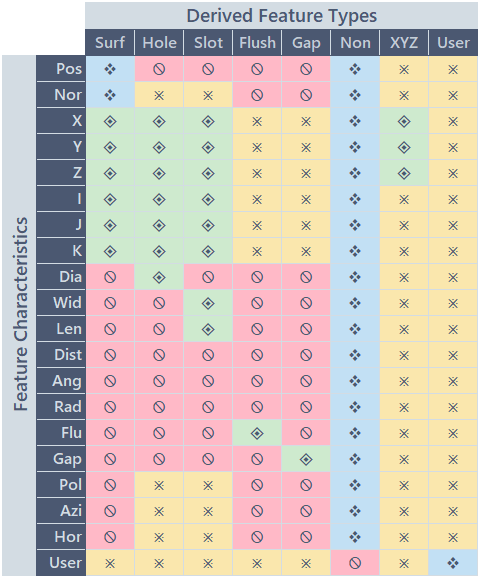
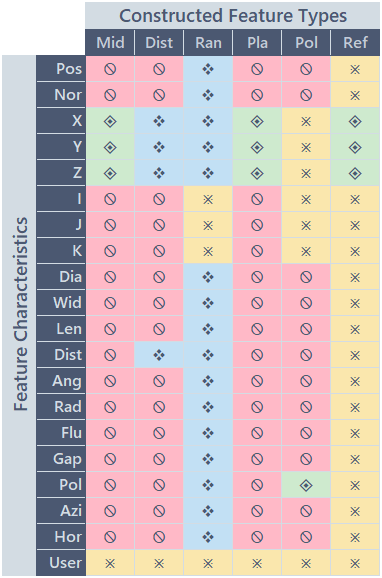
![]()
The grid can be sorted by Characteristic Name or Value Type. The sorting applies only to the characteristics within the feature group.
Characteristic Value Type
In addition to choosing data by Feature and/or Characteristics, you can also choose the way the data values are displayed in your reports and annotations. By default, characteristics are set to Absolute values. However, you may choose to change this type depending on your data by modifying your Characteristics Value types.
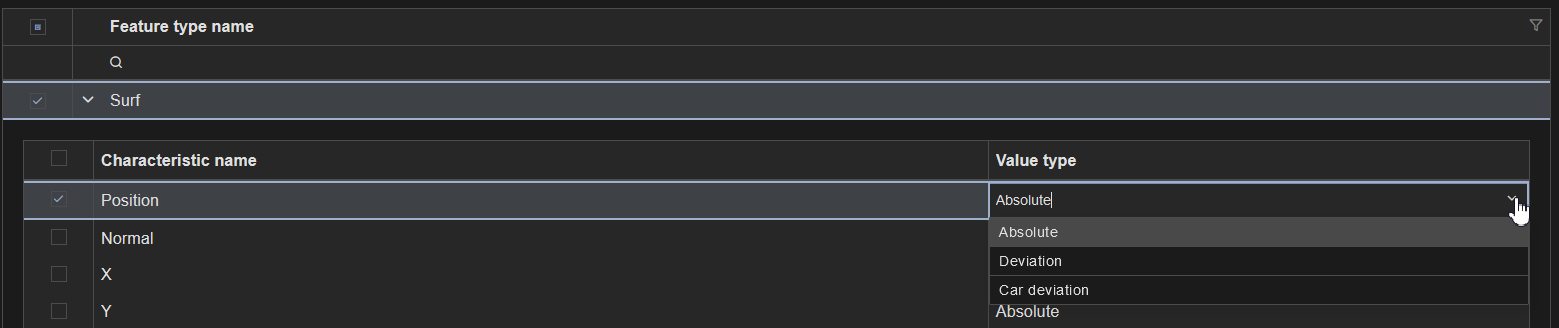
About Characteristic Value TypesAbout Characteristic Value Types
The actual measurement data values can be displayed as either Absolute (Actual), Deviation or Car Deviation.
- Absolute - The actual measurement value stored in the database. This value is not changed in the database if you choose to display the data as a deviation.
- Deviation - The difference between the actual measurement value and the nominal value (actual minus nominal). This value is not stored in the database but is calculated as needed.
- Car Deviation - Calculated the same way as Deviation, but it only applies to XYZ values. This deviation type changes the sign of the deviation value if the nominal value is negative by assuming that the center of the part is at [0,0,0]. Essentially, choosing to display data as Car Deviation turns Left/Right to In/Out.
| Vehicle | Nominal Value | Absolute (Actual) | Deviation | Car Deviation |
| Car A - Right Door | +100.0 | +100.2 | +0.2 +100.2 - (+100.0) = +0.2 | +0.2 +100.2 - (+100.0) = +0.2 |
| Car A - Left Door | -100.0 | -100.2 | -0.2 -100.2 - (-100.0) = -0.2 | +0.2 +100.2 - (+100.0) = +0.2 |
| Car B - Right Door | +100.0 | +99.2 | -0.8 +99.2 - (+100.0) = -0.8 | -0.8 +99.2 - (+100.0) = -0.8 |
| Car B - Left Door | -100.0 | -99.2 | +0.8 -99.2 - (-100.0) = +0.8 | -0.8 +99.2 - (+100.0) = -0.8 |
Sieves in CM4D Peruse
In CM4D Peruse, the configured Sieves appear in the Sieve dropdown menu in the 3D Viewer.
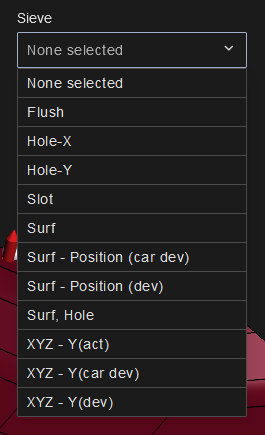 |
Sieves are pre-configured to determine:
Once a sieve is selected, the information in the grids and the features displayed on the 3Dmodel is updated. The context menu for annotations on the feature markers only show the characteristics that are available for the applied sieve. |
|
No Sieve - 69 Processes |
Show Surface and Hole Features - 45 Processes |
Show only Slot Features - 5 Processes |
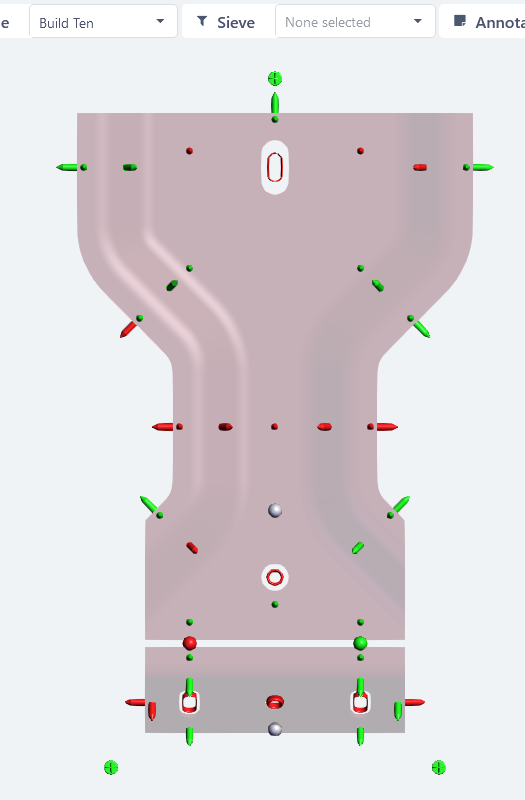 |
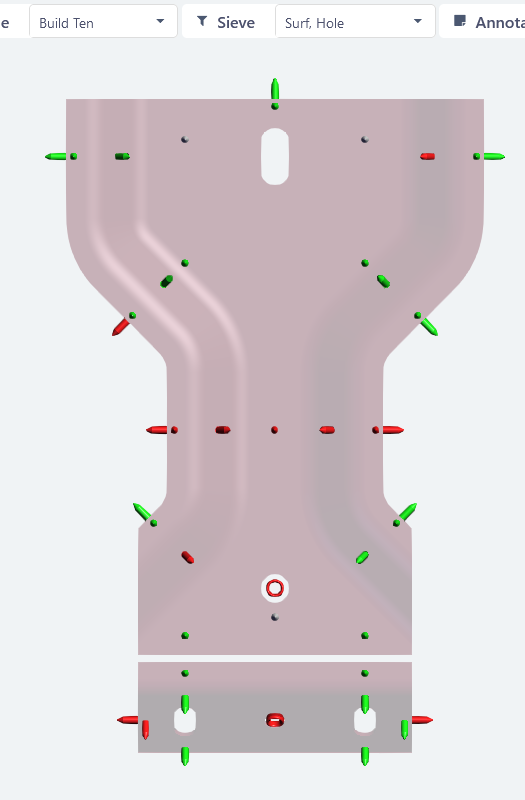 |
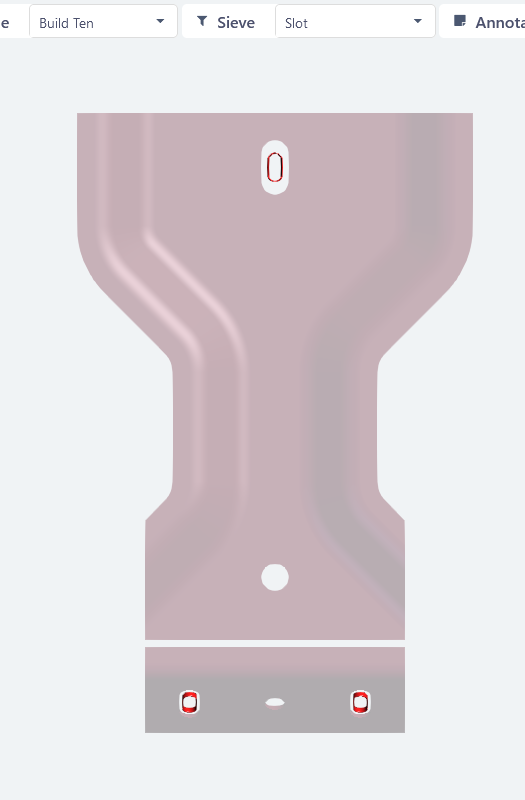 |
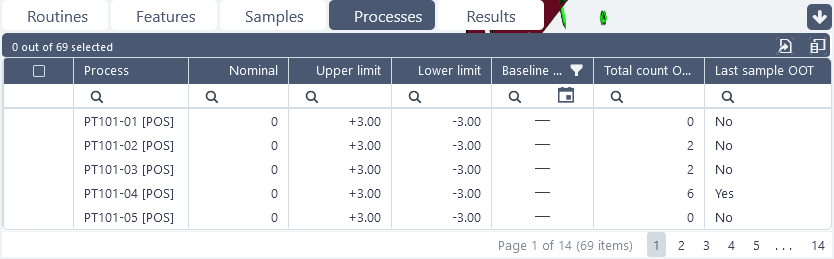 |
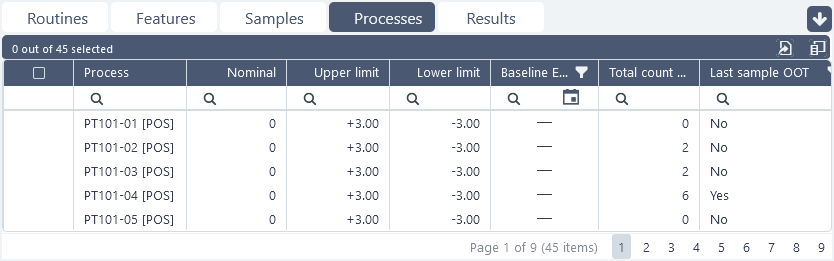 |
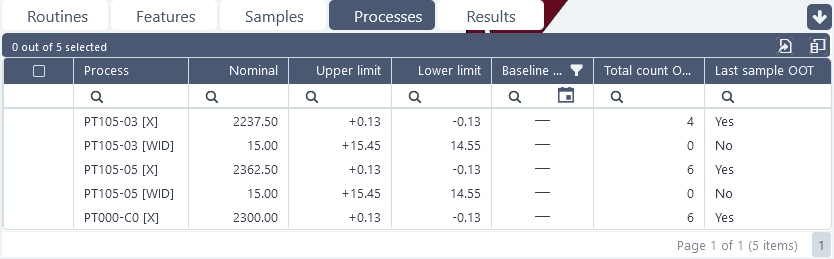 |