The Site Database Utility is a simple command prompt tool that executes all the scripts necessary to create a new CM4D Site database or upgrade a v24 or v25 Site database to the latest site database schema. Connection information can be obtained from the CM4D.4ds file (via DbConnect) or entered manually. This utility is included with CM4D Server installer and should only be run by users with a clear knowledge of CM4D and its databases.
Once you have created the Site database, configure your Sites through the CM4D Configuration plugin of ATS Security Manager.
This utility is located in the following directory: .\Applied Tech Systems\CM4D\Database Utilities\Site Database Utility
To ensure you have sufficient system privileges to run the database utilities, it is recommended to execute the tool using 'Run as administrator'.
Database Connection
The Site Database Utility requires a Site connection to the SQL database. By default, this string is obtained from the Cm4d.4ds file (configured with DB Connect) registered with your CM4D installation. If this is not reachable, you are prompted to enter the string manually in the command window.
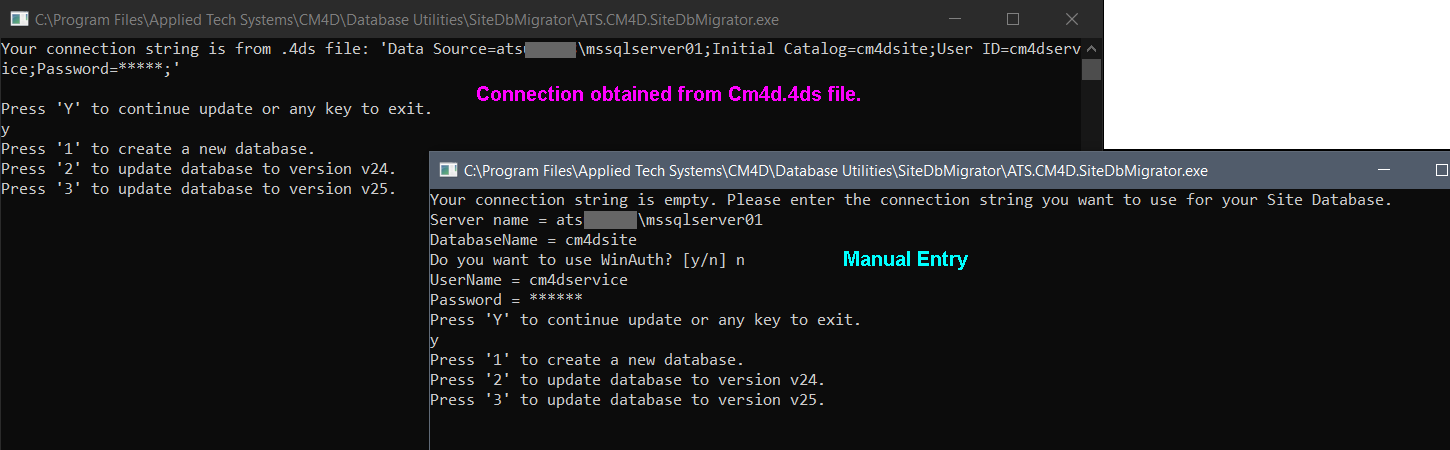
Connection information may also be entered as command line arguments when running the application via Command Prompt. See the topic Database Utilities for more information on how to Run Utility via Command Prompt Line Arguments.
Connection via Cm4d.4ds File
Before running Site Database Utility, run DB Connect and enter the Site database connection information as you normally would when connecting to an existing database. The authentication user must have sufficient privileges to create/modify databases in SQL Server.
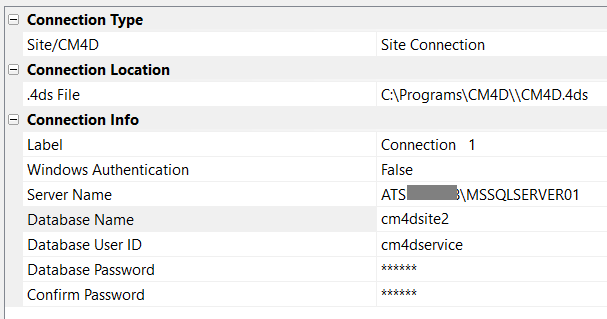
The Test Connection will fail if this is the first time the Site Database Utility is run (as the database either does not exist or does not have any tables). This is acceptable as long as you have entered the correct information.
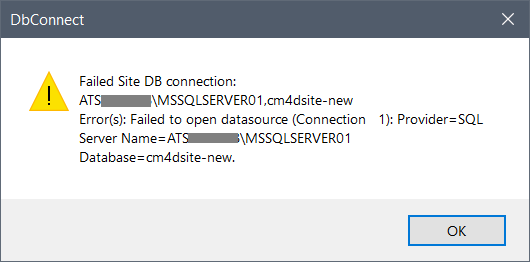
Run Site Database Utility (as Administrator) and follow the prompts to complete the required database tasks.
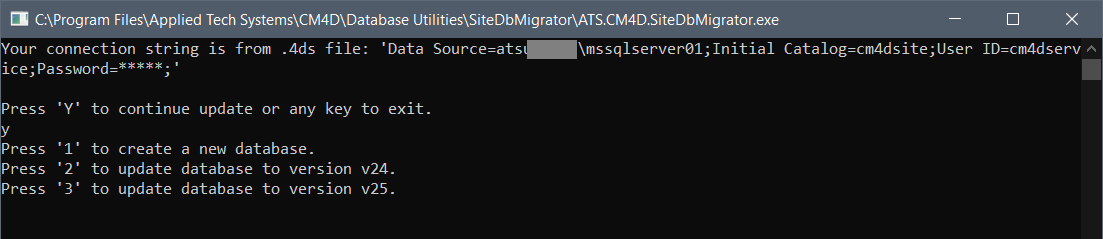
Connection via Manual Entry
If the Cm4d.4ds file cannot be accessed when Site Database Utility is run, you are prompted to type the CM4D Site database connection information one line at a time. Once you have entered all of the required connection details, press 'Y' to continue.

Database Task Options
Once the database connection is established, you have the following options:
- 1 - Create a new Site database for the current Site database schema.
- 2 - Upgrade to the latest v24 CM4D Site database schema.
- 3 - Upgrade to the current v25 CM4D Site database schema.
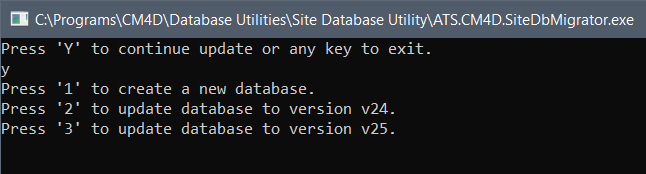
Type the text of the option you want to select and hit Enter.
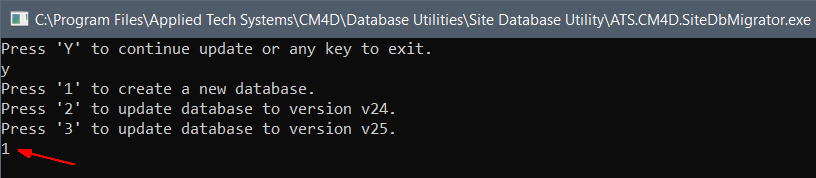
Once the operation is complete, the command window closes automatically.
If the task you selected did not work, the authentication user may have insufficient database privileges. Check the authentication user set in DB Connect or try executing Site Database Utility using 'Run as administrator'.