Creating and updating databases for CM4D can be a lengthy process when done manually, so we have provided four tools with the CM4D Server and CM4D Results Services installers to make this type of database maintenance easier. Instead of locating the scripts and running each script individually on each database (and in the right order), you can simply run each tool and select an action.
- Create or Upgrade a Site Database - Use for new installations or version upgrades.
- Create or Upgrade a CM4D Database - Use for new installations, version upgrades, or creating additional databases.
- Create or Upgrade a Results Database - Use for new installations or version upgrades.
- Replace Database GUIDs - Use after copying a database (i.e., restoring a backup).
- Generate User Roles - Use to pull user/group information from the CM4D Site database for transfer into ATS Security.
The CM4D Site, CM4D and Results databases can be created/updated manually by running scripts in SSMS or automatically via using the utilities provided in the CM4D install folder.
To ensure you have sufficient system privileges to run the database utilities, it is recommended to execute the tool using 'Run as administrator'.
Information for DBAs
Some organizations may have a dedicated Database Administrator outside of CM4D users that creates and maintains all databases, or may need to run Database Utilities separately from CM4D for another reason. In such cases, the information in this topic can be provided to a DBA or other qualified user that will manage the various CM4D databases.
The Database Utilities folder are included with the CM4D installations. After installation, the Database Utilities folder can be copied directly from the installation folder and delivered separately to your DBA. The DBA needs to use either a command line argument or the launch settings file to connect to CM4D databases before running Database Utilities.
Site Database Utility
The Site Database Utility is a simple command prompt tool that executes all the scripts necessary to create a new CM4D Site database or upgrade a v24 or v25 Site database to the latest site database schema. Connection information can be obtained from the CM4D.4ds file (via DbConnect) or entered manually. This utility is included with CM4D Server installer and should only be run by users with a clear knowledge of CM4D and its databases.
See the topic Site Database Utility for details.
Datasource Database Utility
The Datasource Database Utility is a simple command prompt tool that executes all the scripts necessary to create a new CM4D Datasource database or upgrade a v24 or v25 CM4D Datasource to the latest database schema. This utility is included with CM4D Server installer and should only be run by users with a clear knowledge of CM4D and its databases.
See the topic Datasource Database Utility for details.
Results Database Utility
Results Database Utility is simple tool that create an entirely new Results database, create the tables for an empty database or upgrade an existing Results database from a previous version. In cases of upgrading, the tool automatically detects the existing database tables and adds or changes tables as needed. This application is included with the CM4D Results Services installation and should only be run by DBA users or someone with a clear knowledge of CM4D and its databases.
See the topic Results Database Utility for details.
GUID Replacer
Database identifiers for Routines, Features and Samples in a CM4D Database must be unique within the Site database. When a CM4D database is copied (i.e., backup/restore) and added as a new Managed Datasource to a different Site database, problems may occur if there are GUID conflicts with other CM4D databases managed by that Site database. The GUID Replacer is a utility that reassigns Routine, Feature and Sample GUIDs in a CM4D Database. The GUIDs can replaced all at once or for only Routines/Features/Samples individually, and each option can be done in batches. This tool can be used on any CM4D database with errors related to GUID conflicts. This utility is included with CM4D Server installer and should only be run by users with a clear knowledge of CM4D and its databases.
See the topic GUID Replacer for details.
User Role Generator
The User Roles Generator Utility is a simply tool which allows you to pull the User and Group information from the CM4D Site database into a file that can be transferred into ATS Security Manager as User and Roles. This utility is included with CM4D Server installer and should only be run by users with a clear knowledge of CM4D and its configuration.
See the topic User Roles Generator for details.
Utility Command Arguments
All of the CM4D Database utilities listed above use the same line arguments for connecting the utility to a database along with commands to access help and version information.
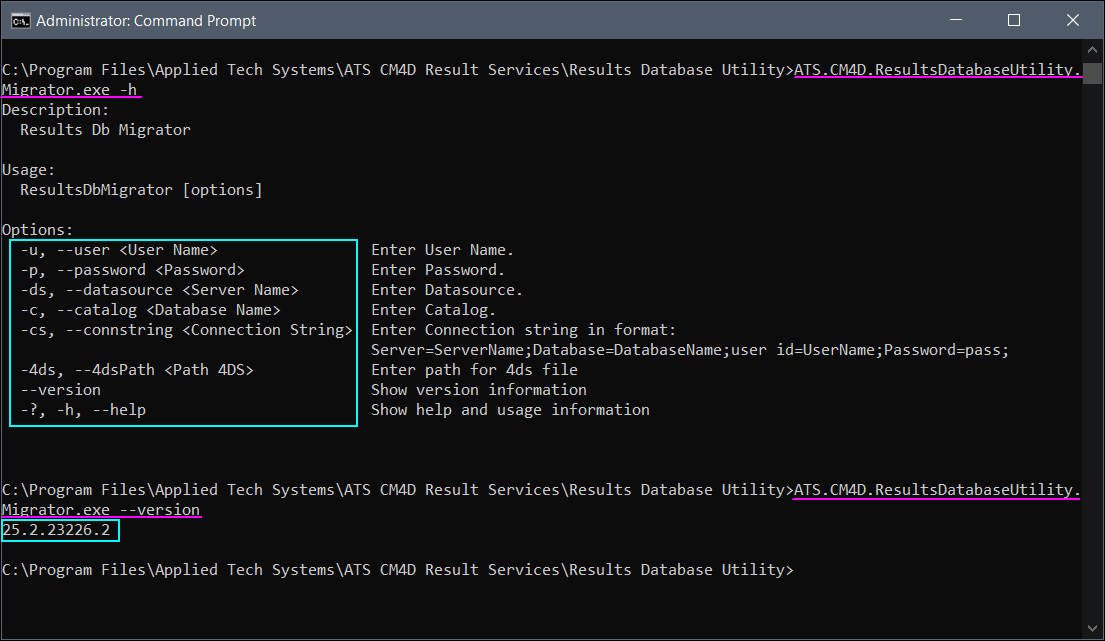
Database Utility Commands: Help and Version
In the command prompt, navigate to the utility executable and enter one or more of the following options:
| Command | Option | Description |
| Catalog (Database Name) |
-c, --catalog <Database Name> |
Enter the name of the CM4D Database. For example: -c:cm4dsitedb1 |
| Connection String |
-cs, --connstring <Connection String> |
Enter the connection string using the following format: -cs:"Server=ServerName;Database=DatabaseName;user id=UserName;Password=pass;" |
| DataSource (Server Name) |
-ds, --datasource <Server Name> |
Enter the name of the server hosting the databases. |
| Help |
-?, -h, --help |
Show help and usage information. |
| Password |
-p, --password <Password> |
Enter the password for the SQL user accessing the database. |
| User Name |
-u, --user <User Name> |
Enter the user name for SQL Authentication to the database. |
| Version |
--version |
Show the version of the application utility. |
Run Utility via Command Prompt Line Arguments
You can start the utility from a Command Prompt by navigating to the executable and entering the database connection string as shown below:

Example of command line using a single argument, Connection String (-cs:"Server=ServerName;Database=DatabaseName;user id=UserName;Password=pass;")
Individual line arguments may be inserted one after another, separated by a blank space as shown below:

Example of command line using Individual arguments (-u:UserName -p:Password -ds:ServerName\InstanceName -c:DatabaseName)
Run Utility as Executable
Running the utility local to your CM4D installation along with your method of executing the program (run as administrator) influences the startup behavior of the application.
- Run Executable as Administrator - Start the utility by running the executable as Administrator from the file browser and connect to the 4DS file. The database connection can only be obtained from the Cm4d.4ds file if CM4D is installed local to where the utility is run. If the application cannot locate/access the 4ds file, you must enter the connection information manually.
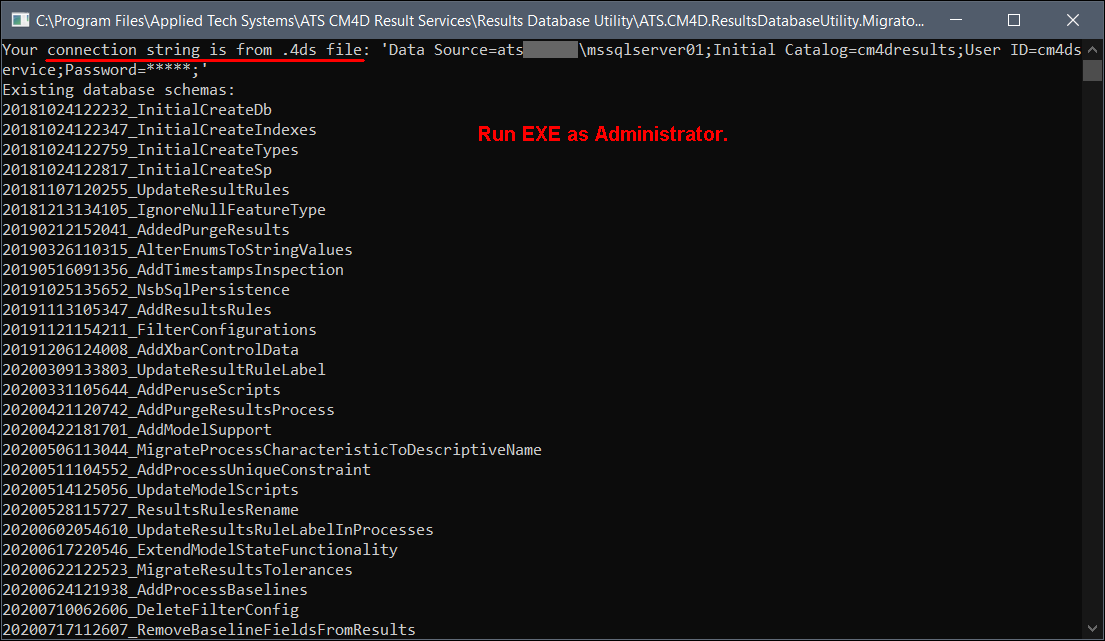
Running the utility as Administrator and with a connection to the Cm4d.4ds database connection file.
- Run Executable - Start the utility by running the executable from the file browser and entering connection information as prompted by the utility.
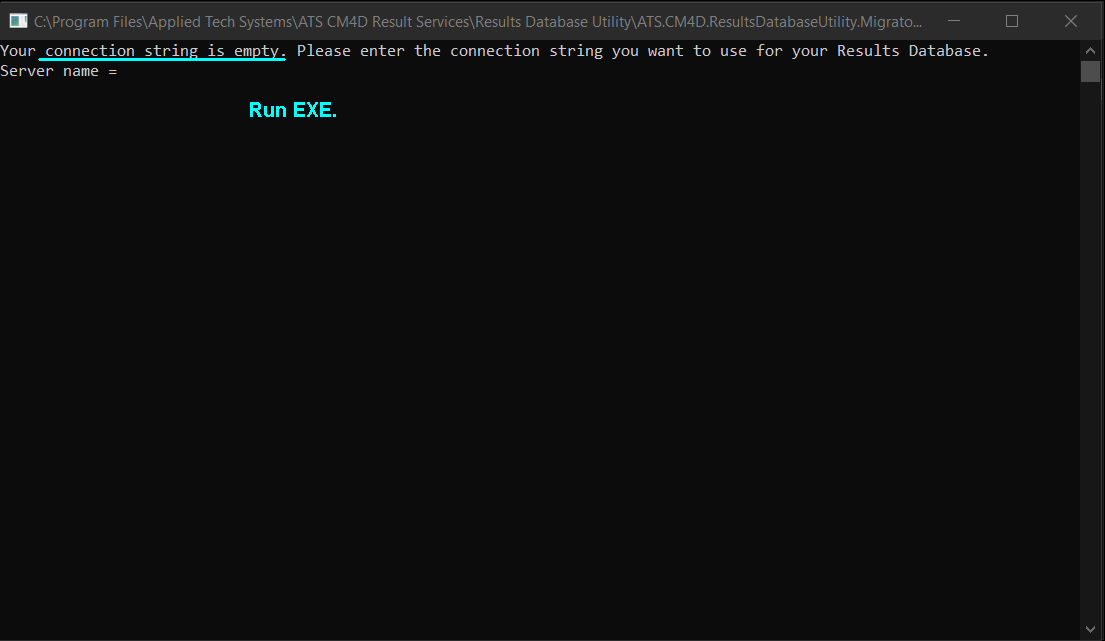
Running the utility normally, or without a connection to the Cm4d.4ds database connection file.