The User Roles Generator Utility is a simply tool which allows you to pull the User and Group information from the CM4D Site database into a file that can be transferred into ATS Security Manager as User and Roles. This utility is included with CM4D Server installer and should only be run by users with a clear knowledge of CM4D and its configuration.
In future versions of CM4D, SiteManager will be fully integrated with ATS Security Manager. This tool assists with synchronizing the two systems in the interim. See also, Site Management - Site Settings, for other synchronization features.
This utility is located in the following directory: .\Applied Tech Systems\CM4D\Database Utilities\User Roles Generator
To ensure you have sufficient system privileges to run the database utilities, it is recommended to execute the tool using 'Run as administrator'.
XML File Contents
The generated file includes the following information pulled from the CM4D Site database:
- <Users> - The names and properties for each User (see the Users tab in SiteManager).
- <Roles> - The Group names and privileges for each Group (see the Groups tab in SiteManager).
- <UserRoles> - Each users' assigned Group(s).
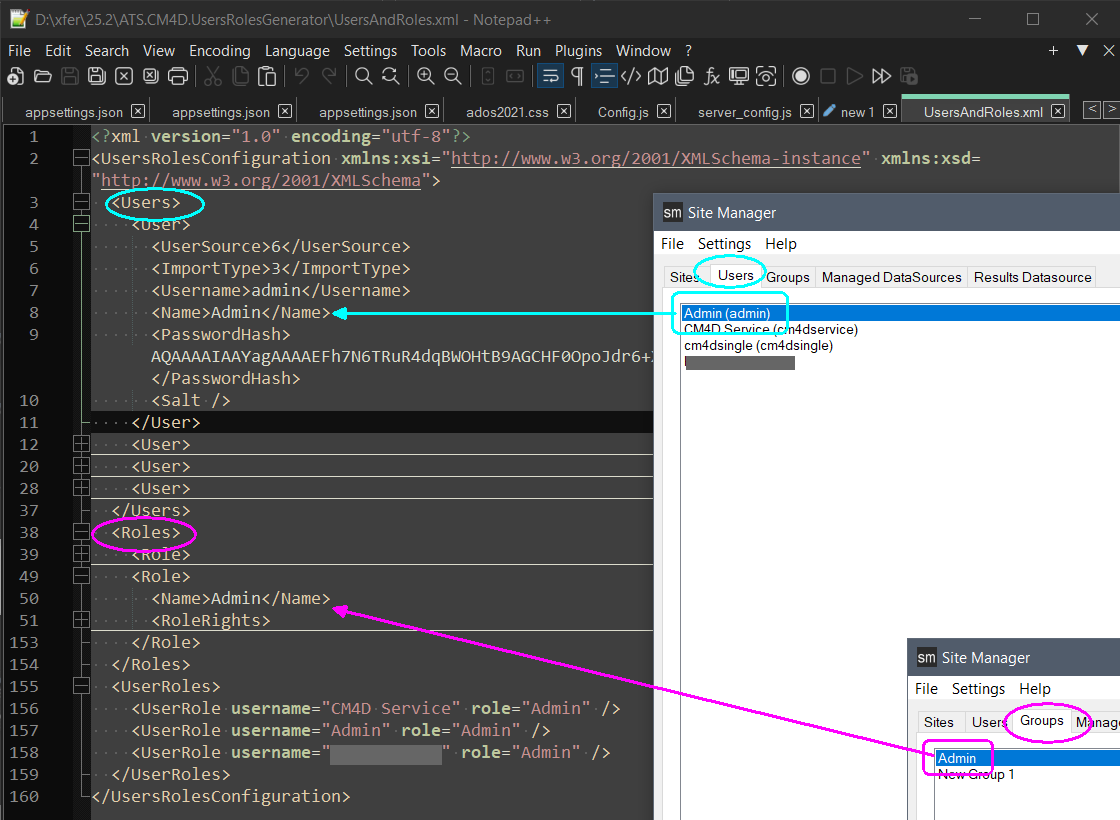
Site Manager after exported to User Role XML file.
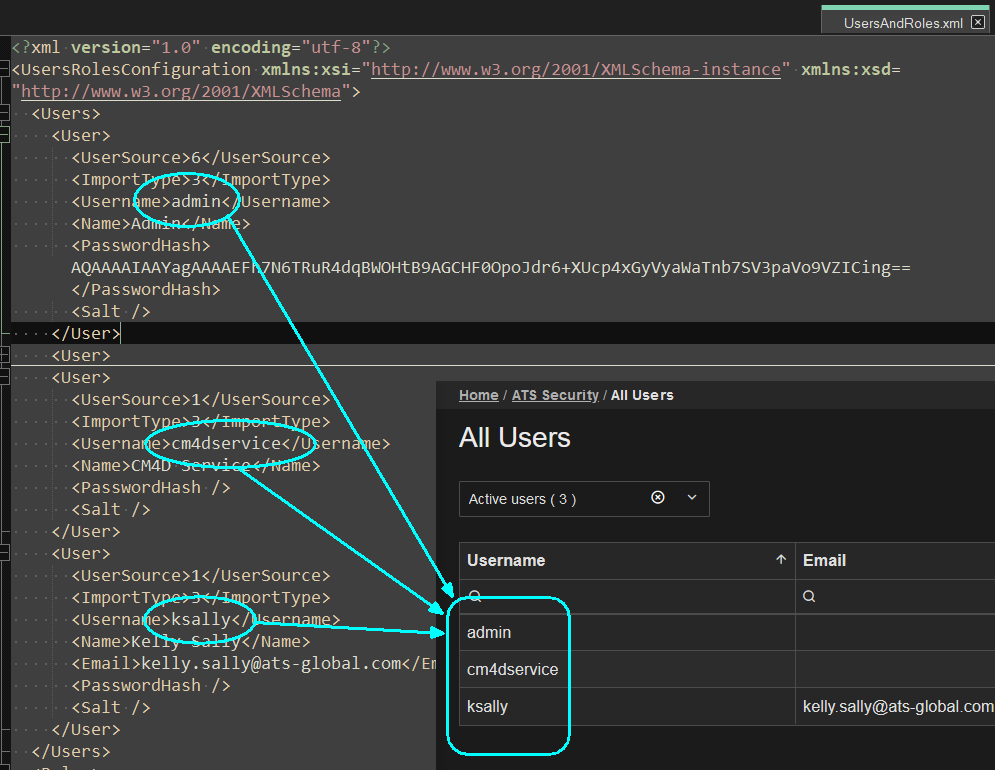
ATS Security Manager after imported User Role XML file.
Database Connection
The User Roles Generator requires a Site connection to the SQL database. By default, this string is obtained from the Cm4d.4ds file (configured with DB Connect) registered with your CM4D installation. If this is not reachable, you are prompted to enter the string manually in the command window.

Connection information may also be entered as command line arguments when running the application via Command Prompt. See the topic Database Utilities for more information on how to Run Utility via Command Prompt Line Arguments.
Connection via Cm4d.4ds File
Before running User Roles Generator, run DB Connect and enter the Site database connection information as you normally would when connecting to an existing database. The authentication user must have sufficient privileges to create/modify databases in SQL Server.
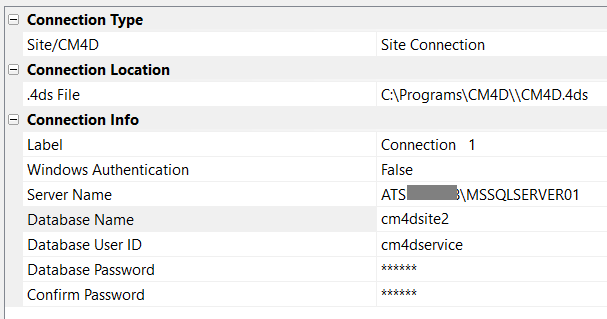
The Test Connection will fail if this is the first time the User Roles Generator is run (as the database either does not exist or does not have any tables). This is acceptable as long as you have entered the correct information.
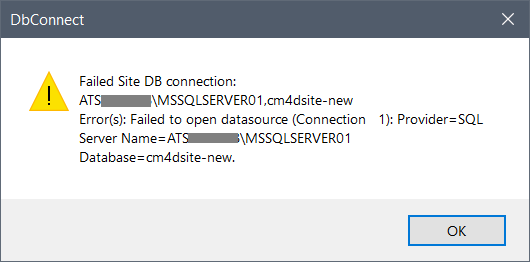
Run User Roles Generator (as Administrator) and follow the prompts to complete the required database tasks.

Connection via Manual Entry
If the Cm4d.4ds file cannot be accessed when User Roles Generator is run, you are prompted to type the CM4D Site database connection information one line at a time. Once you have entered all of the required connection details, press 'Y' to continue.
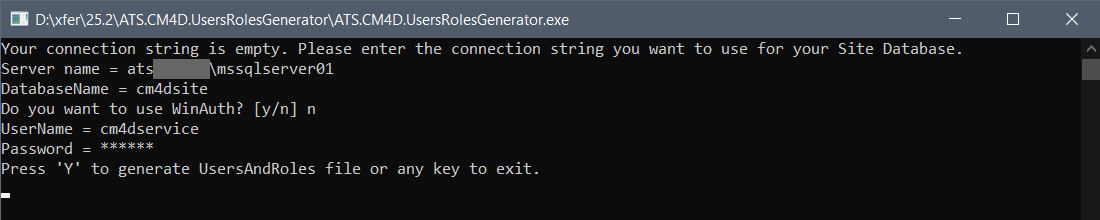
Save XML Options
Once the database connection is established, you can choose to save the XML in the same directory as the User Roles Generator folder, or specify another path.
- Y - Save the file to the folder location from which the User Roles Generator executable was run.
- N - Specify the file path.
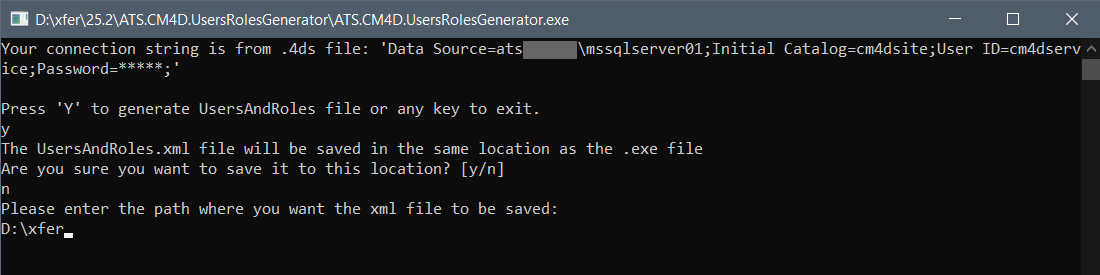
Type Y to accept the default output location (User Roles Generator executable folder).
If you entered N to change the save location, type the path of the folder for export and hit Enter.
Once the operation is complete, the command window closes automatically.