Routines can be marked as Favorites to appear as shortcuts on the home page. Once you have a favorite marked, you can select it from the home page to load the data directly into the viewer. This allows you to have quick access to data you access regularly without going through the search process every time.
If this is the first time you have logged in, or have not marked any Routine as a Favorite, you must use the Search field.
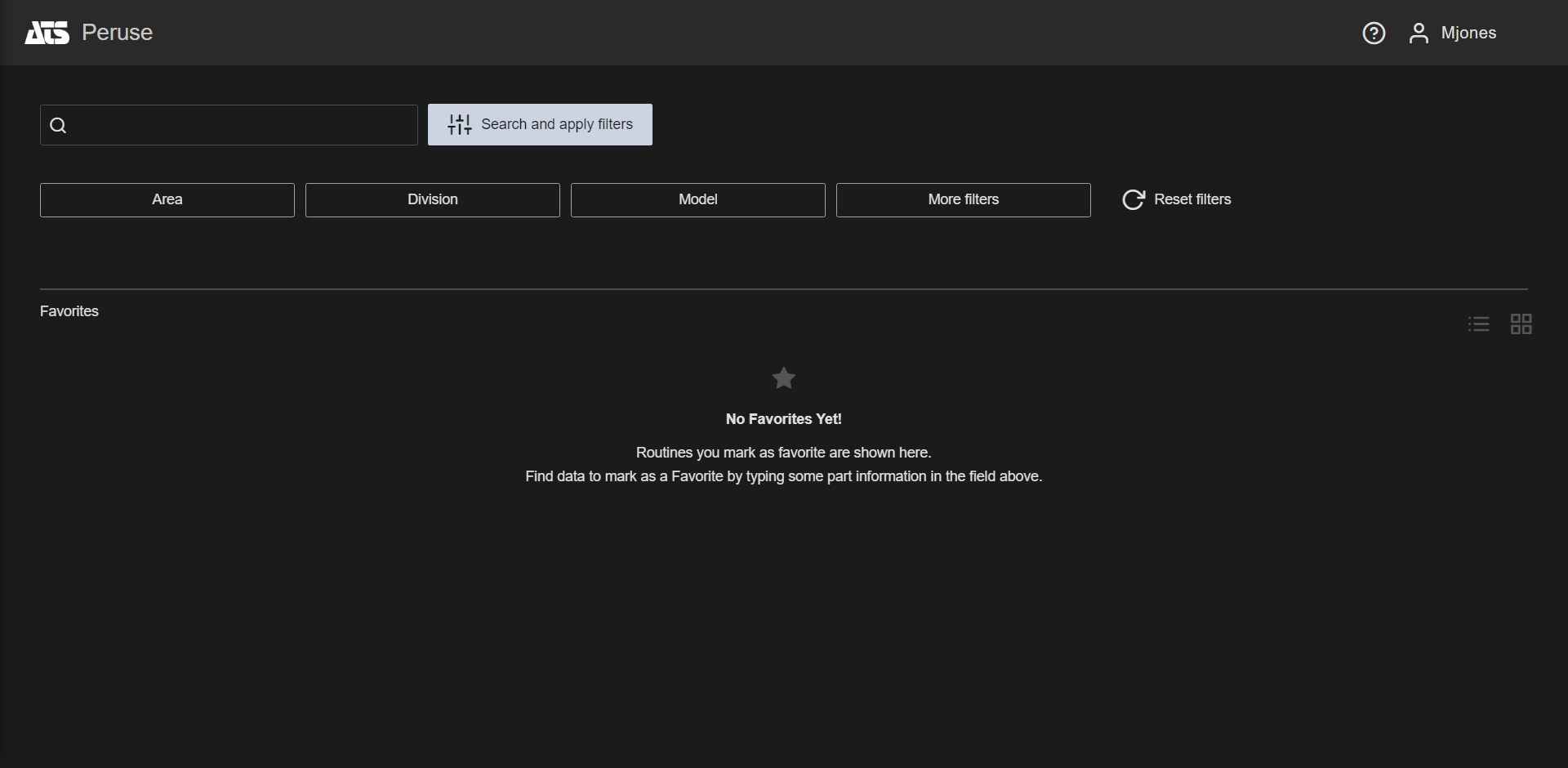
No Favorites Yet
Once a Search is executed or a Routine is loaded, you can set a Routine or Feature as a Favorite to appear on the Home page.
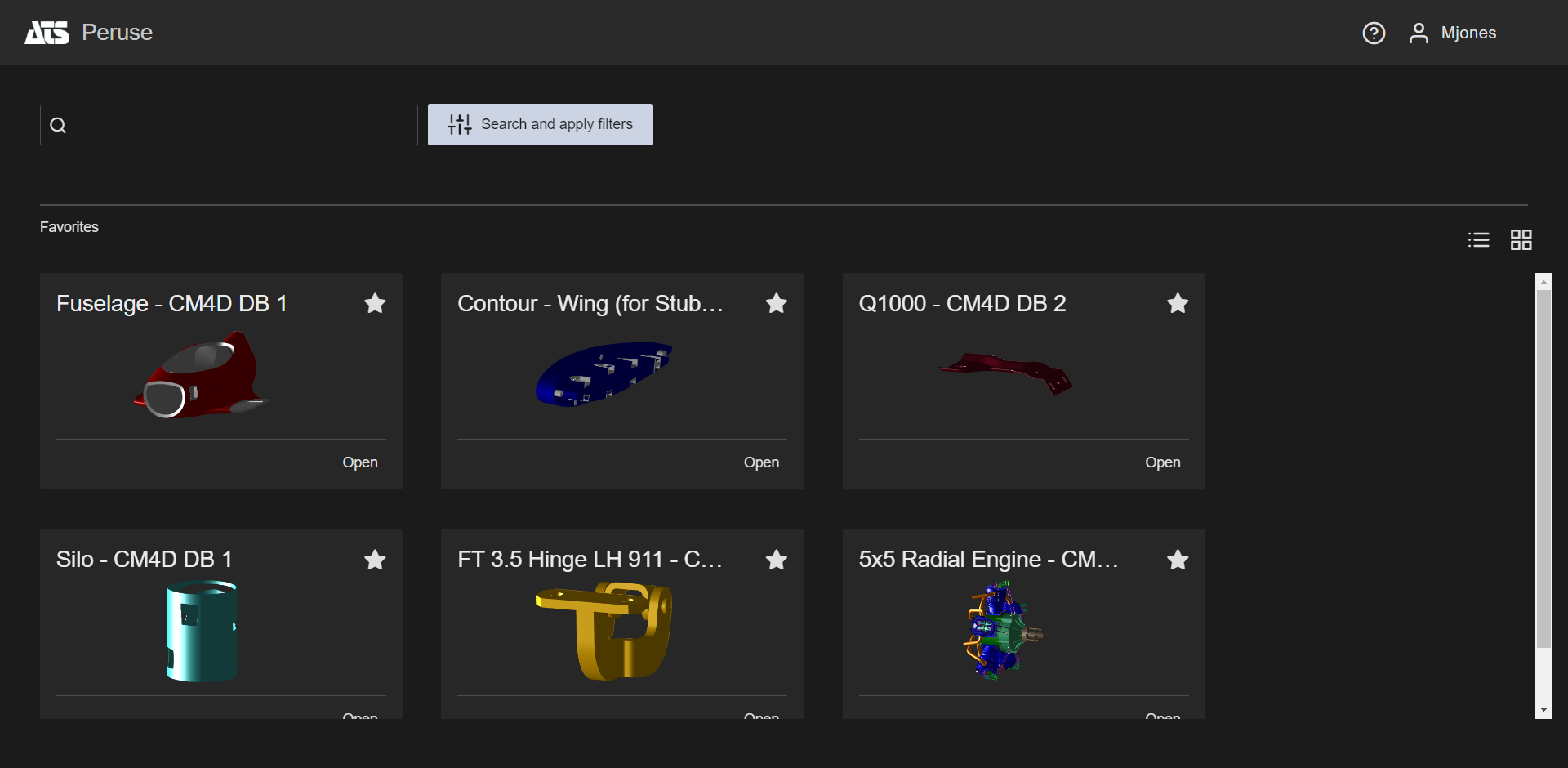
Home Page Favorites
Mark as Favorite
To mark a routine as a favorite:
- Search for data and click the star icon in the upper right corner of the tile.
- Complete a search, select a routine to load the data into the viewer and then click the star icon next to the sample load options.
| Favorite | The data is marked as a Favorite and will appear on the home page in the Favorites section. | |
| Mark as favorite | The data is not a favorite. Click to add it to your Favorites. |
Favorites View
Favorites can be displayed as either tiles or a grid. Select an icon in the upper right corner of the Favorites area to change the view style.
| Show results as tiles | This option displays data as rows of cards with the Routine or Feature name and a thumbnail picture of the part model (if available). | |
| Show results as grid | This option displays data as a row in a grid layout, with columns of additional information about the Routine or Feature including Label, Alias, Type and Description. This view does not allow for marking the data as a Favorite directly. |
Favorites as Tiles
This option displays each favorite as a card with the Routine name, database name and a thumbnail picture of the 3D part model. If no thumbnail is available, the card contains only the label.

Favorites as a Grid
This option displays each favorite as a row in a grid layout, with columns of additional information about the Routine including Label, Alias, Type and Description. This view is useful for sorting or searching for data within a large number of favorites. You can sort by data properties, search by database name, etc.
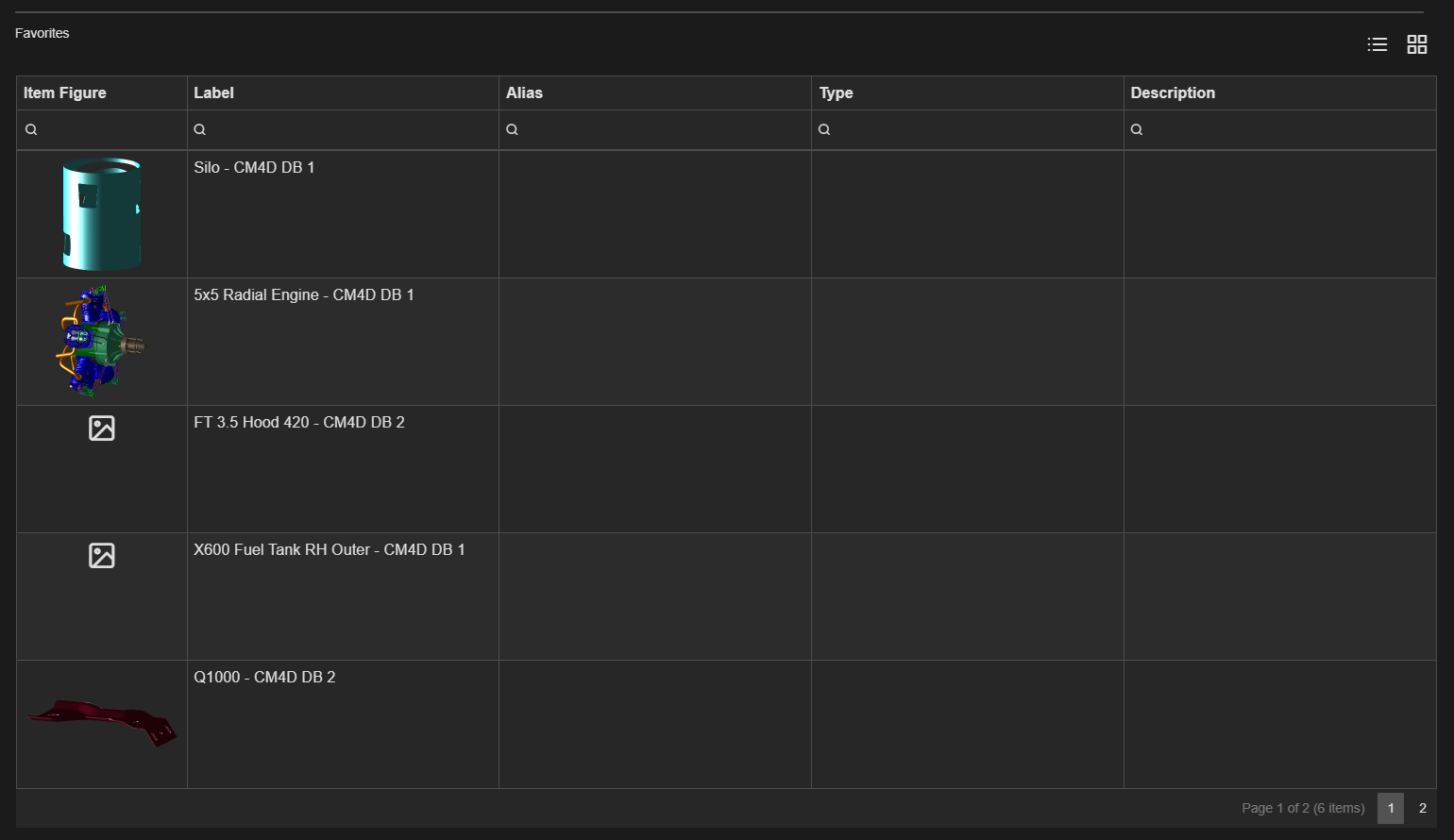
This view does not allow for directly marking the data as a Favorite.
Sort Grid
Click on the column header to sort rows by the column values, ascending/descending (/). Alternately, right-click the header and select a sorting option from the menu.
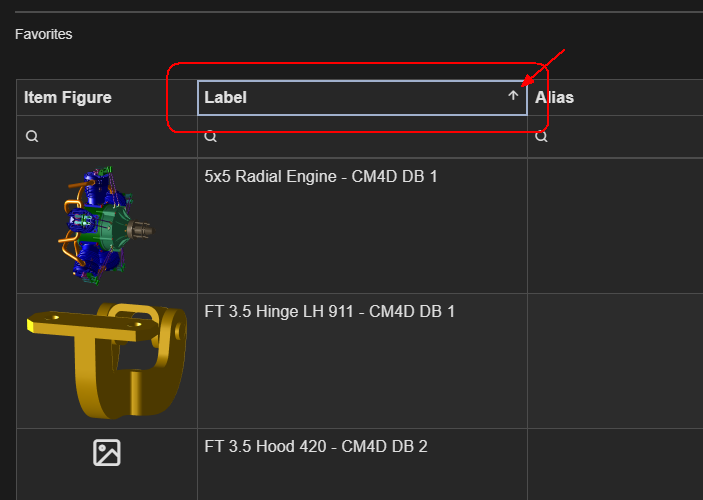
Clear Sorting
To remove the sorting, right-click on the column header and click Clear Sorting.
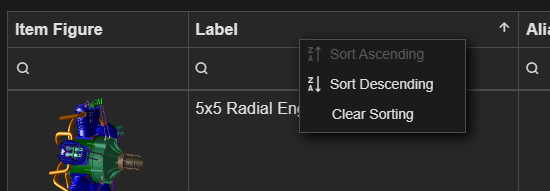
Search in Grid
Enter a string in the field below the column header to search for specific data.
For example, type a CM4D Database name into the search field in the Label column to filter out data from a single datasource.
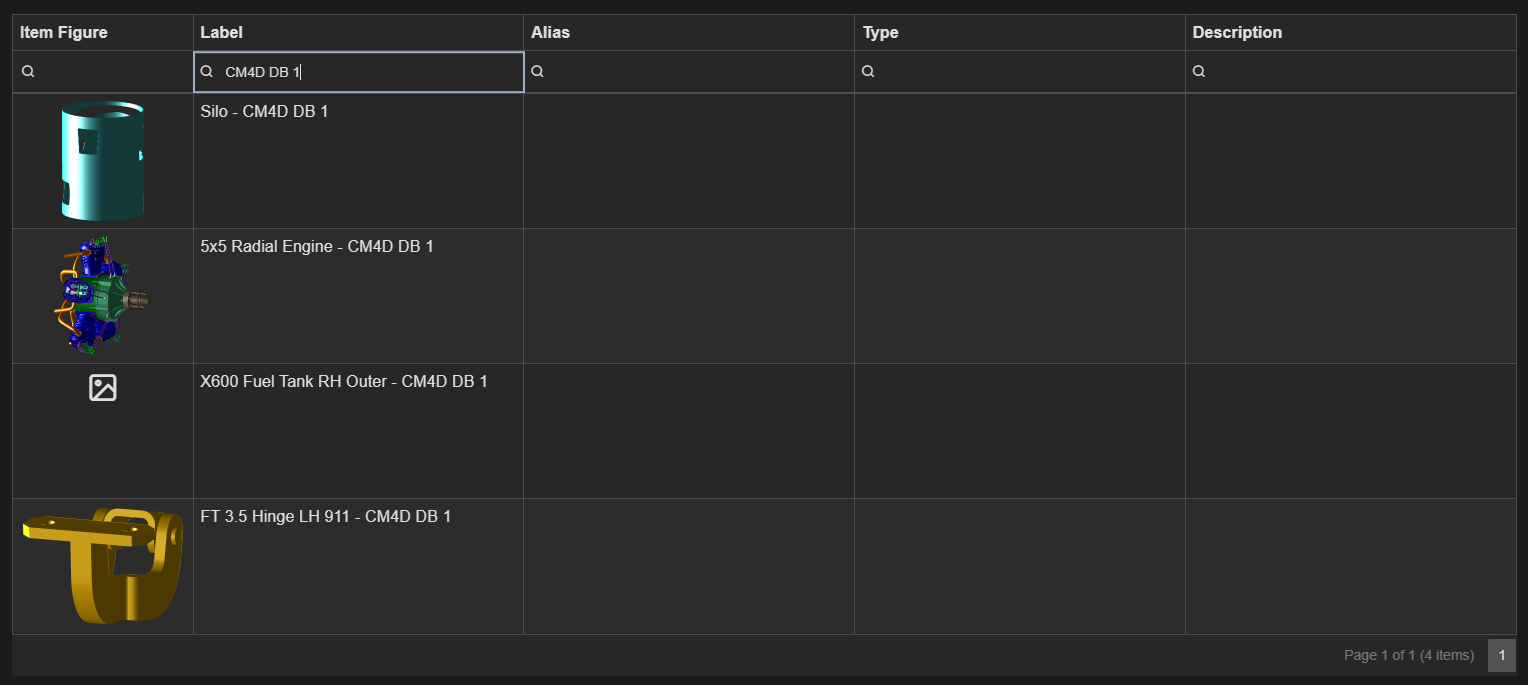
See also, Grid Functions.