Each Project tracks the history of all files that have been uploaded. The history displayed is dependent on the security role of the logged-in user. The columns of the grid can be searched and sorted.
- Export - open or save the history grid to a CSV file
- New - return to the My Projects page
- Refresh - initiates a page refresh
New files can be uploaded directly using the New button, rather than returning to the main project page.
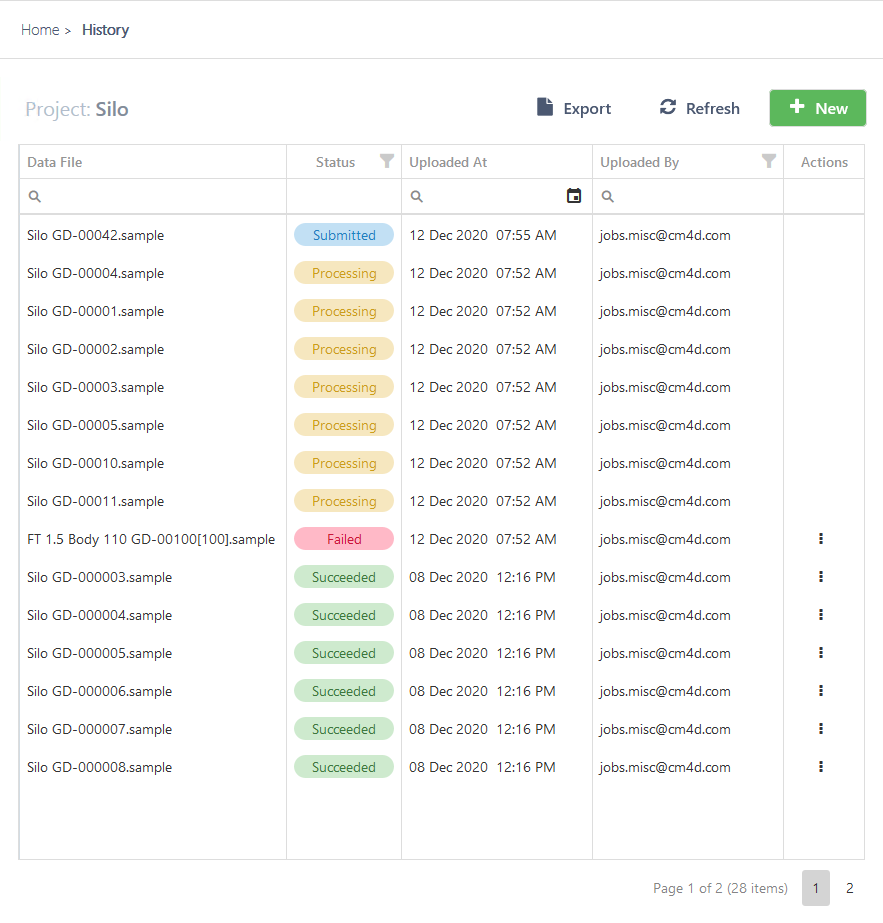 |
|
|
Actions |
Click the three dots (
|
|
Data File |
The name of the uploaded file, including the file extension. |
|
Export |
Convert the history grid to a CSV file that can be opened and/or saved. This exports the current grid contents, including all rows from all pages and column headers. Any filtering or sorting applied to the grid is retained by the export. To export the entire grid, make sure to remove any filters before clicking Export. |
|
New |
Return to the projects page to upload new files. |
|
Refresh |
Updates the grid contents. |
|
Status |
Indicates the current state of the upload (submitted, processing, retry, failed, succeeded). The status is refreshed automatically without reloading the page. |
|
Uploaded At |
The date and time the file was uploaded. The timestamp is stored in UTC (Coordinated Universal Time) so it is displayed using a localized date/time. |
|
Uploaded By |
The user that uploaded the file. Some users will only see their own uploads, whereas others may have access to see all the users that uploaded files to a project. |
Actions
See here for more details.
Status
See here for more details.
Uploaded By
The username is displayed in the Uploaded By column of the history grid. Depending on security roles, some users will only see their own uploads, whereas others may have access to see all the users that uploaded files to a project.
There are two levels for each project:
- View Own - You can see the history only for files that have been uploaded with your user login. Other users can only see your upload history if they have the View All security role for the same project.
- View All - You can see the history for all users that have uploaded files for the selected project. This field may be useful for filtering or sorting the history grid if you are only interested in a particular user, including your own upload history.
See here for more details.
 ) to open the menu of available actions for the selected row.
) to open the menu of available actions for the selected row.