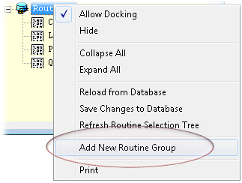
Routines may be grouped in the Routine Selection Tree within one additional level beneath the top node Routines. If your Database already has groups (Routine Filter A) assigned in DataUtility, they will appear in the Routine Selection Tree when CM4D Reporter starts.
If you are using a SQLite database, or if groups are not working, you must manually enable groups in DataUtility before any Routine groups can be saved to the database. See below for instructions.
1. To create a group in the Routine Selection Tree, right click on the topmost node Routines and select Add New Routine Group from the context menu.
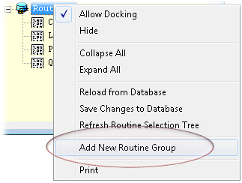
2. In the New Routine Group dialog, enter the label you want to use to identify the Routine group.
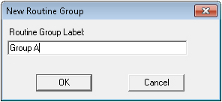
3. Click Ok.
4. Your group will be added
to the tree with an icon ( ) on the root level of the
Routines tree.
) on the root level of the
Routines tree.
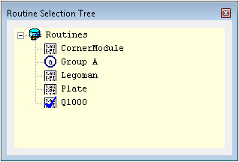
If Add New Routine Group is not working, you may need to enable Grouping manually in DataUtility.
5. To assign a Routine to a group, click on the Routine label and drag it onto the Group label.
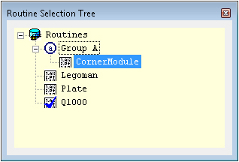
6. Now that you have made changes that need to be saved in the Database, right click on the main Routines node and select Save Changes to Database.
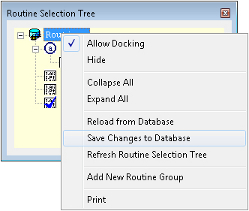
7. If you need to move a Routine from a group back to the main Routines node (or to another group), drag the Routine from the current location and drop it on top of the Routines node (or the group label).
A list of the groups used is also viewable in DataUtility under Routine Filter A in the Filter Management dialog.
To remove a Routine Group, run DataUtility and delete the group from the Elements list under Routine Filter A.
If Add New Routine Group is not working, you may need to enable Grouping manually in DataUtility. This is most often the case with SQLite database types, but may happen with SQL Server databases if the Routine Filter A is already used for something other than Groups.
To enable Routine Groups, run DataUtility.
1. Open
the Filter Management
( )
dialog.
)
dialog.
2. Expand Routine Filters.
3. Expand Filter A.
4. In the Label field, type in "Group".
5. From the Type dropdown menu, select Restricted.
6. Add Elements (optional). The Elements are the Groups that will appear in the Routine Selection tree. These groups may be added as Elements here, or created in Reporter using the Group Routines function.
7. Click OK to save your changes and exit the filter dialog.
8. If Reporter is already running, right click the Routines node and select Refresh Routine Selection Tree.
Refer to the section above for information on how to create a group in the Routine tree.