Dynamic Lookup Codes are used to display the correct views, view categories, part categories and questions to an inspector.
Views, view categories and part categories are assigned to products but there will probably be more than one of each available for the product. When using dynamic lookups the system selects the correct items to display by checking a unit’s Build Codes in the unit_lookup_codes table. The codes are generally imported from an external system. Each unit can have more than one Build Code. The build information may include the serial number of the unit, body style, engine type, color, catalytic converter and much more.
Dynamic lookup codes are necessary only if there is more than one view or category of the same component. For example, if there is only one type of an anti-lock brake valve, dynamic lookup codes are not necessary as Inspect will display this view automatically.
Select the Products tab.
Click Dynamic Lookups.
A list of the existing dynamic lookups is displayed.
Click the Add button (![]() ) below the left-pane.
) below the left-pane.
A blank form is displayed.
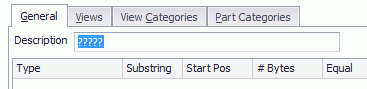
Enter a unique description for the dynamic lookup code.
It should be very descriptive and should include the product and view or component that you will be creating. For example, "Ranger 3.0L Engine" as a dynamic lookup name contains the product name and component.
You will now create the dynamic lookup code as described below.
Dynamic Lookup Code Elements
Here is a short description of the main elements of a dynamic lookup code:
|
Column Headings |
|
|
Type |
Group or Test. Groups are OR-ed together. Tests are AND-ed together. |
|
Substring |
If enabled then only part of the Build Code needs to match the dynamic lookup code. |
|
Start Pos |
(only when substring enabled) The start position of the value that needs to be matched. |
|
# Bytes |
(only when substring enabled) The length of the value to be matched. |
|
Equal |
If enabled the value must be matched. If disabled it must not be matched. |
|
Match Value |
The value to be matched. The value can be a free form value or a Run-Time value, which can be selected from the drop down menu within the dialog box. |
|
Lookup Type |
Which sub-section of the Unit Lookup Code will be referred to. |
Groups
You should use one group for every valid option for the current lookup code. For example, if a car with a 3.0L Engine can have Build Codes of "302" or "303" then two groups should be used, each containing one of the tests.
A dynamic lookup code will be true if any of the defined groups is true. For instance, if there are three groups in the screen, the dynamic lookup code will be true if any one of the groups is true.
Click the Add Group button ( ) to add a new group for value comparison.
) to add a new group for value comparison.
The group is added with a test already in it.
Add tests as required.
Tests
Multiple tests in the same group are used when two or more values must be matched to set the lookup code as true.
Each test can relate to a different Build Code for a unit. For example, if the first two bytes of a code must be X3 and the last two must be 32 then a unit could use the dynamic lookup code if it has the Build Codes X365 and Y232. However, if it only matches one of them then it can't use it.
Click the Add Test button ( ) to create new tests within a group.
) to create new tests within a group.
When finished, click the Save button (![]() ).
).
Views, view categories and part categories can now be associated to the Dynamic Lookup.
In simple terms...
- Groups are OR'ed together.
- Tests are AND'ed together.