In Cockpit it's possible to create standard font, pen and fill styles. These are used to control the look of grids, arrows and annotations that are used in views in Data Collect.
-
Font, pen and fill styles can also be configured in View Composer, For further information, please click the link.
Once defined font, pen and fill styles are assigned to annotation styles, arrow styles, grids and views as follows.
|
Style |
Annotation Styles |
Arrow Styles |
Grids |
Views |
|
Font |
|
|
|
|
|
Pen |
|
|
|
|
|
Fill |
|
|
|
|
Create a Font Style
Select the Management tab.
Click Font Styles.
A list of the available font styles is shown. The right pane displays a preview of the selected style and by selecting the tabs in the lower pane you can see where the style is referenced.
A style cannot be deleted while it is still referenced.
Click the Add button (![]() ).
).
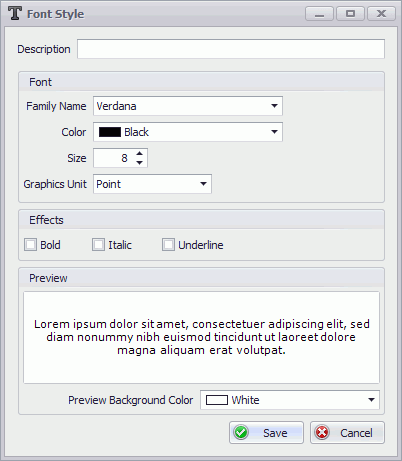
Enter a description for the font style.
Specify the font style settings. A preview will be shown in the bottom pane.
Click Save.
The font style is added to the list.
Create a Pen Style
Select the Management tab.
Click Pen Styles.
A list of the available pen styles is shown. The right pane displays a preview of the selected style and by selecting the tabs in the lower pane you can see where the style is referenced.
A style cannot be deleted while it is still referenced.
Click the Add button (![]() ).
).
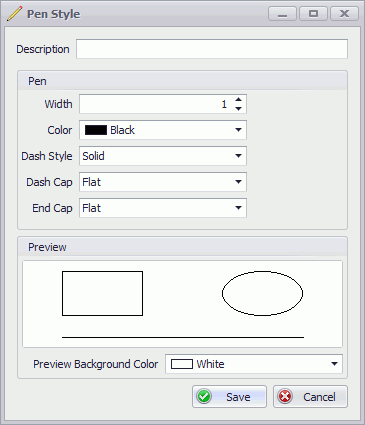
Enter a description for the pen style.
Specify the pen style settings. A preview will be shown in the bottom pane.
Click Save.
The pen style is added to the list.
Create a Fill Style
Select the Management tab.
Click Fill Styles.
A list of the available fill styles is shown. The right pane displays a preview of the selected style and by selecting the tabs in the lower pane you can see where the style is referenced.
A style cannot be deleted while it is still referenced.
Click the Add button (![]() ).
).
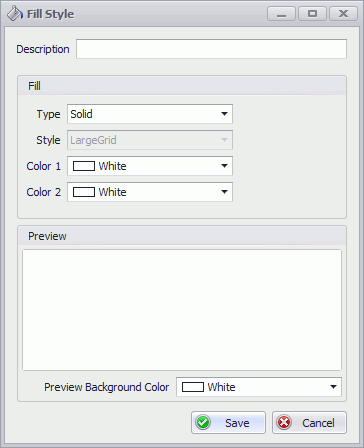
Enter a description for the fill style.
Specify the fill style settings. A preview will be shown in the bottom pane.
Click Save.
The fill style is added to the list.